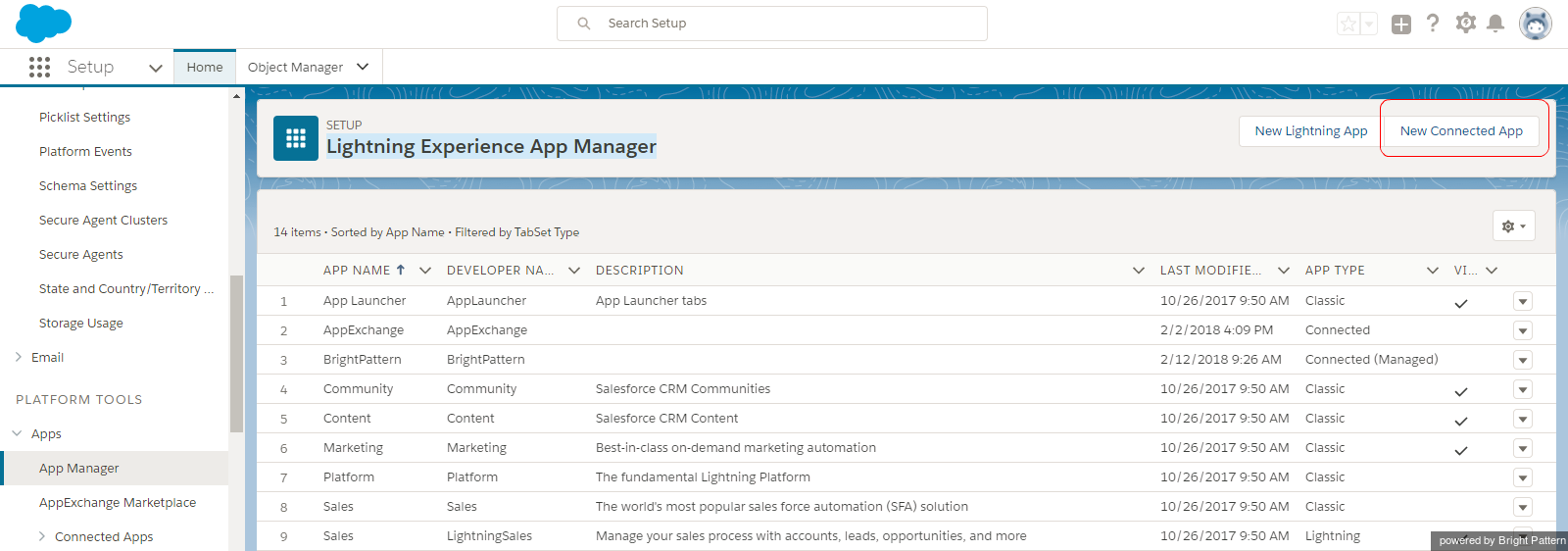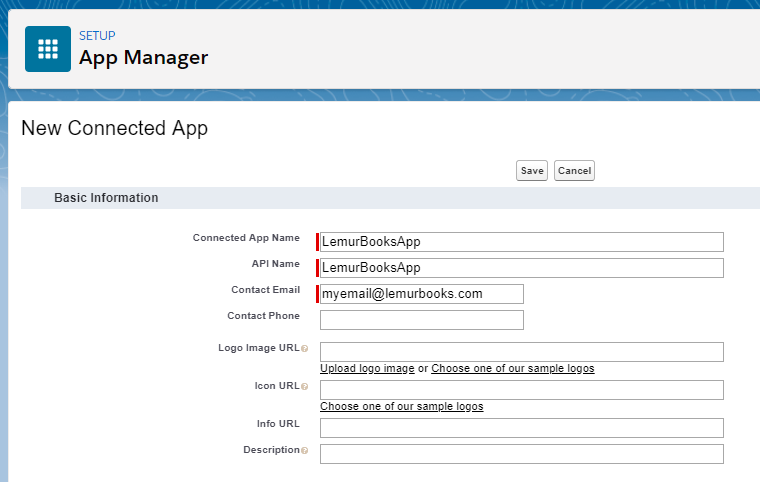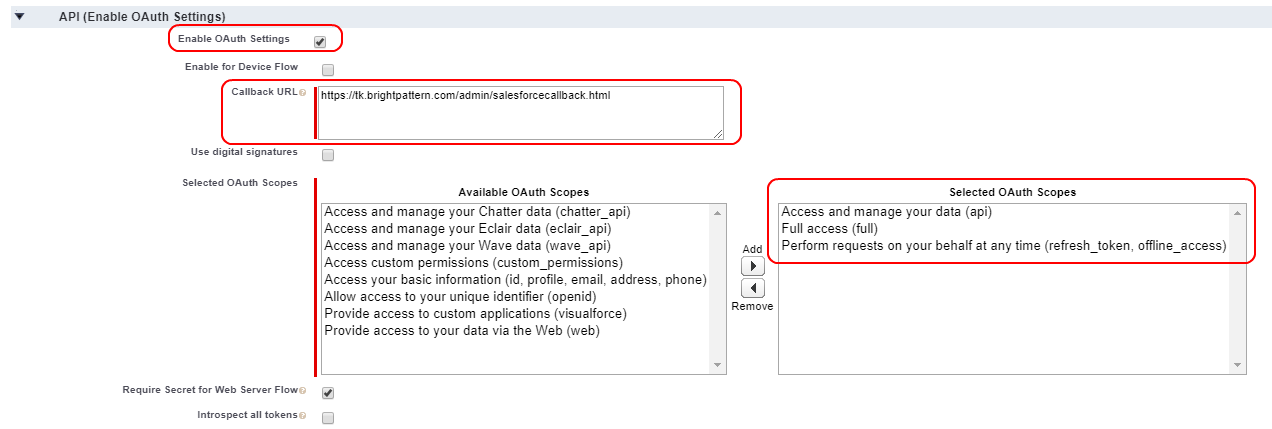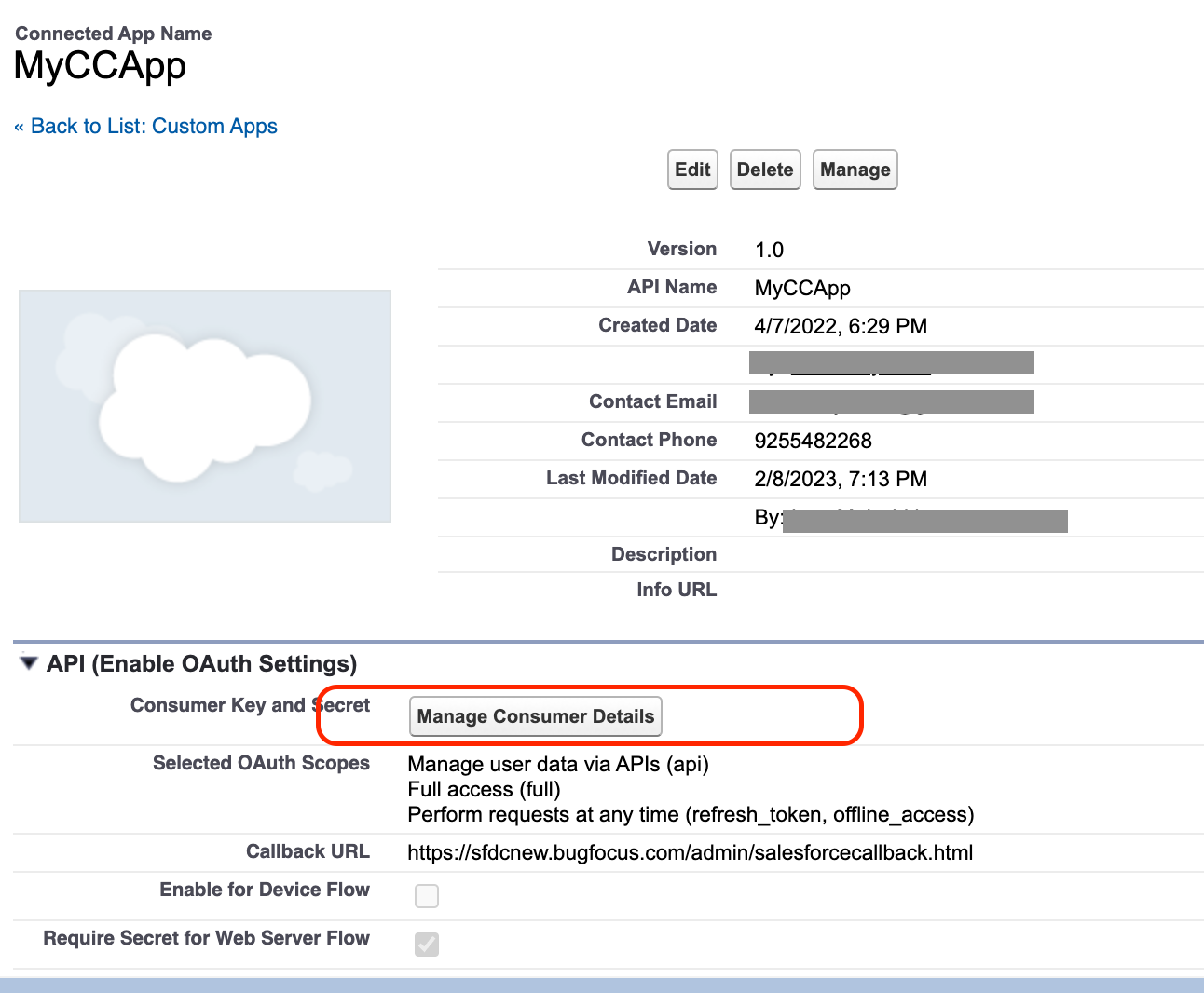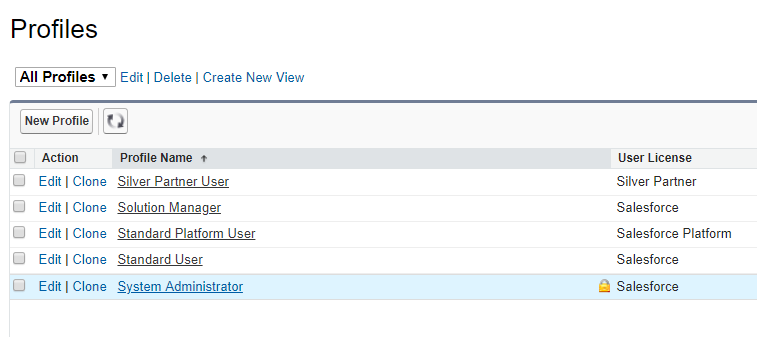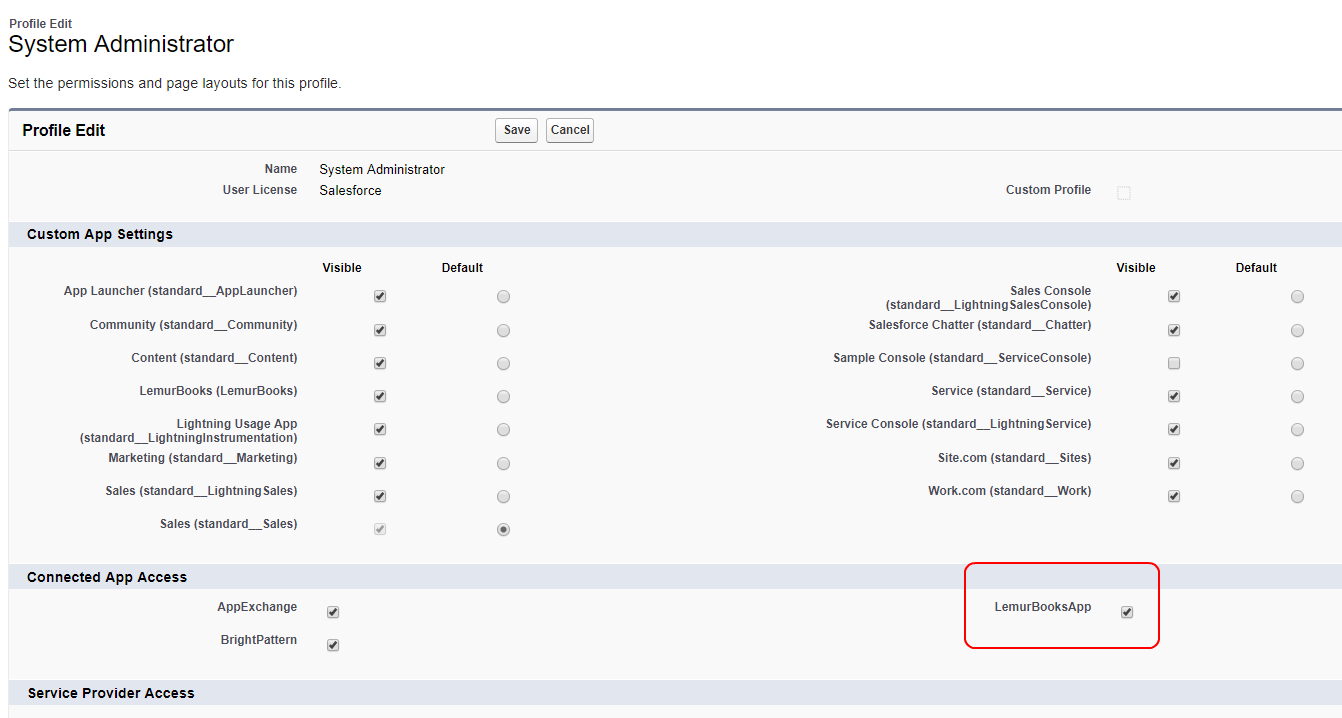imported>Sergem |
(Updated via BpDeleteTranslateTags script) |
||
| Line 1: | Line 1: | ||
| − | + | = Enable Scenarios to Access Salesforce Data = | |
A connected app integrates an application like Bright Pattern Contact Center with Salesforce using APIs and lets Bright Pattern scenarios access and interact with Salesforce data objects using CRUD (i.e., Create, Retrieve, Update, Delete) functionality. | A connected app integrates an application like Bright Pattern Contact Center with Salesforce using APIs and lets Bright Pattern scenarios access and interact with Salesforce data objects using CRUD (i.e., Create, Retrieve, Update, Delete) functionality. | ||
| − | |||
The server-side integration is implemented using Salesforce web services via the Salesforce REST API (http://wiki.developerforce.com/page/REST_API). Bright Pattern Contact Center authenticates with Salesforce using the [http://www.salesforce.com/us/developer/docs/api_rest/Content/intro_understanding_web_server_oauth_flow.htm Web Server OAuth Authentication flow]. The [http://www.salesforce.com/us/developer/docs/api_rest/Content/intro_understanding_refresh_token_oauth.htm refresh token] mechanism is used to obtain and refresh the access token. | The server-side integration is implemented using Salesforce web services via the Salesforce REST API (http://wiki.developerforce.com/page/REST_API). Bright Pattern Contact Center authenticates with Salesforce using the [http://www.salesforce.com/us/developer/docs/api_rest/Content/intro_understanding_web_server_oauth_flow.htm Web Server OAuth Authentication flow]. The [http://www.salesforce.com/us/developer/docs/api_rest/Content/intro_understanding_refresh_token_oauth.htm refresh token] mechanism is used to obtain and refresh the access token. | ||
| − | |||
This article will show you how to: | This article will show you how to: | ||
* Create a new connected app | * Create a new connected app | ||
| Line 13: | Line 11: | ||
| − | == Step 1: Create a new connected app == | + | == Step 1: Create a new connected app == |
# In Salesforce Lightning, go to ''Platform Tools > Apps > App Manager''.<br /><br /> | # In Salesforce Lightning, go to ''Platform Tools > Apps > App Manager''.<br /><br /> | ||
# At the top of the Lightning Experience App Manager, under '''Connected Apps''', click '''New'''. | # At the top of the Lightning Experience App Manager, under '''Connected Apps''', click '''New'''. | ||
| − | |||
[[File:SFDC-Lightning-Experience-50.PNG|800px|thumbnail|center|Create new app]] | [[File:SFDC-Lightning-Experience-50.PNG|800px|thumbnail|center|Create new app]] | ||
| − | == Step 2: Configure the connected app == | + | == Step 2: Configure the connected app == |
To configure the connected app, enter the following details on the ''New Connected App'' page. | To configure the connected app, enter the following details on the ''New Connected App'' page. | ||
| − | === Basic information === | + | === Basic information === |
* '''Connected App Name''' - Set any unused name as a Web App Name | * '''Connected App Name''' - Set any unused name as a Web App Name | ||
| − | |||
* '''API Name''' - Set any unused name as an API Name | * '''API Name''' - Set any unused name as an API Name | ||
| − | |||
* '''Contact Email''' - Supply contact email | * '''Contact Email''' - Supply contact email | ||
| − | |||
[[File:SFDC-Lightning-New-Connected-54.PNG|thumb|650px|center|]] | [[File:SFDC-Lightning-New-Connected-54.PNG|thumb|650px|center|]] | ||
| − | === API (Enable OAuth Settings) === | + | === API (Enable OAuth Settings) === |
* '''Enable OAuth Settings''' - Select checkbox | * '''Enable OAuth Settings''' - Select checkbox | ||
| − | |||
* '''Callback URL''' - Set '''https://<your-brightpattern-domain>/admin/salesforcecallback.html''' (e.g., "https://example.brightpattern.com/admin/salesforcecallback.html") | * '''Callback URL''' - Set '''https://<your-brightpattern-domain>/admin/salesforcecallback.html''' (e.g., "https://example.brightpattern.com/admin/salesforcecallback.html") | ||
| − | |||
* '''Available OAuth Scopes''' - Select the following: | * '''Available OAuth Scopes''' - Select the following: | ||
** Access and manage your data (api) | ** Access and manage your data (api) | ||
| Line 52: | Line 44: | ||
| − | |||
[[File:Lightning-Selected-OAuthb-54.png|thumb|800px|center]] | [[File:Lightning-Selected-OAuthb-54.png|thumb|800px|center]] | ||
| − | |||
'''Important: Click "Save" when you are done!''' | '''Important: Click "Save" when you are done!''' | ||
| − | |||
Updates to these parameters take a few minutes to propagate through the system--wait 10 minutes while Salesforce updates these settings internally. | Updates to these parameters take a few minutes to propagate through the system--wait 10 minutes while Salesforce updates these settings internally. | ||
| − | == Step 3: Get the consumer key and consumer secret == | + | == Step 3: Get the consumer key and consumer secret == |
# In ''App Setup > Apps > Connected Apps'', select and view details of the connected app you just created.<br /><br /> | # In ''App Setup > Apps > Connected Apps'', select and view details of the connected app you just created.<br /><br /> | ||
# Copy the '''Consumer key''' and '''Consumer secret''' directly from the connected app.<br /><br />[[File:SFDC-API-OAuthb-54.png|thumb|800px|center|]]<br /><br /> | # Copy the '''Consumer key''' and '''Consumer secret''' directly from the connected app.<br /><br />[[File:SFDC-API-OAuthb-54.png|thumb|800px|center|]]<br /><br /> | ||
| Line 69: | Line 58: | ||
| − | == Step 4: Update the security profile to include the new connected app == | + | == Step 4: Update the security profile to include the new connected app == |
# In Salesforce Lightning Setup, from ''Administration > Users'', edit the '''System Administrator''' security profile.<br /><br />[[File:SFDC_System-Admin-54.PNG|thumb|800px|center|Click "Edit" for the System Administrator security profile]]<br /><br /> | # In Salesforce Lightning Setup, from ''Administration > Users'', edit the '''System Administrator''' security profile.<br /><br />[[File:SFDC_System-Admin-54.PNG|thumb|800px|center|Click "Edit" for the System Administrator security profile]]<br /><br /> | ||
# In the ''Connected App Access'' section, select the checkbox for the connected app created earlier (e.g., "LemurBooksApp" in this example). This grants users with the system administrator role access to your connected app.<br /><br />[[File:SFDC-SysAdmin-Access-54.PNG|thumb|800px|center|Connected App Access]]<br /><br /> | # In the ''Connected App Access'' section, select the checkbox for the connected app created earlier (e.g., "LemurBooksApp" in this example). This grants users with the system administrator role access to your connected app.<br /><br />[[File:SFDC-SysAdmin-Access-54.PNG|thumb|800px|center|Connected App Access]]<br /><br /> | ||
# Click '''Save'''.<br /><br /> | # Click '''Save'''.<br /><br /> | ||
# You should do the same for any user profile type (e.g., "Standard User") that will need access to your connected apps. If you are not sure which user profiles to edit, go to your connected app's Profiles section to see which profile types they have been assigned.<br /><br /> | # You should do the same for any user profile type (e.g., "Standard User") that will need access to your connected apps. If you are not sure which user profiles to edit, go to your connected app's Profiles section to see which profile types they have been assigned.<br /><br /> | ||
| − | |||
| − | |||
| − | |||
| − | |||
| − | |||
Latest revision as of 04:10, 29 May 2024
Enable Scenarios to Access Salesforce Data
A connected app integrates an application like Bright Pattern Contact Center with Salesforce using APIs and lets Bright Pattern scenarios access and interact with Salesforce data objects using CRUD (i.e., Create, Retrieve, Update, Delete) functionality.
The server-side integration is implemented using Salesforce web services via the Salesforce REST API (http://wiki.developerforce.com/page/REST_API). Bright Pattern Contact Center authenticates with Salesforce using the Web Server OAuth Authentication flow. The refresh token mechanism is used to obtain and refresh the access token.
This article will show you how to:
- Create a new connected app
- Enable API access
- Get the consumer key and consumer secret needed for your integration account properties
- Determine which user roles can access the connected app
Step 1: Create a new connected app
- In Salesforce Lightning, go to Platform Tools > Apps > App Manager.
- At the top of the Lightning Experience App Manager, under Connected Apps, click New.
Step 2: Configure the connected app
To configure the connected app, enter the following details on the New Connected App page.
Basic information
- Connected App Name - Set any unused name as a Web App Name
- API Name - Set any unused name as an API Name
- Contact Email - Supply contact email
API (Enable OAuth Settings)
- Enable OAuth Settings - Select checkbox
- Callback URL - Set https://<your-brightpattern-domain>/admin/salesforcecallback.html (e.g., "https://example.brightpattern.com/admin/salesforcecallback.html")
- Available OAuth Scopes - Select the following:
- Access and manage your data (api)
- Full access (full)
- Perform requests on your behalf at any time (refresh_token, offline_access)
Important: Click "Save" when you are done!
Updates to these parameters take a few minutes to propagate through the system--wait 10 minutes while Salesforce updates these settings internally.
Step 3: Get the consumer key and consumer secret
- In App Setup > Apps > Connected Apps, select and view details of the connected app you just created.
- Copy the Consumer key and Consumer secret directly from the connected app.
- Save these for later use, when you paste them into your integration account properties.
Step 4: Update the security profile to include the new connected app
- In Salesforce Lightning Setup, from Administration > Users, edit the System Administrator security profile.
- In the Connected App Access section, select the checkbox for the connected app created earlier (e.g., "LemurBooksApp" in this example). This grants users with the system administrator role access to your connected app.
- Click Save.
- You should do the same for any user profile type (e.g., "Standard User") that will need access to your connected apps. If you are not sure which user profiles to edit, go to your connected app's Profiles section to see which profile types they have been assigned.
< Previous | Next >