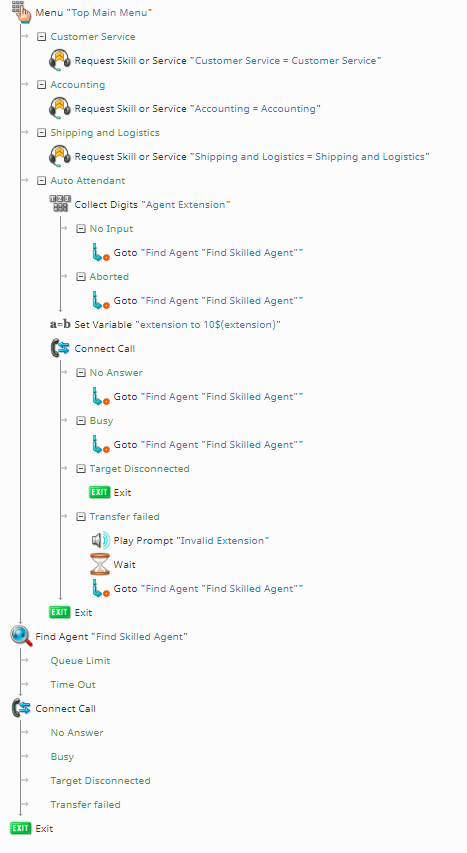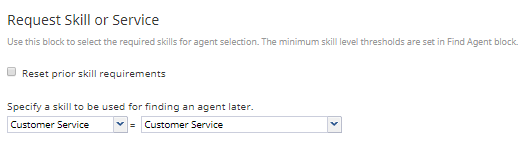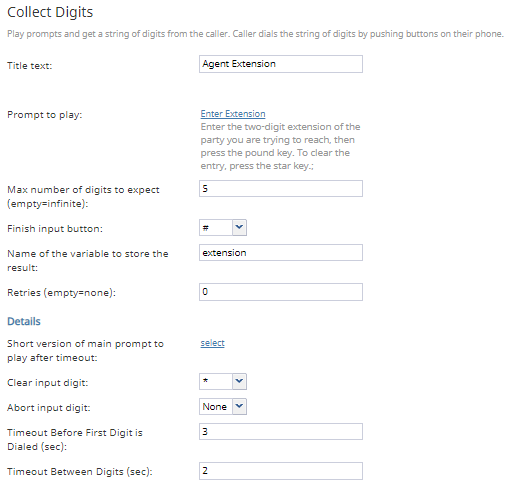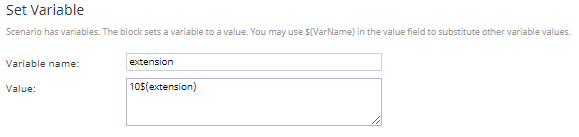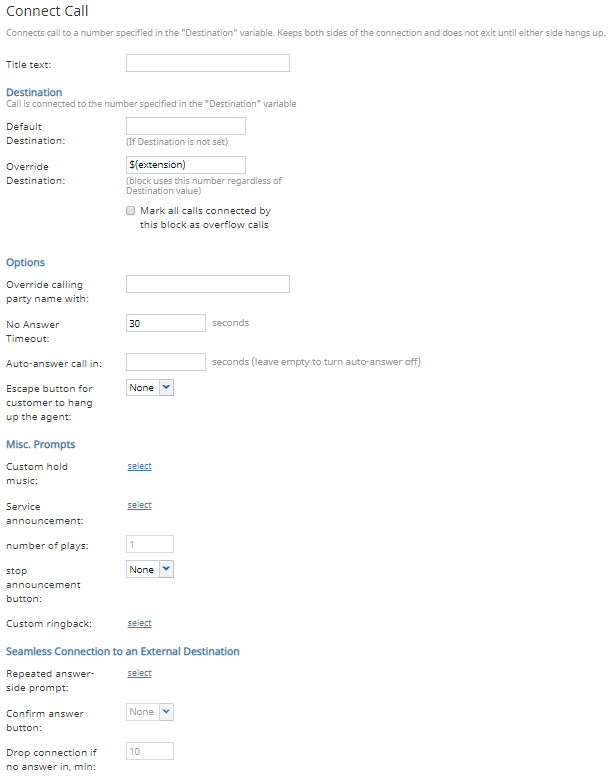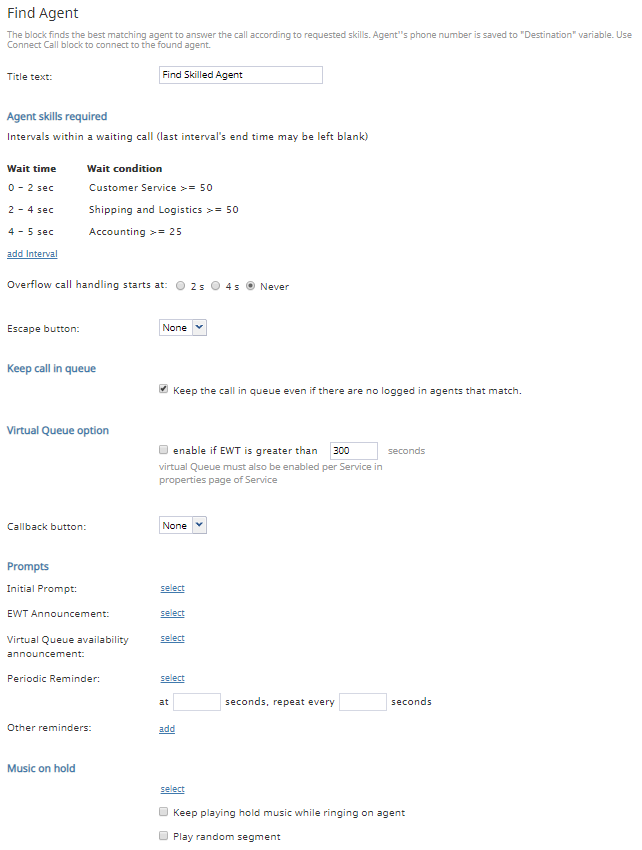(Created page with "<translate>= Configuring Skill-Based Call Routing with an Auto Attendant Option = == Scenario Example == '''Click the following link to download an annotated version of this...") |
|||
| Line 4: | Line 4: | ||
== Scenario Example == | == Scenario Example == | ||
'''Click the following link to download an annotated version of this chat scenario example.'''<br> | '''Click the following link to download an annotated version of this chat scenario example.'''<br> | ||
| − | [[ | + | [[File:App_Skill-Based_Call_Routing_%2B_Auto_Attendant.zip]] |
For instructions on how to import this file into your contact center, see the ''Contact Center Administrator Guide'', section [[Contact-center-administrator-guide/ScenariosOverview#How_to_Export_and_Import_Scenarios|Scenarios Overview > How to Export and Import Scenarios]]. | For instructions on how to import this file into your contact center, see the ''Contact Center Administrator Guide'', section [[Contact-center-administrator-guide/ScenariosOverview#How_to_Export_and_Import_Scenarios|Scenarios Overview > How to Export and Import Scenarios]]. | ||
Revision as of 23:19, 28 March 2019
<translate>= Configuring Skill-Based Call Routing with an Auto Attendant Option =
Scenario Example
Click the following link to download an annotated version of this chat scenario example.
File:App Skill-Based Call Routing + Auto Attendant.zip
For instructions on how to import this file into your contact center, see the Contact Center Administrator Guide, section Scenarios Overview > How to Export and Import Scenarios.
For general information about scenarios, refer to section Scenario Builder Overview.
Scenario Flow
This voice scenario uses a menu to route customers to skilled agents and includes an option to dial the extension of a specific agent.
Note that this is an example scenario only and not intended for production use. All conditional exits should be defined with actions for production use.
Scenario Overview
The diagram shown illustrates what the complete scenario looks like when designed in the Scenario Builder application.
Action 1: Create a Menu with Skill-Based Options and an Auto Attendant Option
In this scenario, the "Menu" block allows callers to select a menu option that routes them to either a skilled agent or allows them to enter the extension of a specific agent directly.
In this example call center, the skills are "Customer Service," "Accounting," and "Shipping and Logistics." In the "Menu" block, there are options for each of these.
Next, for each option, we add the "Request Skill or Service" block and configure the corresponding skill.
Note that the "Request Skill or Service" block acts as a connector between the "Menu" block and the "Find Agent" block, where the skill-based routing happens.
Action 1a: For Skill-Based Menu Options, Use the Request Skill or Service Block
Action 2: Begin Configuring Auto Attendant with Collect Digits
For "Menu" block option "Auto Attendant," we allow customers to connect to a specific agent via the agent's extension number. This is accomplished by using the "Collect Digits" block, the "Set Variable" block, and the "Connect Call" block.
All extensions in this call center begin with 10 (e.g., 1003), so, rather than have the customer enter in the full four-digit extension, we tell them to enter the last two digits of the extension.
The "Collect Digits" block records the two digits the customer enters, and the results of this live in the variable "extension".
Action 2a: Use Set Variable to Pass Information from Collect Digits
Next, the "extension" variable is passed to the "Set Variable" block where the first two digits of the actual extension are added back on to the variable like so: 10$(extension)
For example, a customer enters in "39" in the "Collect Digits" block, which, when passed through "Set Variable," becomes "1039," the actual extension.
Action 2b: Have Connect Call Receive the Altered Information from Set Variabe
Finally, the $(extension) variable is passed to the following "Connect Call" block in the "Override Destination" field. This ensures the call will go to the specific extension rather than any available agent.
Note that in this branch of the scenario (i.e., the "Auto Attendant" menu option) if the customer does not enter an extension or the system does not recognize it, we use "Goto" blocks to route the caller to the "Find Agent" block.
Action 5: Configure Skill-Based Routing in Find Agent
If the caller selected a skill-based option (i.e., they did not select the "Auto Attendant" option on the menu), we will need the call to go to the most appropriately skilled agent.
To accomplish this, the "Request Skill or Service" blocks we configured for each "Menu" block option are configured as "Wait Conditions" in the "Find Agent" block's "Agent skills required" section. The "Wait Condition" allows the system to find the most appropriately skilled agent for the interaction; however, if the skill condition is not met within the "Wait time", the caller will be routed to the next skill group, and ultimately any available agent.
Action 6: Connect the Call
After an agent has been found, the call is connected in the Connect Call block. For more information about Find Agent and Connect Call, see How to Create a Basic Scenario. As a reminder, define all conditional exits.
</translate>