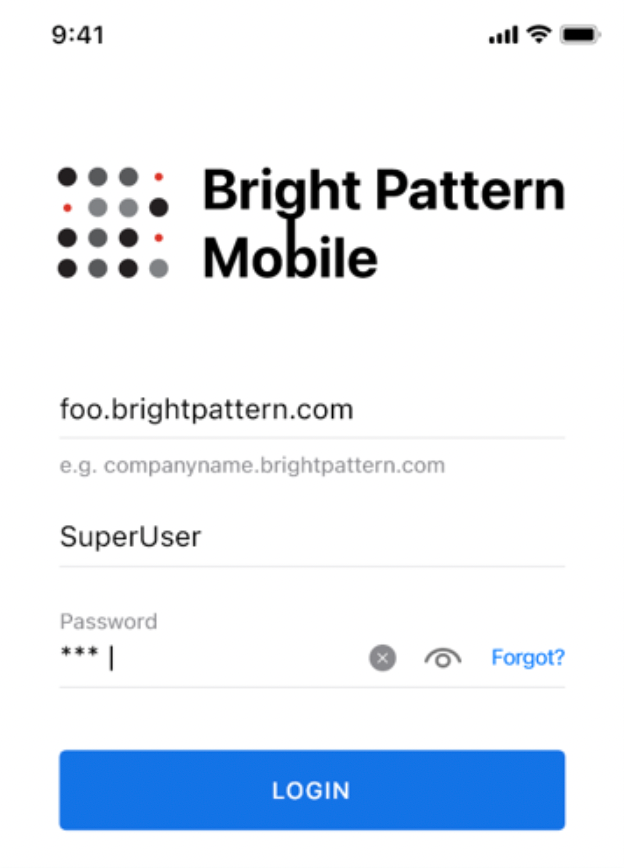<translate>
Connection Requirements
In order to perform any of its functions, the Mobile app must maintain a data connection to the Bright Pattern platform. If your mobile agents are expected to receive or make calls via the app, the quality of the internet connection must be adequate for voice communications. While the requirements for chat/SMS may be more relaxed, availability of stable and high-speed internet is a critical requirement for normal operation of the Mobile app.
Both high-bandwidth wi-fi and mobile data of 4G and greater are acceptable. For the latter, you need to be aware of potentially high mobile data usage associated with Voice-over-IP (VoIP) phone calls.
Downloading the Mobile Application
Your users may download the Mobile app from either the App Store or the Google Play store. You can instruct them to open the app store and search for Bright Pattern Mobile.
Note: Bright Pattern distributes the Mobile app via app stores only. If any other resource is required for mobile device and/or application management in your contact center (e.g., IPA files for iOS package deployment), we expect you to generate such resources from the standard app store downloads.
Initial App Setup
When launching the Mobile app for the first time, agents will be asked to allow the app to use the microphone. Note that in some cases the question may be formulated as, "allow to record audio." Agents must tap Allow, otherwise voice calls via the app will not be possible.
For iOS users, agents will be asked to enable notifications.
Agents must tap Allow (i.e., the app cannot function without notifications enabled).
Finally, agents will be prompted to enter the following on the Login screen:
- Domain - Your Bright Patten contact center domain name (e.g., “yourcompany.brightpattern.com”)
- Username - The individual agent’s username (i.e., the same username used to log into any other Bright Pattern application)
- Password - The agent’s password
</translate>