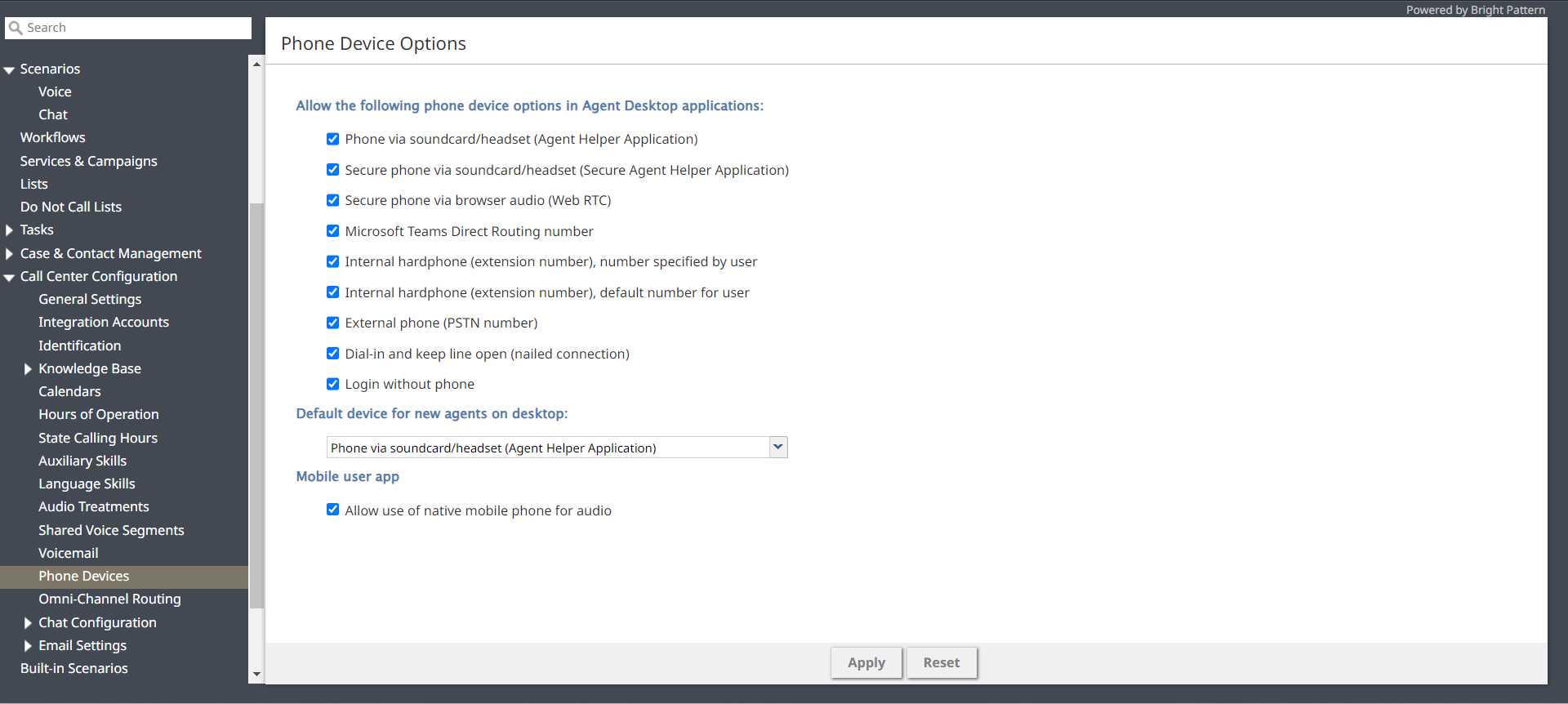Configure the Mobile App in Administrator
Call Center Configuration > Phone Devices
Exit No Answer State
Agents in the Ready state who do not accept service interactions are automatically switched to the Not Ready state with the reason No Answer. In the desktop world, this is a rare situation, and the agents would see that they are in the Not Ready - No Answer state as soon as they look at the screen. So, desktop agents normally exit this state manually.
In the mobile world, the probability of No Answer situations sharply increases and agents are more likely to remain unaware of being in the Not Ready - No Answer state unless they check their smartphone.
Thus, for mobile agents, the new Exit No Answer State settings allow you to automatically return Mobile app users to the Ready state after a configurable timeout.
To prevent constant transitions in and out of the No Answer state (e.g., when a smartphone is misplaced or left unattended), there is an additional option to log the user out automatically after a configured number of No Answer transitions. These options are set via the Contact Center Administrator application, section Call Center Configuration > General Settings and by default are enabled for agents logged in on the Mobile app.
If you prefer that your mobile agents remain in the Not Ready - No Answer state until they exit it manually, you can disable the automatic exit option.
For more information, see Call Center Configuration General Settings.
Option to Use Native Mobile Phone Voice Plan for Audio
The Mobile App has an option named Mobile Phone which lets the mobile device use a cellular network or voice mobile network for calls instead of relying solely on Wi-Fi or the mobile data network. This is helpful when you expect a weak internet or data connection, as you can still make and receive calls even if Wi-Fi or the mobile data network drops or the internet connection is lost.
| While enabling the Mobile Phone option in the Mobile App lets you pass voice signal via your voice cellular network, most features in the Mobile App still need an internet connection to work. | ||
Administrators can enable the Mobile Phone option in the Mobile App by going to Call Center Configuration > Phone Devices and selecting the option Allow use of native mobile phone for audio in mobile apps.
| One access number will have to be dedicated to support this functionality. You can pick any access number that is currently unassigned and change its property Destination, to "access for external phone users". | ||
Enabling Allow use of native mobile phone for audio allows agents to change their phone device option from the Select Phone Device screen of the Mobile App, allowing the Mobile App to make outbound calls and receive inbound calls over the voice mobile network instead of the mobile data network.
By default, the app runs in Call From Application mode. When enabled, the app settings will display a new Phone Device menu where users can switch between Call From Application mode and Mobile Phone mode. Selected phone device options are entered in the Admin Portal > User and Teams > User > Login Info page and the Agent Login/Logout report.
For more information about Mobile Phone mode, see Mobile Phone Mode.