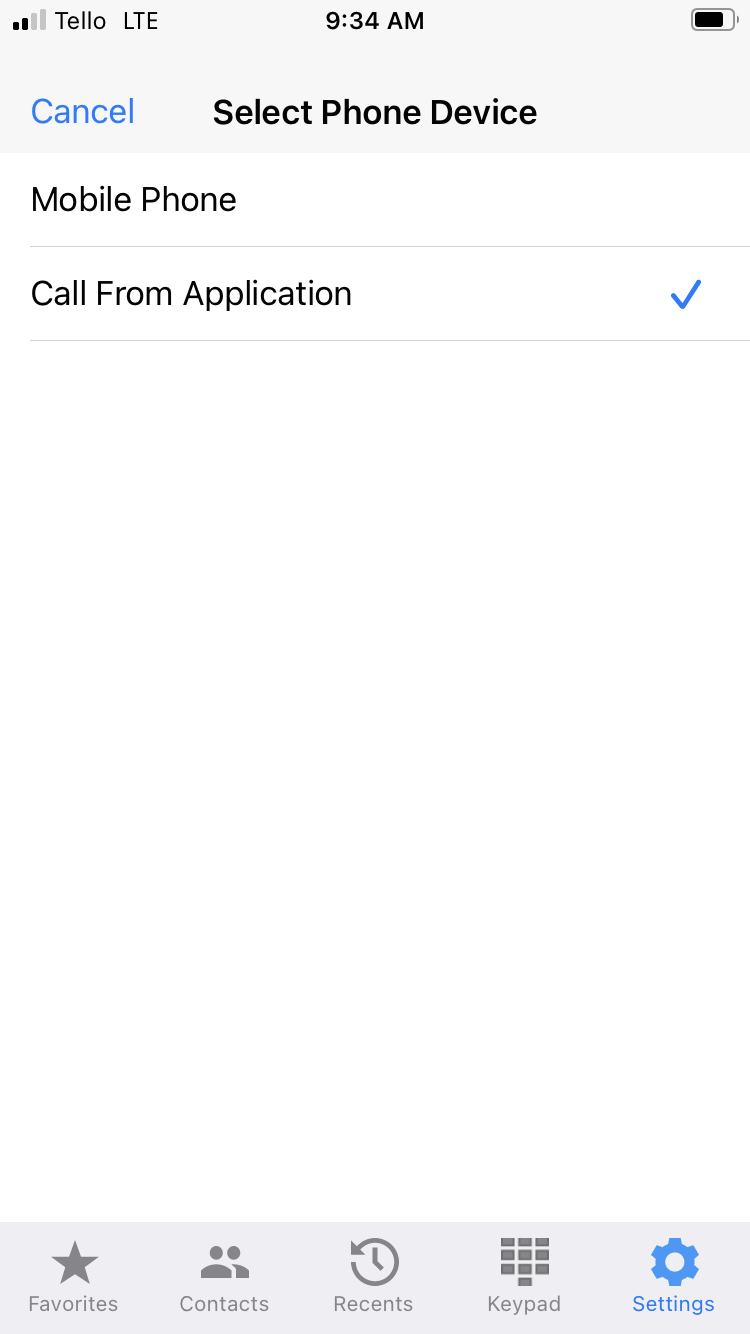From Bright Pattern Documentation
< 5.19:MobileAppGuide
Revision as of 18:51, 14 February 2024 by Marissa.hudson (talk | contribs) (Updated via BpClonePage extension. Source page: draft:MobileAppGuide/reference-mobile-app-mobile-phone-mode)
• 5.19
Mobile Phone Mode
If the contact center administrator has enabled the option Allow use of native mobile phone for audio, before going to an area with known poor data coverage or no data coverage, a mobile user can:
- Select the Mobile Phone device option
- Disable voicemail on the native mobile voice service
| After switching to Mobile Phone mode, users must remember to switch to Call From Application and re-enable the native voicemail manually. | ||
Mobile Phone Mode with an Internet Connection
The user experience of the Mobile Phone mode with an internet connection is similar to the Call From Application mode except for a few notable exceptions:
- On iPhones, outgoing call attempts will show a system dialog "The BP Mobile app is trying to make a call to [access number dedicated to support the Mobile Phone mode]. Proceed? Yes/No"
- For incoming calls, the user will see a Bright Pattern Contact Center notification with call info (service name, contact name, caller ID), as well as a separate native alert for the same call with Accept/Reject controls, and Caller ID showing the access number.
- The Bright Pattern Contact Center notification is not guaranteed to be shown before the native alert.
- Multiple concurrent direct calls will not be possible.
- Call controls may not be synchronized with the native interface, although they will function correctly.
Mobile Phone Mode without an Internet Connection
If the internet connection becomes unavailable, but a voice connection is still present:
- If the app is active, it will show the offline icon.
- An attempt to use any of the application functions will result in an error message saying "You are not connected to the Internet. Some functionality may be unavailable offline".
- The user will not be able to initiate any interactions.
- The user will not be able to receive chats.
- The user can receive calls with the following restrictions:
- For inbound calls Caller ID may be available via dialout entries , but no other info will be available in the call alert.
- All internal calls will show the same Caller ID (access number configured to support the Mobile Phone mode)
- For calls distributed via queue, the user will be able to control their state. This could be achieved via the existing IVR-based authentication and the Set Agent State scenario block.
- After accepting the call, the user will be able to use native phone controls such as hold, mute, speaker, send DTMF, and terminate. Functions that require support from the Bright Pattern Contact Center platform will not be available.
These include:
- Start/pause recording
- Transfers and conferences
- Disposition
- Notes
- Exiting ACW before the configured timeout
- When the internet connection is restored, the user experience will go back to the previously mentioned state automatically.