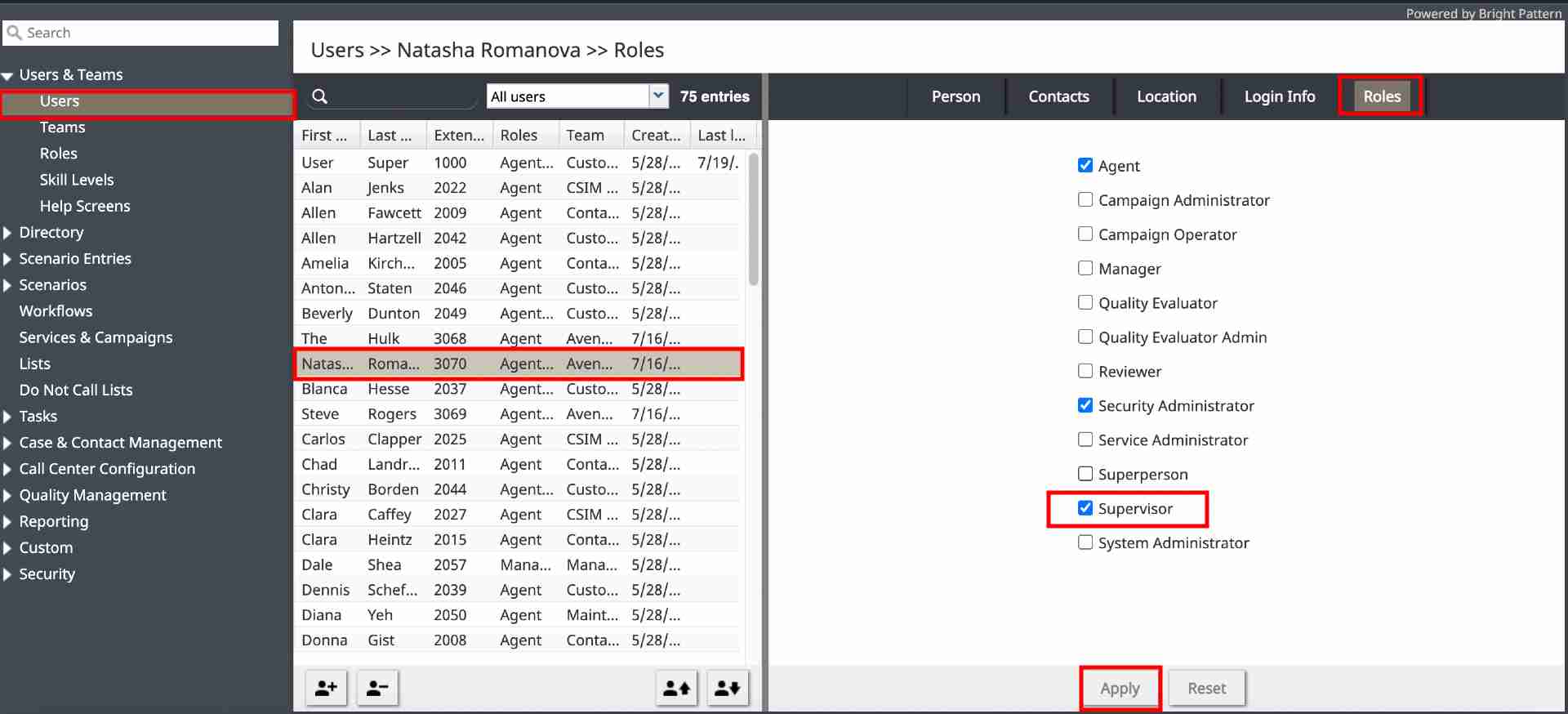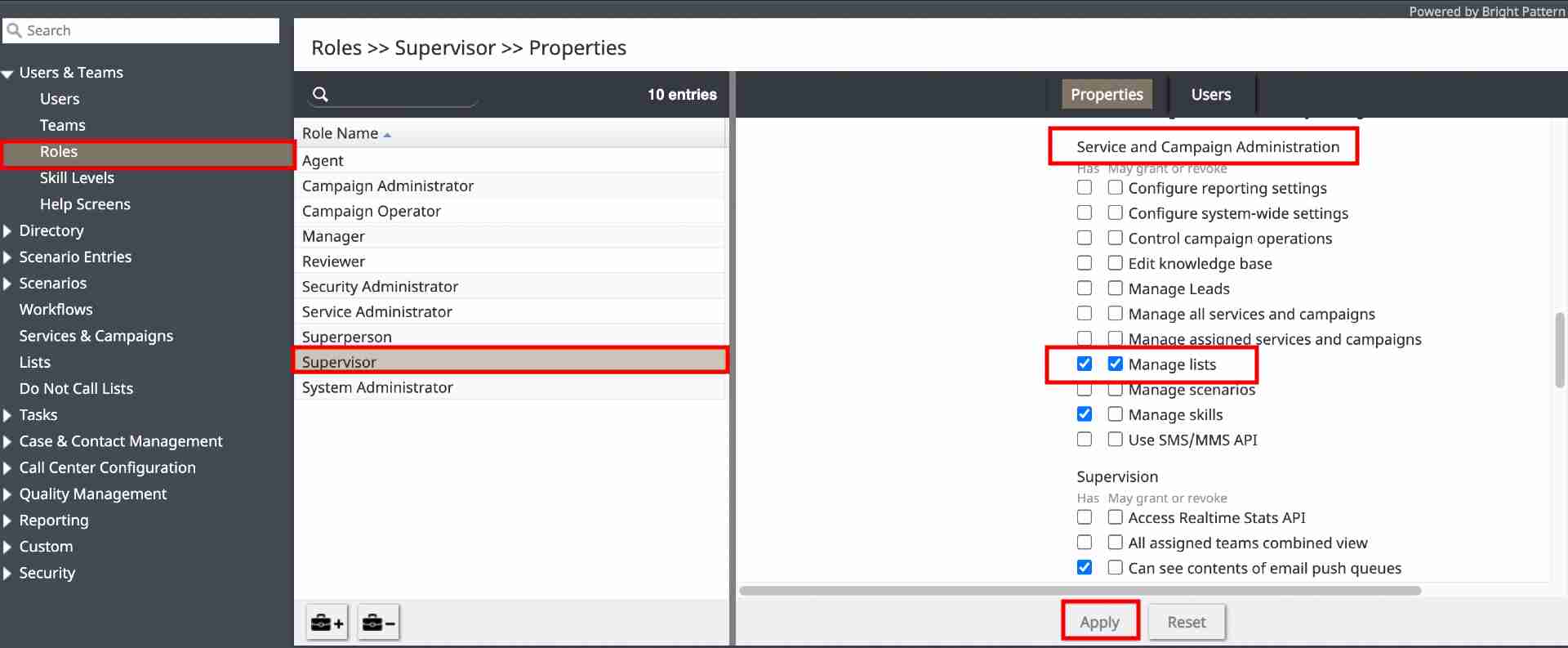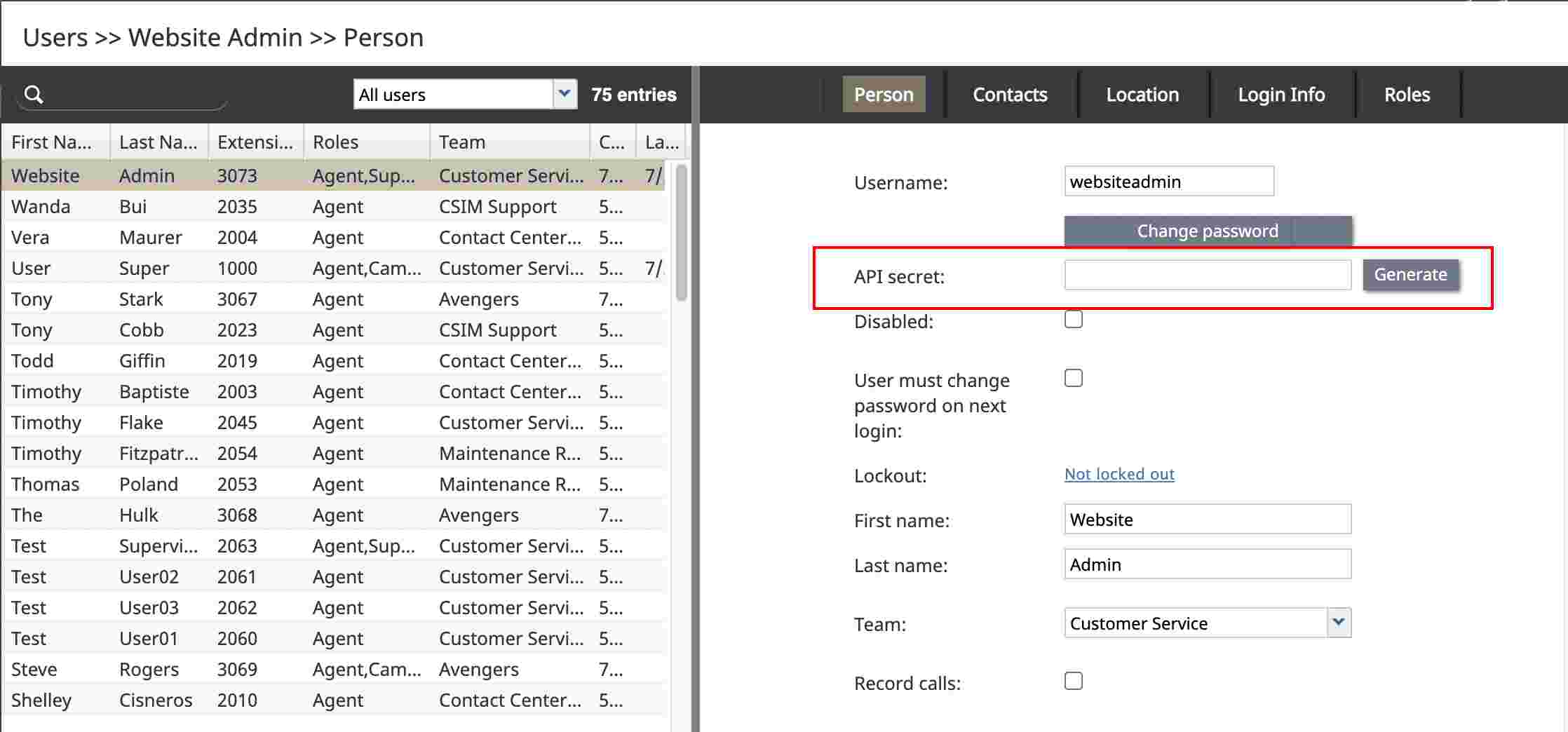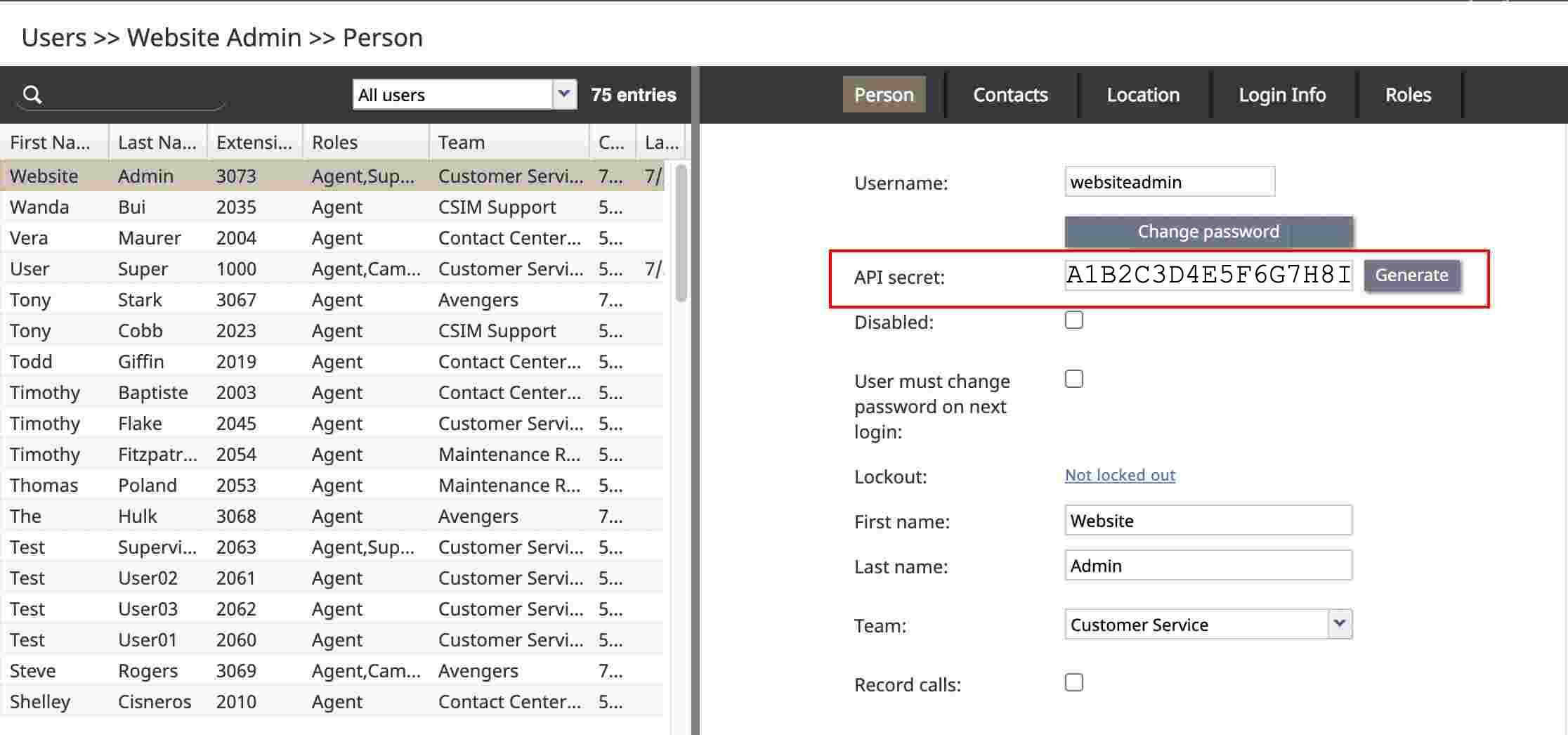How to Give a User API Access
The following tutorial describes the two components required for any Bright Pattern Contact Center (BPCC) user to be able to use the various BPCC APIs: privileges and API secrets.
Privileges
User roles and permissions are a necessary part of granting access to the Bright Pattern system. Certain privileges are required in order to use certain APIs. For example, in order to write to a list, the user must first have the Manage Lists privilege. This privilege lets the user populate the list records, and the API secret key will allow the system to execute further actions on behalf of the user via API.
- Login to Bright Pattern’s Contact Center Administrator.
- Click Users & Teams on the left menu.
- Click Users.
- Choose a user from your user list that has the role you wish to use selected.
- In this example, we have picked a user that has Agent and Supervisor.
- Note: Many users create a special Admin user just to manage lists.
- You are creating a user that the API call will later impersonate. This is done so that the program may execute actions on this user’s behalf.
- Example: This user will be used to pass information from the website form to the API. This is why this user must have access rights to populate the list records via Manage Lists under Service and Campaign Administration.
- Example: This user will be used to pass information from the website form to the API. This is why this user must have access rights to populate the list records via Manage Lists under Service and Campaign Administration.
- Note: Many users create a special Admin user just to manage lists.
- Click “Apply.”
- Go to “Users & Teams” on the left menu.
- Click “Roles.”
- In this example, we’ve chosen the role Supervisor.
- In this example, we’ve chosen the role Supervisor.
- Go to the “Properties” tab on the right hand side.
- Scroll down to “Service and Campaign Administration.”
- Verify that the roles you’ve chosen for the user all have Manage Lists checked.
- Click “Apply.”
Generating an API Secret
The API secret is required for any user who will be making API requests. The user will also need related privileges in order to pass into the Bright Pattern system.
- Login to Bright Pattern’s Contact Center Administrator.
- Click Users & Teams on the left menu.
- Click Users.
- Choose a user from your user list that has the appropriate roles with the correct permissions selected.
- Click the “Person” tab on the right hand pane.
- Locate the blank “API secret” field. There will be a “Generate” button to the right.
- Click the Generate button.
- This will generate an API secret number for you to pass in a script later.
- Click “Apply.”