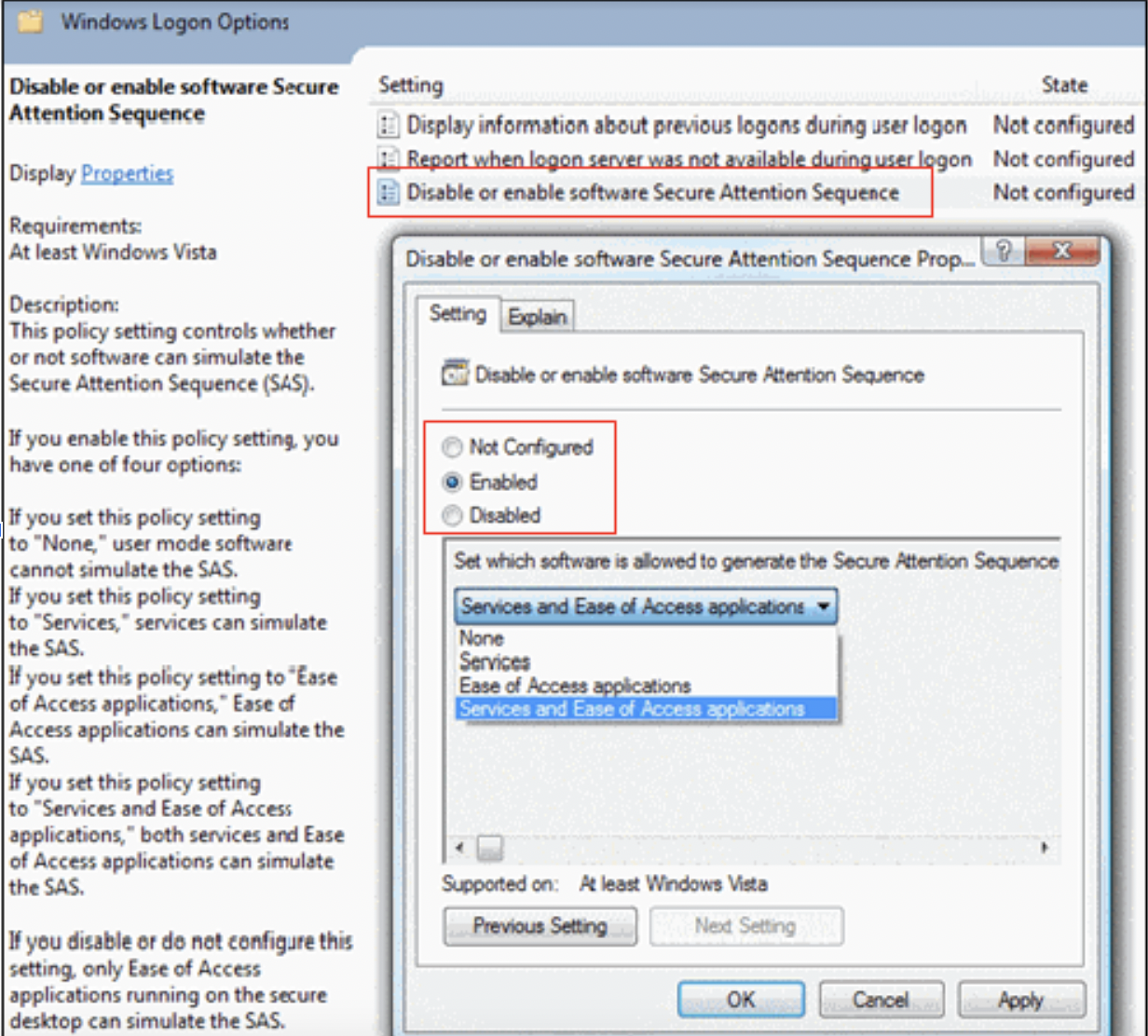Remote Assist Windows Elevation Implementation
If your contact center will be using Bright Pattern Remote Assist (RA) capabilities, your agents may need to use certain keyboard shortcuts during RA sessions. The Ctrl-Alt-Delete key group is considered by the Windows operating system as a Secure Attention Sequence (SAS) combination. Unlike other key-combinations, Ctrl-Alt-Delete can only be emulated by an application that responds to one of these properties:
- It must be a Windows Service
- It must have the uiAccess parameter set as true in its manifest
- This requirement must be run from secured folder
- This requirement must be correctly signed
Note: Windows does not allow elevation from remote assistance without a Group Policy change. Due to these default security settings, the Ctrl+Alt+Delete Send Keys button does not work in Windows OS without additional steps. If the client-side OS is configured not to allow remote Ctrl-Alt-Delete strokes, then the Send Keys button will be disabled and do nothing.
The Ctrl-Alt-Delete stroke is implemented inside the Windows service code of the Remote Assist (RA) client.
Enable Elevation for Software SAS (sendSAS) in Group Policy Management
To enable:
- Log in as the admin user
- Launch the Local Group Policy Editor
- Navigate to Computer Configuration > Administrative Templates > Windows Components > Windows Logon Options in the left tree
- Double-click the Disable or Enable software Secure Attention Sequence item
- Enable the policy for Services or Services and Ease of Access applications
| When using Azure Active Directory user credentials for session elevation, prepend Azure username with 'AzureAD\'. For example, if Azure username is john.doe@..., enter it as AzureAD\john. Doe@… | ||
This can be configured by your Local or Domain Administrator.
Note: The elevated RA client reads the policy configuration and notifies the RA viewer if the SAS policy is enabled. If enabled, the RA viewer will enable the Ctrl-Alt-Delete menu item and will allow users to send the keystrokes to the customer's computer via the Send Keys button. If the policy is disabled, the RA viewer will disable the Ctrl-Alt-Delete menu item and will display the following tooltip: "Ctrl-Alt-Delete requires Secure Attention Sequence (SAS) policy to be enabled on the remote computer".