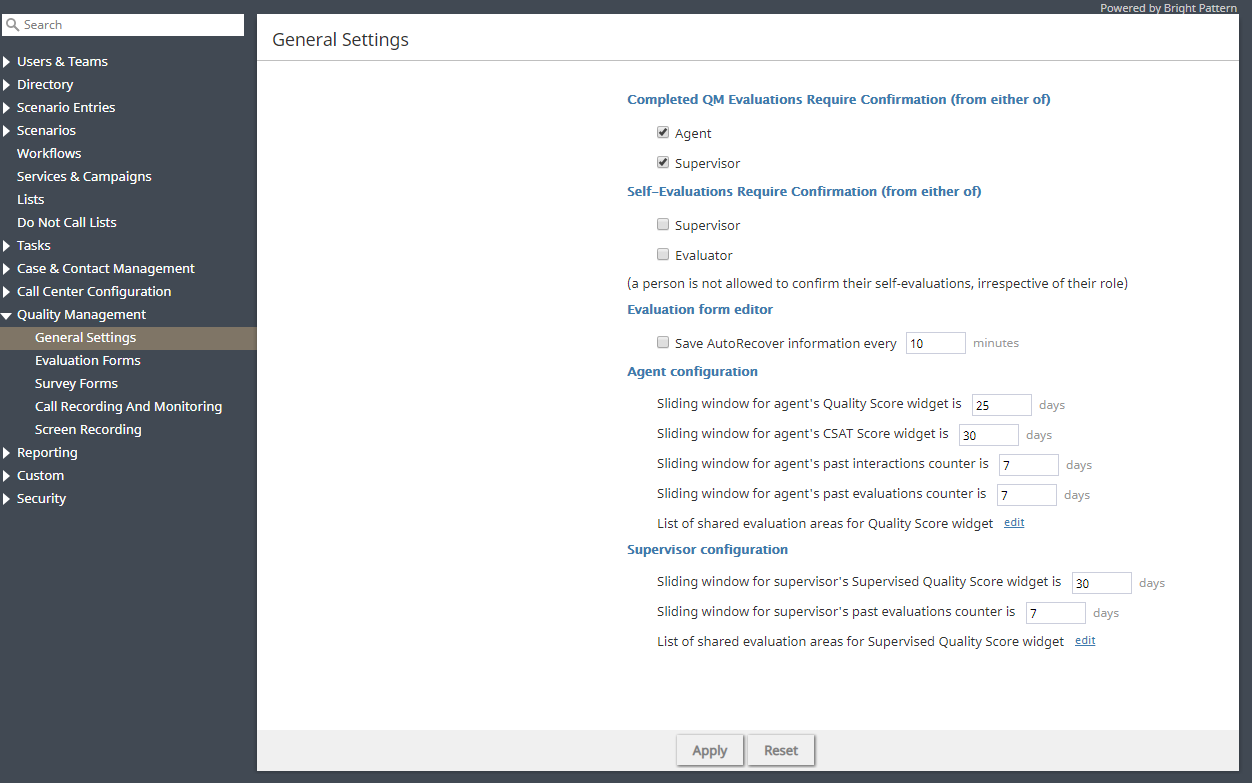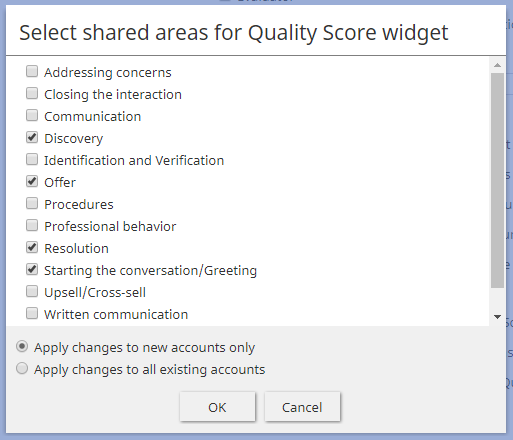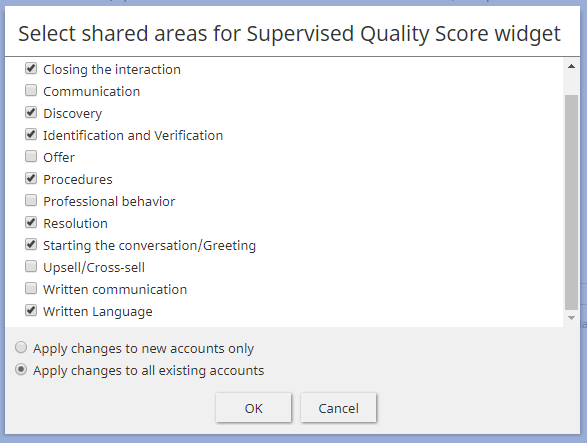General Settings
Section General Settings lets you configure various settings related to the Quality Management section of Agent Desktop. Quality Management features are enabled per contact center. For more information, contact your service provider.
Completed QM Evaluations Require Confirmation (from either of)
This setting requires users to either confirm or reject an evaluator's score of an interaction; checkboxes are available for the roles of Agent or Supervisor. When this setting is enabled and an evaluation is not accepted, the evaluation goes back to the evaluator. For more information, see Conducting Evaluations.
Self-Evaluations Require Confirmation (from either of)
For users that have the privilege to Evaluate own interactions, this setting requires all self-evaluations to be confirmed; checkboxes for this setting allow you to select either Supervisor or Evaluator for confirmations. Note: A user is not allowed to confirm their self-evaluations, irrespective of their role. If the Evaluator option is selected, evaluators will see an additional Pending confirmations search preset button on the Eval Home screen in Agent Desktop.
Evaluation form editor
Save AutoRecover information every
The option Save AutoRecover information every allows the system to automatically save evaluations in progress at a configurable interval of minutes; the default setting is 10 minutes.
Agent configuration
The following settings apply to agents and affect configurable reporting and search periods.
Sliding window for agent's Quality Score widget is
This setting allows you to define the default number of days that display in an agent's Quality Score widget; the default is 30 days.
Sliding window for agent's CSAT Score widget is
This setting allows you to define the default number of days that display in an agent's Satisfaction widget; the default is 30 days.
Sliding window for agent's past interactions counter is
This setting allows you to define the number of days the My Interactions search present button searches for an agent's past interactions; the default is seven days.
Sliding window for agent's past evaluations counter is
This setting allows you to define the number of days the Accepted, Disputed, Failed, and Pending confirmations search preset buttons search for an agent's past evaluations; the default is seven days.
When edited, this option allows you to select specific shared evaluation areas to be displayed in an agent's Quality Score widget. Note that no shared areas are selected by default. After selecting the desired shared areas, you may choose to either Apply changes to new accounts only or Apply changes to all existing accounts. The default option is new accounts.
Supervisor configuration
The following settings apply to agents and affect the configurable reporting and search periods.
Sliding window for supervisor's Supervised Quality Score widget is
This setting allows you to define the default number of days that display in a supervisor's Supervised Quality Score widget; the default is 30 days.
Sliding window for supervisor's past evaluations counter is
This setting allows you to define the number of days the Accepted, Disputed, Failed, and Pending confirmations search preset buttons search for an agent's past evaluations; the default is seven days.
When edited, this option allows you to select specific shared evaluation areas to be displayed in a supervisor's Quality Score widget. Note that no shared areas are selected by default. After selecting the desired shared areas, you may choose to either Apply changes to new accounts only or Apply changes to all existing accounts. The default option is new accounts.