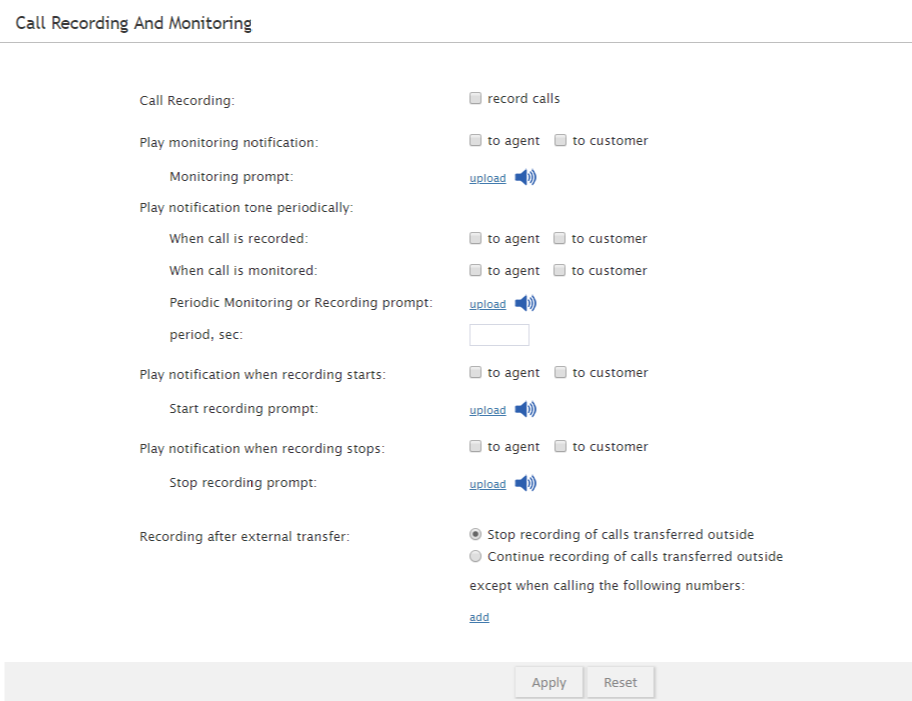<translate>= Call Recording and Monitoring= Call recording and monitoring settings are configured in Quality Management > Call Recording and Monitoring in the Contact Center Administrator application.
Voice recordings can be subsequently played back via:
- Contact Center Administrator, in the Interaction Record (requires privilege "Listening to all call recordings and view all chat transcripts" or "Listening to call recordings and view chat transcripts on services" in reviewer role; the latter is typically used for BPO client access).
- Agent Desktop, in the contact's Activities (requires privilege "Listen to call recordings and view chat transcripts on assigned services" or "Listening to own call recordings and view own chat transcripts").
Voice recordings can also be exported to an external storage.
Note: Call Recording is enabled automatically when a supervisor begins monitoring.
Settings
Call Recording
Select the record calls checkbox to enable call recording. If this property is checked, all voice calls will be recorded (inbound, outbound, and internal).
The GSM codec is used for calls recordings.
Additionally, note that this configuration setting can be overridden by the following actions (listed in the order from least to most powerful):
- Configuration settings for a specific service
- Configuration settings for a specific user
- Value of scenario variable $(doNotRecord)
- Manual pause/resume recording commands by Agent/Supervisor
- Automatic recording when a call is monitored
- Presume recording using corresponding desktop API methods
- Value of scenario variable $(banVoiceRecording)
If a call is transferred, the call recording state is determined by the highest level override present in the main or consult call after transfer. If two or more calls are merged into a conference, the call recording state is determined by the highest level override present in any merged call. Once recording is manually started via API, it can be stopped by only API call or by setting the $(banVoiceRecording) variable. Adding or removing services or other users would not stop the recording started by API.
Play monitoring notification
Select the checkbox for to agent, to customer, or both to specify who should hear the monitoring notification.
Monitoring prompt
The Monitoring prompt is the sound or other audio message that will be used for the monitoring notification. Click upload to add a voice file (in WAV format).
Play notification tone periodically
When call is recorded
Select the checkbox for to agent, to customer, or both to specify who should hear a tone when a call is being recorded.
When call is monitored
Select the checkbox for to agent, to customer, or both to specify who should hear a tone when a call is being monitored.
Periodic Monitoring or Recording prompt
The Periodic Monitoring or Recording prompt is the sound or other audio message that will be used as the notification tone. Click upload to add a voice file (in WAV format).
period, sec
Period, sec is the period of time (in seconds) to wait before playing the periodic monitoring or recording prompt again. For example, specifying 10 seconds here causes the periodic monitoring or recording prompt to be played every 10 seconds.
Play notification when recording starts
Select the checkbox for to agent, to customer, or both to specify who should hear the notification when the recording starts. Note that this notification will play after the manual start of recording only.
Start recording prompt
The Start recording prompt is the sound or other audio message that will be played when recording begins. Click upload to add a voice file (in WAV format).
Play notification when recording stops
Select the checkbox for to agent, to customer, or both to specify who should hear the notification when the recording stops. Note that this notification will play after the manual stop of recording only.
Stop recording prompt
The Stop recording prompt is the sound or other audio message that will be played when recording ends. Click upload to add a voice file (in WAV format).
Recording after external transfer
Stop recording of calls transferred outside
For voice services, you can discontinue call recording upon transferring a call to an external number.
Instances in which you may not want to record calls include when:
- Customers require calls not to be recorded after transfer to an external number.
- Customers require just the consult portion of the call to be recorded in order to have reference data for the agent.
- Agents must not record calls when transferring to a specific agent.
Continue recording of calls transferred outside
This selection specifies that the call will be recorded even after the transfer.
except when calling the following numbers
To create exceptions to your call recording/stopping selections, click add.
</translate>