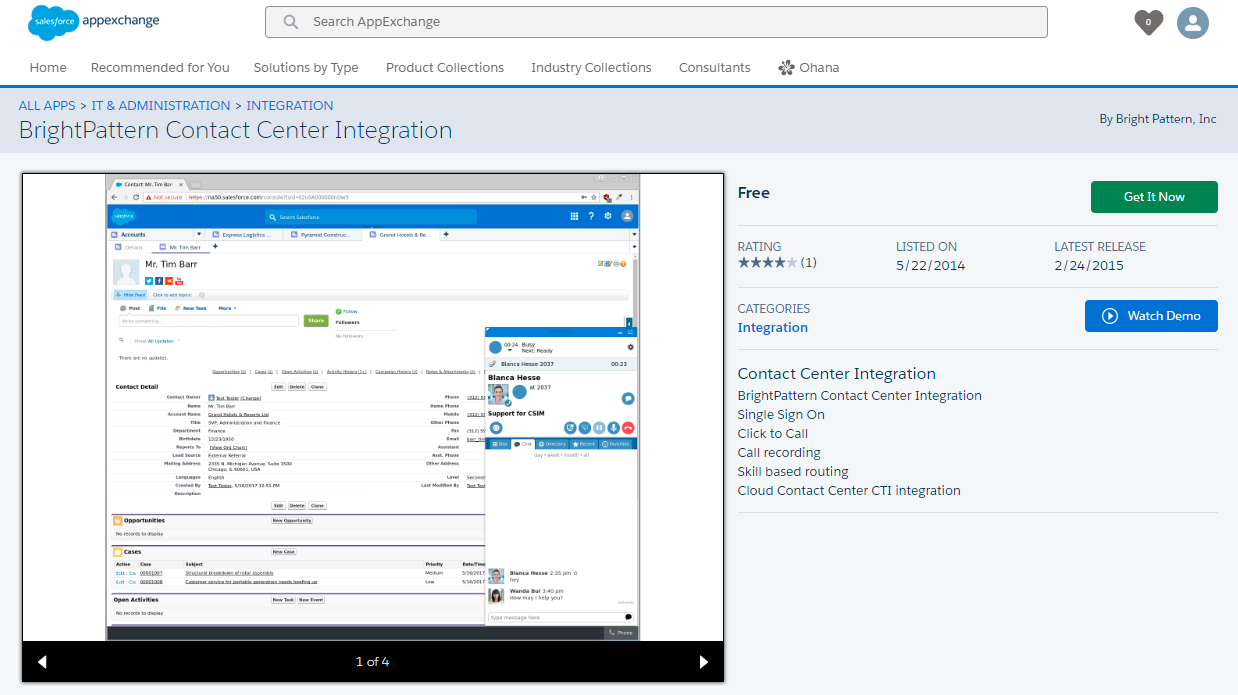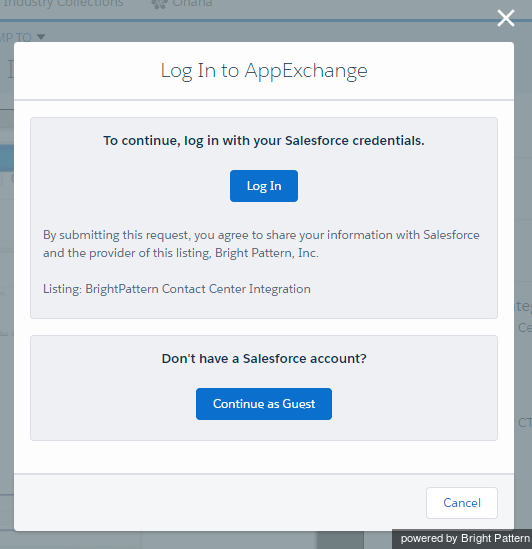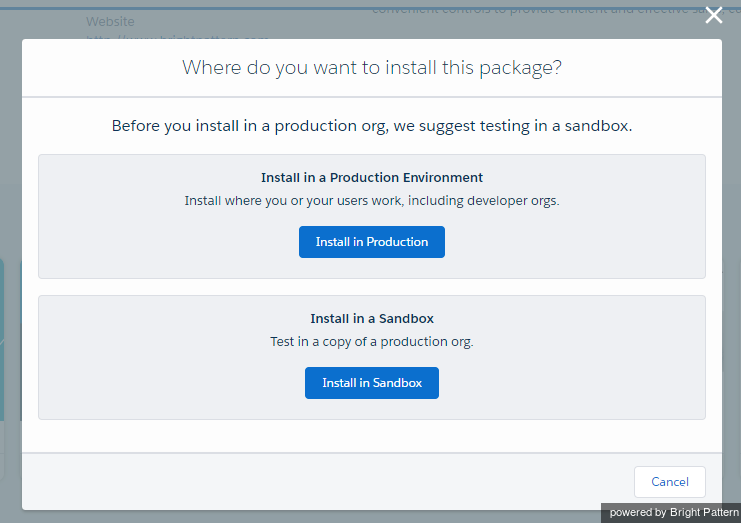From Bright Pattern Documentation
• 日本語
<translate>= Install a Managed Package in Salesforce Lightning= To get started on configuring Salesforce integration, you must install a managed package. Installation can be performed by developers in a production environment with proper permissions.
Before you begin installing anything, make sure you have registered and created a Salesforce developer account. You can do that at salesforce.com.
How to Install the Managed App
- Switch back to Classic view. If you try to install the app from Lightning view, it will not work.
- Go to the Salesforce AppExchange and get the BrightPattern Contact Center Integration app.
- At the bottom of the page, click Get It Now.
- In the dialog that pops up, log in with your Salesforce credentials for your Salesforce developer account. (If you do not already have a developer account, now is the time to create and register one.)
- Select Install in Production. Then in the Confirm Installation Details dialog, agree to the terms and click Confirm and Install. You should receive an email from Salesforce Support confirming successful installation.
- Now you can switch back to Lightning view.
</translate>