From Bright Pattern Documentation
< 5.19:Agent-guide | Work
• 5.19
Elevate Agent Credentials and Continue a Remote Assist Session
Elevating credentials through Remote Assist enables agents to switch users, update applications, or implement administrative commands on a customer's machine.
- When using Remote Assist with a Windows user, locate the Elevate button on the control bar.
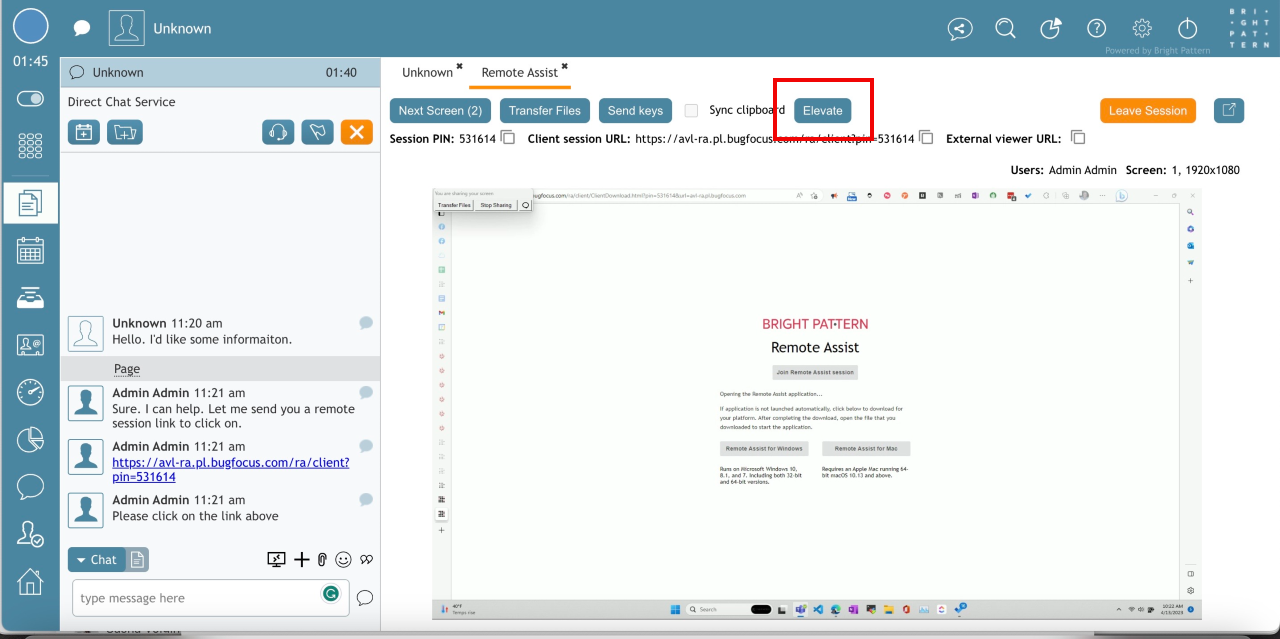
If the service is already running, the button is faded and says Elevated: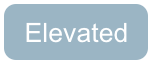 . Once the Elevate button is clicked, a dialog box appears.
. Once the Elevate button is clicked, a dialog box appears. - Enter administrator credentials (i.e., username and password).
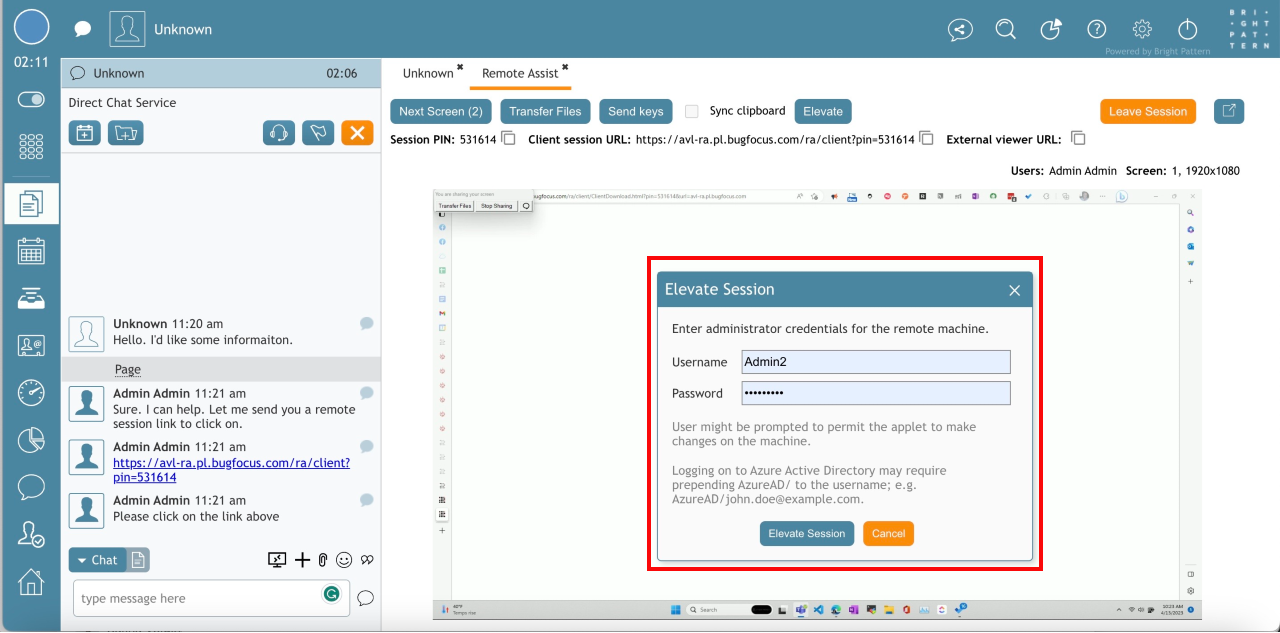
The customer receives a prompt requesting permission for the agent to make changes on their machine. They can choose to either Elevate Session or Cancel.
Once the user clicks Elevate Session, the applet restarts as a service, reconnecting to the same session, and the agent can make changes on the machine that require elevating administrator privileges.
