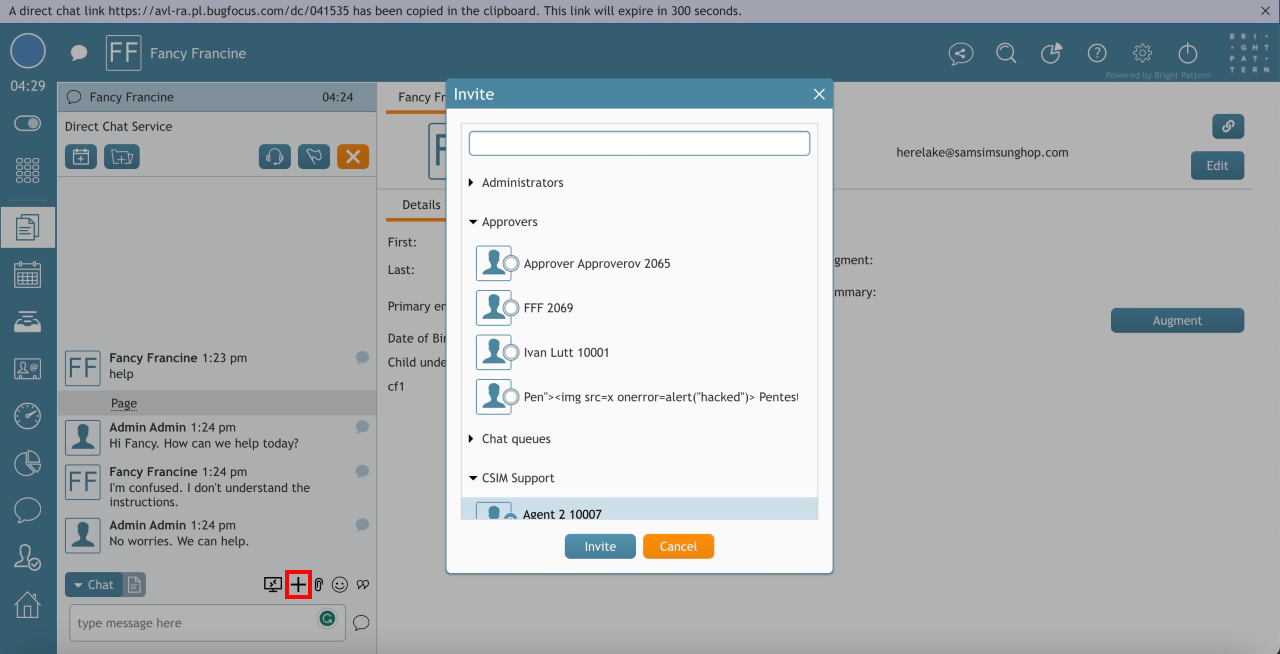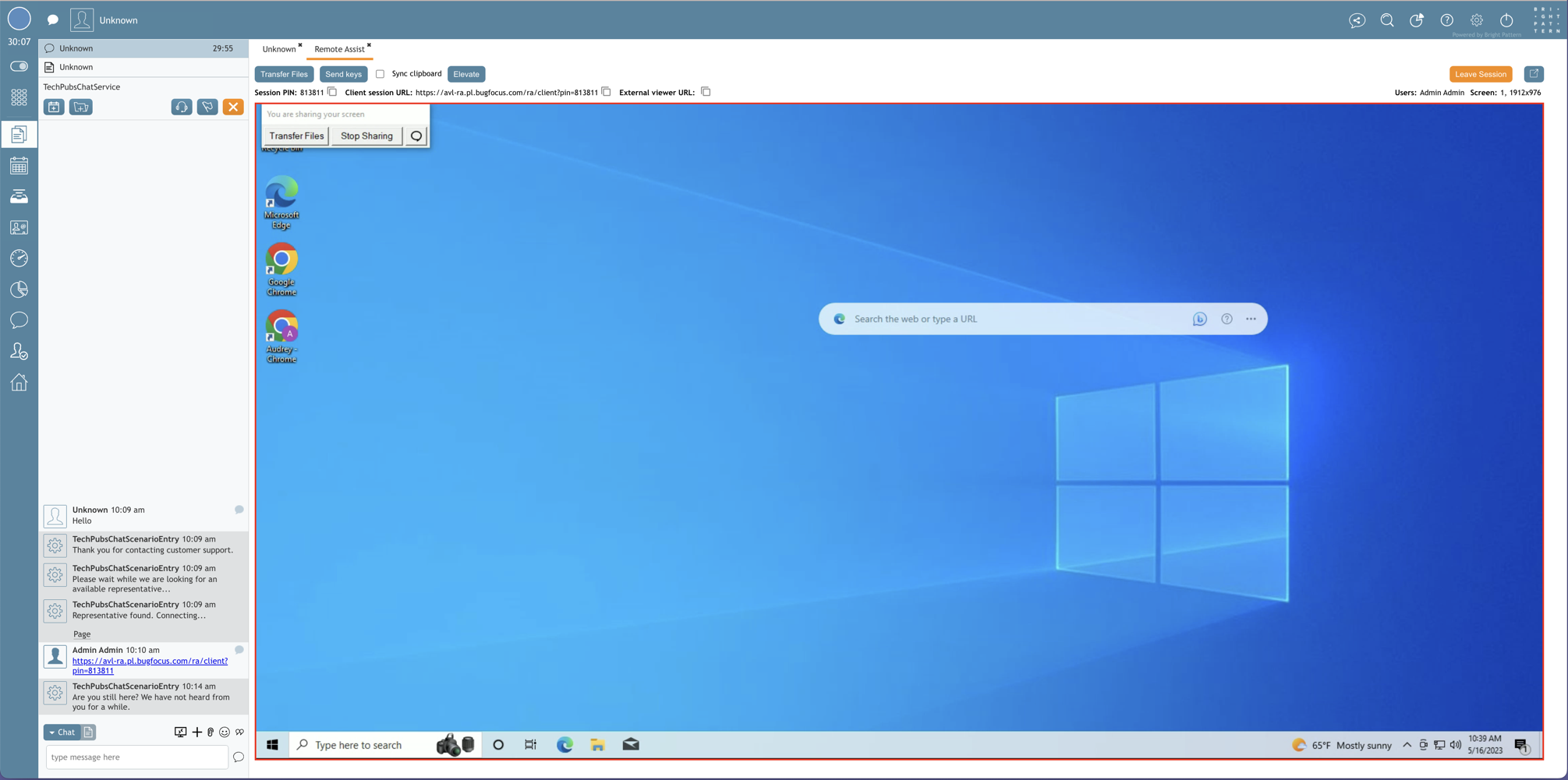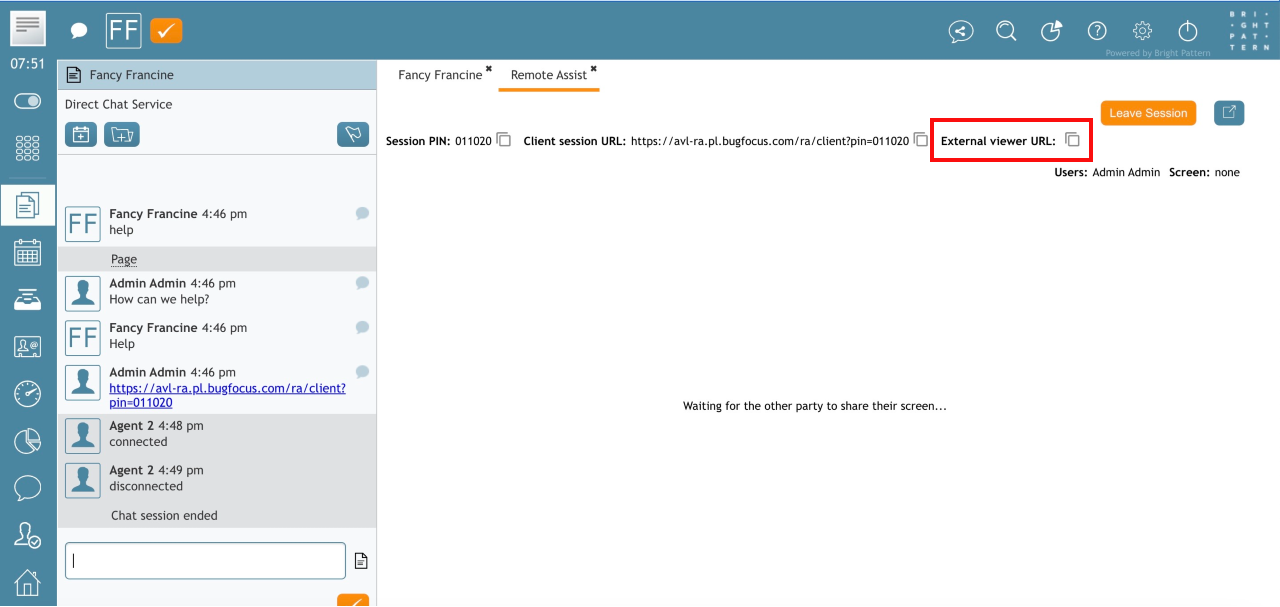Multiple Agents During Remote Assist Sessions
During a Remote Assist session with a customer, agents may need to invite a supervisor or agent into the session. Agents can also invite external experts to view the Remote Assist session.
Inviting Another Agent or Supervisor
During a client interaction, establish a Remote Assist session, and invite an agent or supervisor by clicking the Invite for a conference or warm transfer button. For voice calls, use the Initiate transfer or conference button.
Once the other agent or supervisor accepts the interaction, the remote session opens on their desktop. Control of the customer's screen is indicated by a red frame that surrounds the screen after an agent clicks on it.
When multiple agents or supervisors are part of a Remote Assist session, the following conditions exist:
- Only one agent is able to see and control the customer's screen by clicking on the customer’s screen
- Only one agent's input is sent to the client's screen at a time
- Agents must discuss among themselves via chat, voice, or other methods, who will have control of the screen at any given time
- The session remains active as long as at least one agent participant exists
- Clients cannot give permission to share their screens without an active agent present
- The currently active PIN should expire after the last agent quits.
Inviting an External Expert
Sometimes agents need support from a third party who may not be authorized to make changes to the client device. Agents can invite an external expert by clicking the External Viewer copy-to-clipboard icon. The URL automatically copies to the clipboard for the agent. The agent sends this link to the external expert.
When the external expert pastes this link into a browser, they sees the client's desktop in a view-only capacity. The URL specifies that it is a viewer session. External experts should communicate with agents via other methods besides Agent Desktop.