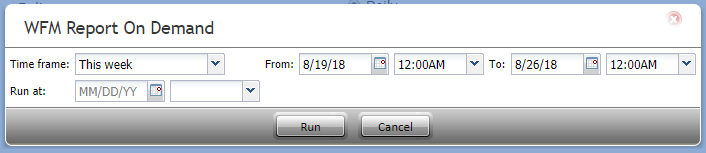Teleopti WFM Reports
Teleopti WFM reports are used to provide historical data to the Teleopti WFM application for workforce scheduling/forecasting. Note that these reports are provided for the legacy Teleopti application as opposed to the newer Teleopti-based Calabrio WFM application. For the latter, the Historical Feed tab of the Calabrio integration account shall be used.
Also note that the capability to generate Teleopti WFM reports must be enabled by your service provider.
Report Types
Report types are the types of reports that may be generated: Queue, Agent Performance, and Agent Queue.
For more information about the data contained in these reports, please refer to Teleopti's specification titled "Pre-requisites and information. Teleopti WFM integrations – standard historical data. Version 1.4."
Please note that Bright Pattern Contact Center permanently sets values of some fields in these reports to "0." This generally means that either the given parameter was confirmed not to be essential for the scheduling/forecasting functions, or that the corresponding functionality is not supported.
Schedule
Schedule settings allow you to configure automatic Teleopti WFM report generation. The settings are as follows.
Reporting interval
The frequency, in minutes, that reports will be delivered via FTP/SFTP; the default setting is 15 minutes.
Deliver reports
Choose between Daily or Continuously.
Run time
Allows you to configure what time you want the report generated at. To do this, enter a time and select from a drop-down menu the time zone that applies. The default time is "Midnight UTC."
On demand
On Demand settings allow you to generate Teleopti WFM reports on an as-needed basis. Click Schedule to edit the Teleopti WFM On Demand report settings.
Teleopti WFM On Demand report settings
Time frame
Allows you to select a date range which you would like the report to cover. You may choose from either a predetermined period of time or a custom period. After you have selected the date range, you may configure an hour range in From/To.
The time frame options are as follows:
- Today
- Yesterday
- This week
- Last week
- This month
- Last month
- Custom
Note: Weeks run from Sunday to Saturday.
From/To
Displays the date range selected in Time frame. If you change the dates manually, the time frame will change to Custom; you may also configure an hour range using the drop-down menus.
Run at
Allows you to schedule the reporting period configured here for a later time; select the date on the calendar and the hour on the drop-down menu.
Delivery
Where you configure the destination of either the scheduled or on-demand reports.
Transport Protocol
Select FTP or SFTP. Note that the corresponding SMTP settings are configured on the Email Settings > SMTP Configuration page.
FTP/SFTP Server hostname
Enter the FTP/SFTP Server hostname (e.g., "cust.anyftp.com").
Destination folder and file name
Specify the address of the destination folder and file name (e.g., 50Reports/Report.csv where 50Reports is the destination folder and Report is the file name).
FTP username
Specify the FTP username (e.g., "demo@gmail.com").
FTP password
Specify the FTP password.
Test connection
Tests the connection of the FTP username and password.