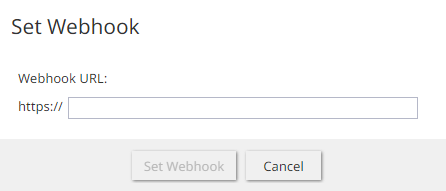From Bright Pattern Documentation
• 5.19
Integrate Viber with Bright Pattern Contact Center
Bright Pattern Contact Center communicates with Viber using Viber’s REST API. This guide describes setting values for a Viber bot username and Viber token in Bright Pattern Contact Center Administrator which allows Bright Pattern Contact Center to communicate with Viber.
For instructions to set up a Viber account, create a Viber bot and generate a Viber private token, see Configure Viber for Integration with Bright Pattern Contact Center
Dependencies
- A Viber account
- A Viber bot
- A Viber private token
- Bright Pattern Contact Center 5.0 or newer
- Privileges to create an integration account in Bright Pattern Contact Center Administrator
Integrate Viber with Bright Pattern Contact Center:
- Click Add Account in Call Center Configuration > Integration Accounts in Bright Pattern Contact Center Administrator.
- Choose Messenger in the Create integration account window.
- Select Viber in the Messenger Type dialog, then click OK.
- Enter a value for Name.
- Enter a value for Bot Username.
| Learn how to create a Viber bot, Configure Viber for Integration with Bright Pattern Contact Center. | ||
- Select Viber as the Type in the Properties panel.
- Click the Token link to add a Viber token.
- Click Test Connection.
- Click Set Webhook.
| The webhook URL is the Bright Pattern Contact Center client web server URL. | ||
- Test the integration. The Test a Messenger Integration guide walks through setting up Bright Pattern Contact Center to send and receive messages between the messenger and Bright Pattern Contact Center Agent Desktop.
< Previous