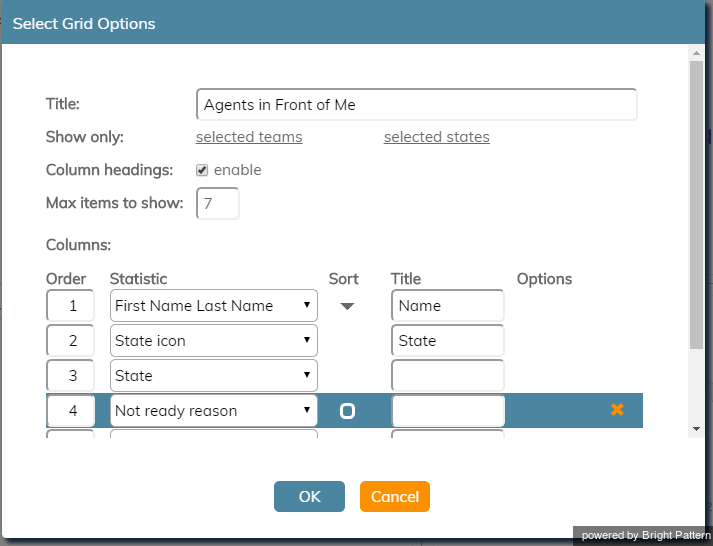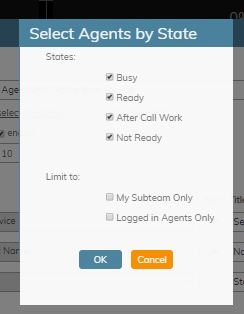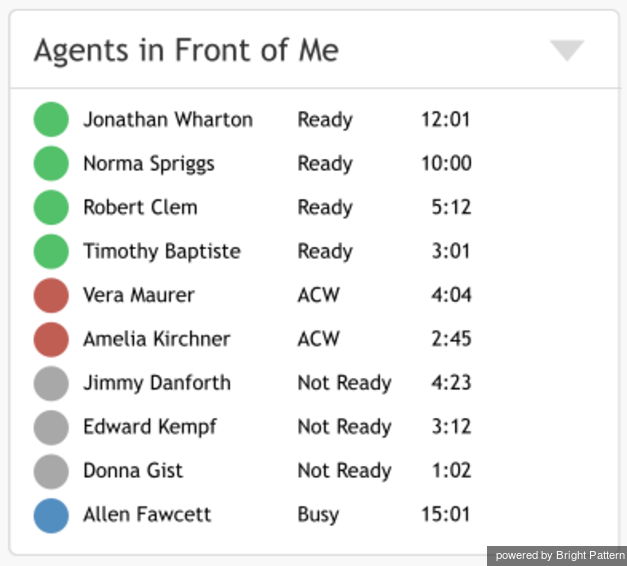Agent Grid
The Agent Grid widget provides information about a specified selection of agents on a team. Real-time metrics shown on this widget can help supervisors and agents understand team performance, view the status of other agents (e.g., Ready or Not Ready), and more.
The grid shows the following information about agents:
- Agent first and last name
- State
- The duration in state (except for Ready, where idle time is shown instead)
Settings
Users with the privilege Customize Wallboards may edit the control settings of wallboard widgets.
Title
Title is the title of the widget. Widget titles, along with their icons, are displayed in the widget selector.
Show only
You can select the teams or states to be shown on the widget. Choose from selected teams or selected states.
If selected states is chosen, a dialog will open with the available states that can be selected. You may also limit the agents shown to only agents on your subteams or by logged-in agents.
Selected teams are chosen in the same way. Note that teams not assigned to the editing user will not be displayed or included in the calculation. The display is limited to the editing user’s assigned teams.
Column headings
Selecting the enable checkbox enables the column headings to be shown on the widget.
Max items to show
Enter the maximum number of items to be shown on the widget.
Columns
Agent names and metrics are displayed in Columns. Note that first+last is a formula field.
Order
You can specify the order (i.e., 1, 2, 3) in which agents and their metrics are displayed in the widget. Note that you may sort the list of agents to show how many agents are ahead of you to accept an interaction.
Statistic
Statistic is the name of the statistic that will be shown on the widget.
Sort
Sort will sort the agents and agent statistics listed in the widget. Note that you may sort the list of agents to show how many agents are ahead of you to accept an interaction.
Column title
In the Columns section of the widget settings, the Title field allows you to rename the statistic's title.
Control Options
In the Settings dialog window shown, notice the control options. These are used to select, sort, delete, and move items in and out of the widget's columns.
 The "plus" icon is used to add more statistics to a column.
The "plus" icon is used to add more statistics to a column. The "X" is used to delete a statistic from a column.
The "X" is used to delete a statistic from a column. The sort circle means there is no sorting, and it appears only on hover.
The sort circle means there is no sorting, and it appears only on hover. The sort up arrow is used to move a statistic up the list.
The sort up arrow is used to move a statistic up the list. The sort down arrow is used to move a statistic down the list.
The sort down arrow is used to move a statistic down the list.
Note the following:
- When column headings are disabled, the Title column is hidden.
- When multiple sort options are selected, they are evaluated in the order that columns are defined.
Agents Ahead of Me
The Sort settings of the Agent Grid widget can be modified so that agents can see if there are any other agents in front for them for receiving the next call. The Agent Grid widget will list the top 10 agents from all teams, which are sorted by status and metrics in the following order:
- Idle time, descending
- Wrap Up time, descending
- Not Ready time, descending
- Busy time descending
Logged-in agents who have this widget on their wallboards will see their names highlighted in the list. If there are no logged-in agents, the widget shows nothing and “No agents logged in."
In the example shown, the Agent Grid's title has been changed to "Agents in Front of Me" and the widget shows the agents' first and last name, state, and the duration in state or idle time (i.e., the time since login or the last interaction).
Statistics
For the Agent Grid widget, the following real-time statistics and user properties may be selected.
Active Item: Direction
Active Item: Direction indicates whether the service for the interaction the agent is currently handling is inbound or outbound.
Active Item: Flagged
Active Item: Flagged indicates if the interaction the agent is currently handling is flagged.
Active Item: Hold Duration
Active Item: Hold Duration displays the current amount of time a customer has spent on hold for the interaction the agent is currently handling.
Active Item: Media
Active Item: Media is the media type (e.g., voice, chat, email) of the interaction that the agent is currently handling.
Active Item: Monitor Mode
For supervisors, Active Item: Monitor Mode indicates what monitor mode they are in.
Active Item: Party Name
Active Item: Party Name is the name of the customer from the interaction the agent is currently handling.
Active Item: Sentiment
Active Item: Sentiment is the sentiment score of the interaction the agent is currently handling. The score indicates how negative or positive the current interaction is, based on sentiment analysis. A score value below -0.05 is considered negative and a value above 0.05 is considered positive. A value in between -0.05 and 0.05 is considered neutral.
Active Item: Service
Active Item: Service is the service of the interaction that the agent is currently handling.
Active Item: State
Active Item: State is the agent's state in the interaction that the agent is currently handling.
Active Item: Talk Duration
Active Item: Talk Duration is the time an agent has spent talking on the current call (i.e., the time from the moment the call was answered minus any hold time). For chat sessions, this metric represents current chat session duration during which this chat session was shown to the agent (i.e., was selected in Active Communication List). If the agent is handling several chat sessions concurrently, only one selected session at a time is counted.
Average Handle Time
Average Idle Time
Average Preview Duration
Break Time
Calendar Events
Calendar Events Overdue
Count of Selected Dispositions
Custom Survey Metric 1
Custom Survey Metric 2
Customer Satisfaction
Extension
Extension is the agent's extension number.
First Call Resolution
First Name Last Name
First Name Last Name is the agent's first name followed by the last name.
Inbound duration average
Inbound duration total
Inbound emails dispositioned without reply
Inbound emails handled
Inbound emails in personal queues now
Inbound emails offered
Inbound emails pulled by agent
Inbound emails replied
Inbound emails unanswered
Inbound handled
Inbound handled now
Inbound held
Inbound held, non-transferred
Inbound rejected or missed by agents
Inbound released by agents
Inbound transferred away
Inbound transfers received
Last Name First Name
Last Name First Name is the agent's last name followed by the first name.
Login duration
Login duration is the total amount of time an agent has been logged in to their current Agent Desktop session.
Net Promoter Score
Next Not Ready State
Next Not Ready State indicates what an agent's next Not Ready state will be. For more information about agent state, see How to Interpret Your Current State Information in the Agent Guide.
Next State
Next State indicates what an agent's next state will be, e.g. Break, Lunch, etc.
Not Ready Reason
This statistic presents the reason for an agent not being ready to handle interactions.
For more information on agent states and Not Ready reasons, see the Agent Guide, section How to Interpret Your Current State Information.
Number of interactions recategorized to a different service
Number of nonreplies started and discarded by agents
Occupancy
Outbound calls duration average
Outbound calls duration total
Outbound calls rejected or missed by agents
Outbound emails in personal queue
Outbound interactions handled by agents (email - send non-replies)
Preview duration now
Records previews
Records skips
Records skips %
Selected Dispositions Percentage
State
State is the name of the agent state, such as Logged out, Not Ready, ACW, Ready, and Busy.
State duration
State duration is the amount of time the agent has been in a current state.
State icon
This field is the icon associated with the agent state, such as the icons for Logged out, Not Ready, ACW, Ready, and Busy.
Success rate
Team Name
Team Name is the name of the agent's team.