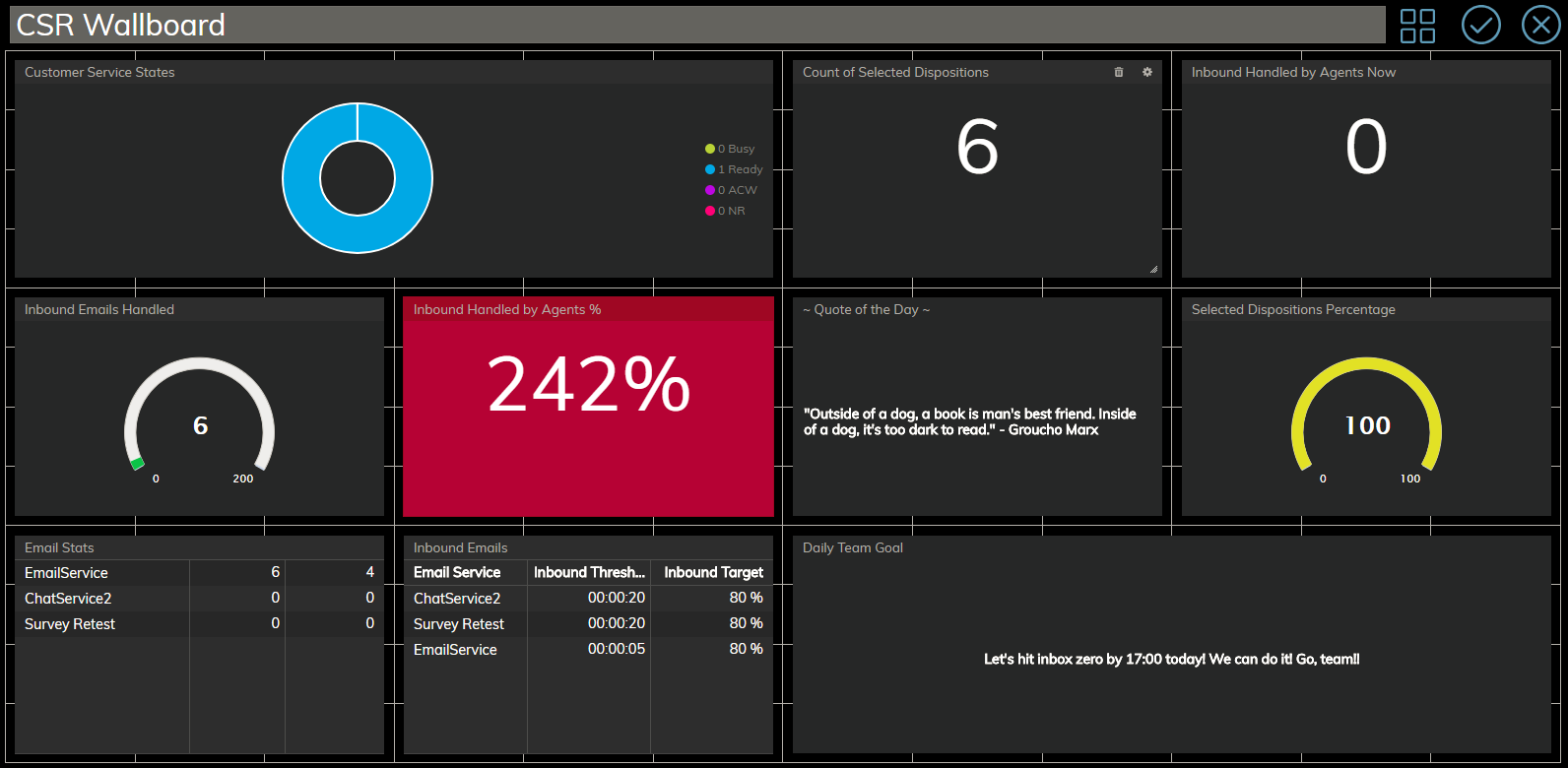From Bright Pattern Documentation
(Marked this version for translation) |
(Updated via BpDeleteTranslateTags script) |
||
| Line 1: | Line 1: | ||
| − | + | = Wallboard Builder Overview= | |
A wallboard is displayed as a grid of 12 x 12 cells, containing cards; these cards display configurable widgets. A wallboard is shown in either [[wallboard-builder-reference-guide/DisplayMode|View]] mode or [[wallboard-builder-reference-guide/EditMode|Edit]] mode. | A wallboard is displayed as a grid of 12 x 12 cells, containing cards; these cards display configurable widgets. A wallboard is shown in either [[wallboard-builder-reference-guide/DisplayMode|View]] mode or [[wallboard-builder-reference-guide/EditMode|Edit]] mode. | ||
| − | |||
In View mode, widgets display real-time statistics and metrics for various services, teams, and agents. In Edit mode, the same widgets are displayed along with the control elements to edit, add, or remove them. | In View mode, widgets display real-time statistics and metrics for various services, teams, and agents. In Edit mode, the same widgets are displayed along with the control elements to edit, add, or remove them. | ||
| − | |||
To switch between View and Edit mode, select the '''Menu''' [[File:Wallboard-Menu-Selector-50.jpg|26px]] icon in the upper right-hand corner and choose the desired option. | To switch between View and Edit mode, select the '''Menu''' [[File:Wallboard-Menu-Selector-50.jpg|26px]] icon in the upper right-hand corner and choose the desired option. | ||
| − | |||
[[File:Wallboard-Edit-CSR-50.PNG|800px|thumbnail|center|Editing a wallboard]] | [[File:Wallboard-Edit-CSR-50.PNG|800px|thumbnail|center|Editing a wallboard]] | ||
| − | |||
| − | |||
| − | |||
| − | |||
| − | |||
| − | |||
| − | |||
Latest revision as of 04:04, 29 May 2024
• 日本語
Wallboard Builder Overview
A wallboard is displayed as a grid of 12 x 12 cells, containing cards; these cards display configurable widgets. A wallboard is shown in either View mode or Edit mode.
In View mode, widgets display real-time statistics and metrics for various services, teams, and agents. In Edit mode, the same widgets are displayed along with the control elements to edit, add, or remove them.
To switch between View and Edit mode, select the Menu ![]() icon in the upper right-hand corner and choose the desired option.
icon in the upper right-hand corner and choose the desired option.