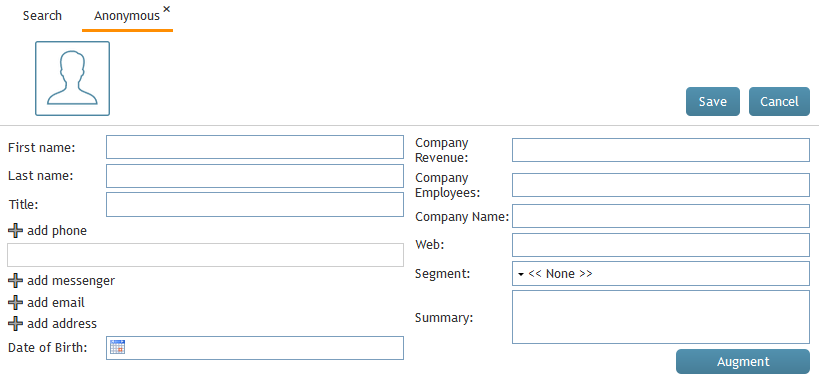From Bright Pattern Documentation
< 5.19:Agent-guide | Tutorials | Contacts
Wyler.metge (talk | contribs) (Updated via BpClonePage extension. Source page: draft:Agent-guide/Tutorials/Contacts/HowtoCreateaNewContact) |
|||
| (5 intermediate revisions by 4 users not shown) | |||
| Line 1: | Line 1: | ||
| − | + | = How to Create a New Contact= | |
| + | |||
There are several ways to create a new contact (i.e., add a new record) in Agent Desktop. You can enter details for a new contact manually via the Contacts search results, or you can add a new record quickly from a number of contact summary pop-ups. The ways to create a new contact are described as follows. | There are several ways to create a new contact (i.e., add a new record) in Agent Desktop. You can enter details for a new contact manually via the Contacts search results, or you can add a new record quickly from a number of contact summary pop-ups. The ways to create a new contact are described as follows. | ||
| − | |||
== Search Results == | == Search Results == | ||
# On the Contacts Search results list, click the '''Create''' button at the bottom of the screen.[[File:Managing-Contacts-Search-50.png|800px|thumbnail|center|Filling in the contact Details form]] | # On the Contacts Search results list, click the '''Create''' button at the bottom of the screen.[[File:Managing-Contacts-Search-50.png|800px|thumbnail|center|Filling in the contact Details form]] | ||
| − | # The Contact Details form will open, and from there, you can enter all contact information.[[File: | + | |
| + | |||
| + | # The Contact Details form will open, and from there, you can enter all contact information.[[File:AD-New-Contact-Form-Edit-5399msg.PNG|800px|thumbnail|center|Filling in the contact Details form]] | ||
| + | |||
| + | |||
# Click '''Save'''. | # Click '''Save'''. | ||
| + | == "Add New" Option on Contact Pop-Up == | ||
| − | |||
# On the Active Conversations List, click the ''Recent'' tab. | # On the Active Conversations List, click the ''Recent'' tab. | ||
# Hover your mouse cursor over the contact's name. | # Hover your mouse cursor over the contact's name. | ||
# If no details have been saved for that contact, the contact summary pop-up will provide links labeled ''new contact'' and ''add to existing''.[[File:New-Contact-Hover-50.png|450px|thumbnail|center|Click "new contact"]] | # If no details have been saved for that contact, the contact summary pop-up will provide links labeled ''new contact'' and ''add to existing''.[[File:New-Contact-Hover-50.png|450px|thumbnail|center|Click "new contact"]] | ||
| + | |||
| + | |||
# Click '''new contact'''. | # Click '''new contact'''. | ||
# The ''Add New Record'' pop-up will appear with four basic fields to complete: name, phone extension (which may be pre-filled for you), email, and photo.[[File:Add-New-Record-50.png|450px|thumbnail|center|Add New Record]] | # The ''Add New Record'' pop-up will appear with four basic fields to complete: name, phone extension (which may be pre-filled for you), email, and photo.[[File:Add-New-Record-50.png|450px|thumbnail|center|Add New Record]] | ||
| + | |||
| + | |||
# Click '''Create''' to create a simple record quickly, or click ''Add and Edit'' to add more information to an existing contact. | # Click '''Create''' to create a simple record quickly, or click ''Add and Edit'' to add more information to an existing contact. | ||
| − | |||
== Calendar == | == Calendar == | ||
# On your calendar, add a new event. | # On your calendar, add a new event. | ||
# Click the + sign at the bottom of the pane where you edit event details. The + sign allows you to assign a contact to the event.[[File:Calendar-Assign-Contact-50.png|800px|thumbnail|center|Assign a contact to a calendar event]] | # Click the + sign at the bottom of the pane where you edit event details. The + sign allows you to assign a contact to the event.[[File:Calendar-Assign-Contact-50.png|800px|thumbnail|center|Assign a contact to a calendar event]] | ||
| + | |||
| + | |||
# Click '''Enter manually (or directory)'''.[[File:Calendar-Assign-Contact-50.png|450px|thumbnail|center|Assign a new contact by typing in the name]] | # Click '''Enter manually (or directory)'''.[[File:Calendar-Assign-Contact-50.png|450px|thumbnail|center|Assign a new contact by typing in the name]] | ||
| − | |||
| − | |||
| + | # Enter the name of the new contact and select the checkbox for '''create contact'''.[[File:Calendar-Contact-Name-Create-50.png|450px|thumbnail|center|Type in the name of your contact]] | ||
| − | + | # At the top of the pane, click '''Save'''. If you do not save the event details, your new contact will not be created.[[File:Save-Create-Contact-50.png|450px|thumbnail|center|Save details]] | |
| − | |||
Latest revision as of 09:54, 12 August 2024
How to Create a New Contact
There are several ways to create a new contact (i.e., add a new record) in Agent Desktop. You can enter details for a new contact manually via the Contacts search results, or you can add a new record quickly from a number of contact summary pop-ups. The ways to create a new contact are described as follows.
Search Results
- On the Contacts Search results list, click the Create button at the bottom of the screen.
- The Contact Details form will open, and from there, you can enter all contact information.
- Click Save.
"Add New" Option on Contact Pop-Up
- On the Active Conversations List, click the Recent tab.
- Hover your mouse cursor over the contact's name.
- If no details have been saved for that contact, the contact summary pop-up will provide links labeled new contact and add to existing.
- Click new contact.
- The Add New Record pop-up will appear with four basic fields to complete: name, phone extension (which may be pre-filled for you), email, and photo.
- Click Create to create a simple record quickly, or click Add and Edit to add more information to an existing contact.
Calendar
- On your calendar, add a new event.
- Click the + sign at the bottom of the pane where you edit event details. The + sign allows you to assign a contact to the event.
- Click Enter manually (or directory).
- Enter the name of the new contact and select the checkbox for create contact.
- At the top of the pane, click Save. If you do not save the event details, your new contact will not be created.
< Previous | Next >