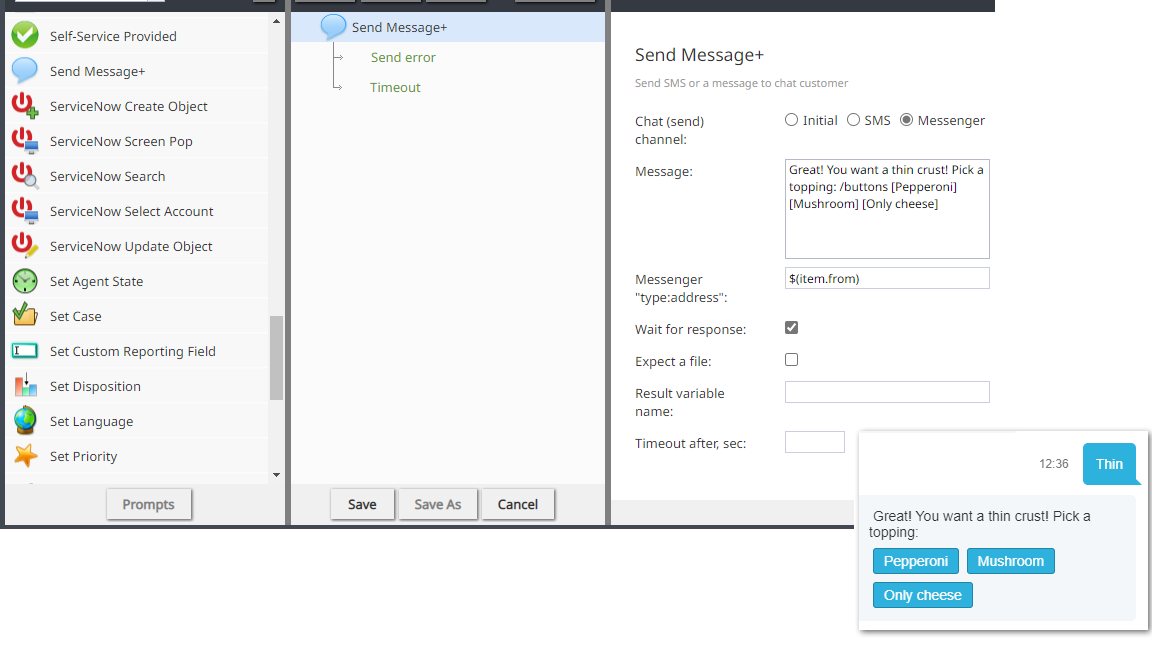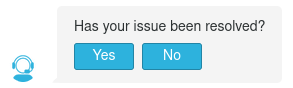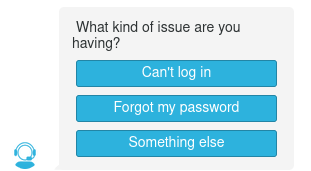Matt.lashley (talk | contribs) m |
Wyler.metge (talk | contribs) (Reworked examples) |
||
| Line 1: | Line 1: | ||
=Chat Directive: Buttons= | =Chat Directive: Buttons= | ||
| − | The buttons directive sends quick reply buttons in chat interactions, allowing customers to respond to a question or statement by pressing a button corresponding to a set of answers provided by a scenario or | + | The buttons directive sends quick reply buttons in chat interactions, allowing customers to respond to a question or statement by pressing a button corresponding to a set of answers provided by a scenario or by an agent through the Agent Desktop chat interface. |
| − | by an agent through the Agent Desktop chat interface. | ||
{{Image850|2023-01-23-buttons-directive-example-pizza-toppings.png|An example of using '''buttons''' in Scenario Builder and the resulting quick reply buttons rendered in a chat interface.}} | {{Image850|2023-01-23-buttons-directive-example-pizza-toppings.png|An example of using '''buttons''' in Scenario Builder and the resulting quick reply buttons rendered in a chat interface.}} | ||
| − | |||
| − | |||
| − | |||
| − | |||
| − | |||
| − | |||
| − | |||
| − | |||
| − | |||
| − | |||
| − | |||
| − | |||
| − | |||
| + | ==== Usage ==== | ||
| + | You may add a row of buttons or a column of buttons after a message by using a forward slash <code>/</code> followed by the directive ''buttons'' or ''buttons-column'' and one or more button definitions enclosed in square brackets <code>[]</code>. No text may follow after the button definitions. | ||
| + | Note that best practice is to always include leading text to buttons directives in automated responses like [[Scenario-builder-reference-guide/ScenarioBlocks/SendMessage|SendMessage+ blocks]] in scenarios and canned Chat Responses in Agent Desktop for maximum compatibility with all messengers, because: | ||
| − | + | * Some messengers (like Viber, Telegram, and LINE) will only display quick reply buttons if there is leading text. | |
| − | * | + | * Some messengers only display quick reply buttons on the mobile versions of their apps, not the desktop versions. |
| − | * | ||
| − | |||
| + | ===== '''Row of buttons''' ===== | ||
| + | [[File:Chat widget - row of quick response buttons.png|border|center|frameless]] | ||
| + | To create a row of buttons, use the following format: | ||
| − | ==== | + | <code>Some leading text /buttons [Text of 1st button] [Text of 2nd option] [Text of 3rd option] [etc...]</code> |
| − | + | ||
| − | + | For example: | |
| + | |||
| + | <code>Has your issue been resolved? /buttons [Yes] [No] [Partially]</code> | ||
| + | |||
| + | The row of buttons may wrap onto multiple lines, depending on the width of the chat interface. | ||
| + | |||
| + | ===== '''Column of buttons''' ===== | ||
| + | [[File:Chat widget - column of quick response buttons.png|border|center|frameless]] | ||
| + | To create a column of buttons, use the following format: | ||
| + | |||
| + | <code>/button-columns [Text of option on 1st line] [Text of option on 2nd line] [etc...]</code> | ||
| + | |||
| + | For example: | ||
| + | |||
| + | <code>What kind of issue are you having? /buttons-column [Can't log in] [Forgot my password] [Something else]</code> | ||
{{SeeAlso | | {{SeeAlso | | ||
Revision as of 07:05, 13 December 2024
Chat Directive: Buttons
The buttons directive sends quick reply buttons in chat interactions, allowing customers to respond to a question or statement by pressing a button corresponding to a set of answers provided by a scenario or by an agent through the Agent Desktop chat interface.
Usage
You may add a row of buttons or a column of buttons after a message by using a forward slash / followed by the directive buttons or buttons-column and one or more button definitions enclosed in square brackets []. No text may follow after the button definitions.
Note that best practice is to always include leading text to buttons directives in automated responses like SendMessage+ blocks in scenarios and canned Chat Responses in Agent Desktop for maximum compatibility with all messengers, because:
- Some messengers (like Viber, Telegram, and LINE) will only display quick reply buttons if there is leading text.
- Some messengers only display quick reply buttons on the mobile versions of their apps, not the desktop versions.
Row of buttons
To create a row of buttons, use the following format:
Some leading text /buttons [Text of 1st button] [Text of 2nd option] [Text of 3rd option] [etc...]
For example:
Has your issue been resolved? /buttons [Yes] [No] [Partially]
The row of buttons may wrap onto multiple lines, depending on the width of the chat interface.
Column of buttons
To create a column of buttons, use the following format:
/button-columns [Text of option on 1st line] [Text of option on 2nd line] [etc...]
For example:
What kind of issue are you having? /buttons-column [Can't log in] [Forgot my password] [Something else]
See also: