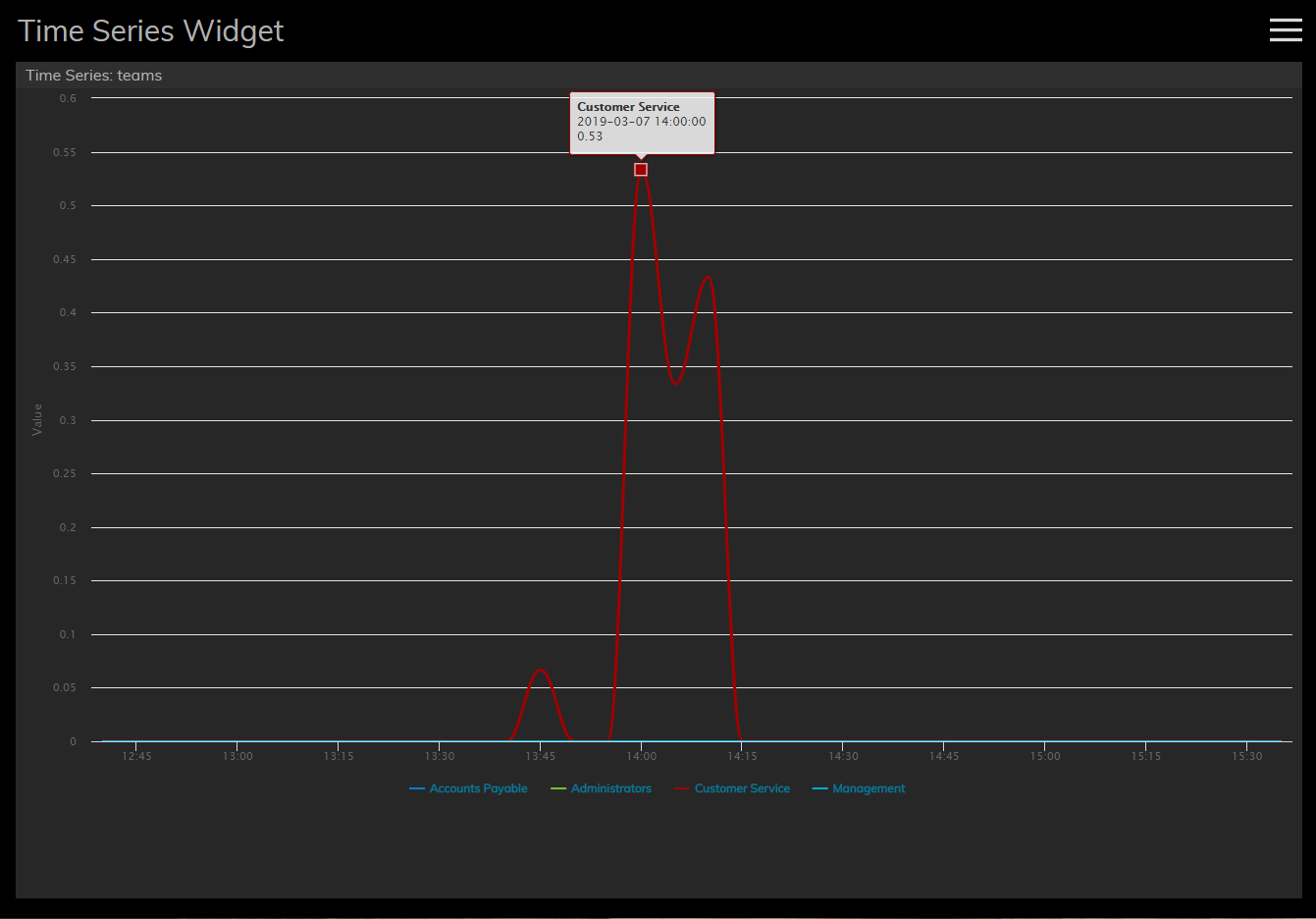From Bright Pattern Documentation
| Line 1: | Line 1: | ||
| − | <translate>= Time Series Widgets | + | <translate>= Time Series Widgets = |
| + | Time Series widgets display data from team or service related metrics and charts them over regular time intervals. This visualized data allows you to monitor performance at a glance and analyze it over short or long periods of time. | ||
| − | == | + | == Settings == |
| − | + | Users with the privilege [[Contact-center-administrator-guide/Privileges#Supervision_group|Customize Wallboards]] may edit the control settings of wallboard widgets. Time Series settings are as follows. | |
| − | |||
| − | |||
| − | |||
| − | |||
| − | |||
| − | |||
| − | |||
| − | |||
| − | |||
| − | |||
| − | |||
| − | |||
| − | |||
| − | [[ | ||
| + | === Services === | ||
| + | The Services display allows you to display the following statistics for services monitoring. | ||
===== [[Reporting-reference-guide/AllMetrics#Inbound_Interactions_Currently_in_Queue_.28IN_Waiting.29|Inbound in queue now]] ===== | ===== [[Reporting-reference-guide/AllMetrics#Inbound_Interactions_Currently_in_Queue_.28IN_Waiting.29|Inbound in queue now]] ===== | ||
| Line 32: | Line 21: | ||
| − | + | [[File:Time-Series-Widgets-Services-Chart-53.PNG|800px|thumb|center|A time series widget displaying services information]] | |
| − | |||
| − | |||
| + | === Teams === | ||
| + | The Teams display allows you to display the following statistics for team monitoring. | ||
===== [[Reporting-reference-guide/AllMetrics#Busy_Agents_.28Busy.29|Matching agents busy]] ===== | ===== [[Reporting-reference-guide/AllMetrics#Busy_Agents_.28Busy.29|Matching agents busy]] ===== | ||
| Line 48: | Line 37: | ||
===== [[Reporting-reference-guide/AllMetrics#Occupancy_in_Campaign.2FService_.28Occupancy.29|Occupancy of matching agents]] ===== | ===== [[Reporting-reference-guide/AllMetrics#Occupancy_in_Campaign.2FService_.28Occupancy.29|Occupancy of matching agents]] ===== | ||
| + | |||
| + | [[File:Time-Series-Widgets-Team-Chart-53.PNG|800px|thumb|center|A time series widget displaying teams information]] | ||
| + | |||
| + | |||
| + | === Time Range Options === | ||
| + | For both Service and Team monitoring, the following time intervals are available for display: | ||
| + | * 5 minutes | ||
| + | * 15 minutes | ||
| + | * 1 hour | ||
| + | * 3 hours | ||
| + | * 6 hours | ||
| + | * 12 hours | ||
| + | * 24 hours | ||
| + | * 2 days | ||
| + | * 7 days | ||
Revision as of 20:24, 14 March 2019
• 日本語
<translate>= Time Series Widgets = Time Series widgets display data from team or service related metrics and charts them over regular time intervals. This visualized data allows you to monitor performance at a glance and analyze it over short or long periods of time.
Settings
Users with the privilege Customize Wallboards may edit the control settings of wallboard widgets. Time Series settings are as follows.
Services
The Services display allows you to display the following statistics for services monitoring.
Inbound in queue now
Outbound call attempts in progress now
Inbound interactions answered in Service Level % (moving window)
Inbound in IVR now
Inbound received
Inbound abandoned
Teams
The Teams display allows you to display the following statistics for team monitoring.
Matching agents busy
Matching agents logged-in
Matching agents ready
Matching agents not ready
Occupancy of matching agents
Time Range Options
For both Service and Team monitoring, the following time intervals are available for display:
- 5 minutes
- 15 minutes
- 1 hour
- 3 hours
- 6 hours
- 12 hours
- 24 hours
- 2 days
- 7 days
</translate>