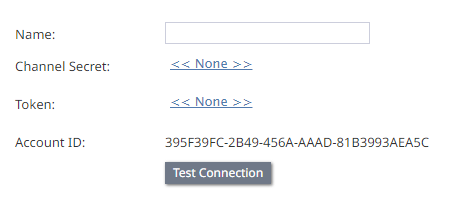From Bright Pattern Documentation
< 5.19:Messenger-integrations
Revision as of 13:14, 21 September 2023 by Matt.lashley (talk | contribs) (Created page with "= Integrate LINE with Bright Pattern Contact Center = Bright Pattern Contact Center (BPCC) communicates with LINE using the LINE Messaging API. This guide describes integrat...")
• 5.19
Integrate LINE with Bright Pattern Contact Center
Bright Pattern Contact Center (BPCC) communicates with LINE using the LINE Messaging API. This guide describes integrating Bright Pattern Contact Center and LINE.
Dependencies
- Access to LINE Developers
- A configured LINE Messaging API
- A LINE Channel
- A LINE Channel access token
- Bright Pattern Contact Center v5.0 or newer
- Privileges to create an integration account in Bright Pattern Contact Center Administrator
| For instructions to set up a LINE account and generate a token, see Generate a LINE Token and Set a Webhook. | ||
To integrate LINE with Bright Pattern Contact Center:
- Click Add Account in Call Center Configuration > Integration Accounts in the Bright Pattern Contact Center Administrator.
- Choose Messenger in the Create integration account window.
- Select LINE in the Messenger Type dialog, then click OK.
- Enter a value for Name.
- Click the Channel secret link to add a LINE Channel secret.
- Click the Token link to add a LINE Channel access token.
- Click Test Connection.
- Test the integration. The Test a Messenger Integration guide walks through setting up Bright Pattern Contact Center to send and receive messages between the messenger and Bright Pattern Contact Center Agent Desktop.
See also: