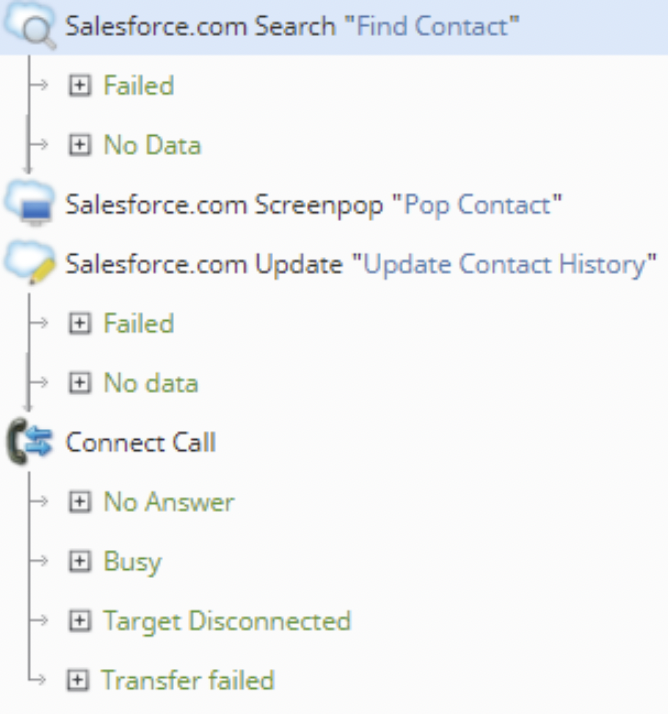Posting Activity History in CRM Integrations
In order to post activity history from Omni DID numbers to a CRM integration, take the following steps. Note that this process is general and may be applied to any CRM integrations with specific scenario blocks (e.g., Salesforce.com, Zendesk, Microsoft Dynamics 365, etc.).
Example Salesforce.com Procedure
1. In the Contact Center Administrator application, section Scenarios, create a new scenario; the Scenario Builder application will launch.
2. In the new scenario, configure a Salesforce.com Search block to search for the incoming contact.
3. If the contact is found, you may configure the Salesforce.com Screenpop block to pop the contact.
4. Then, use a Salesforce.com Update block to update the appropriate fields in the found contact’s record.
5. Finally, make sure your scenario contains a Connect Call or Connect Chat block.
Note:
Scenarios normally require the Find Agent block in order to determine the appropriate place to route the interaction. With Omni DID access numbers, the destination of the interaction is predetermined, therefore Find Agent is not required.