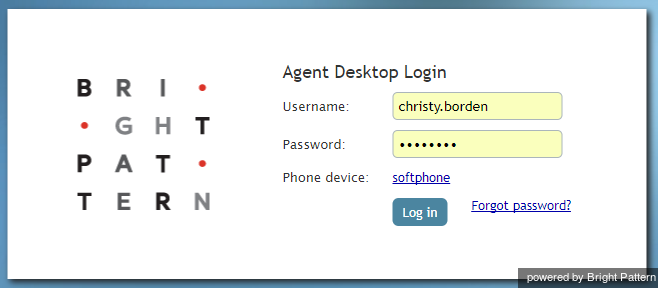From Bright Pattern Documentation
< 5.3:Agent-guide
Revision as of 04:07, 29 May 2024 by BpDeeplTranslateMaintenance (talk | contribs) (Updated via BpDeleteTranslateTags script)
• 日本語
Starting Agent Desktop
The Agent Desktop application can be run on either Microsoft Windows or Mac OS X in one of the following browsers:
- Google Chrome
- Mozilla Firefox
- Internet Explorer 10 (Microsoft Windows 7 only)
- Internet Explorer 11 and later (Microsoft Windows 7, 8, and 10)
- Safari 8 and later (Mac OS X)
View the complete list of system requirements in the Contact Center Administrator Guide.
How to Launch Agent Desktop
Step 1: Open your browser application.
- In the address field, type the web site address (URL) provided by your system administrator.
- The login dialog box will appear. Enter your username and password.
Step 2: Select phone device.
- Softphone (software phone) is the default. You may select a different type of phone to use, or even no phone.
- Refer to the Selecting a Phone Device section for more information on the supported types of phones.
Step 3: Log in.
- Click the Log in button.
- Refer to the Logging into Agent Desktop section for more information on Agent Desktop login.