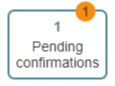How to Accept or Reject an Evaluation
When someone has completed an evaluation of one of your interactions, you will be alerted on the Agent Desktop, on either the navigation bar (i.e., the icons on the left side of the screen) or the Eval Home screen.
Upon reviewing the evaluation, you will enter the confirmation process. During confirmation, you receive the evaluation of your interaction, with feedback and the quality score given by the quality evaluator, and you can either accept or dispute/reject the score.
Confirmation gives your supervisor the opportunity to review the evaluation form with you, while giving you the chance to accept that you are open to following the provided notes and completing any suggested training. What’s more, this process allows you to dispute a score and provide a reason why.
Procedure
- When you see an alert (i.e., an orange circle)
on either the Agent Desktop Quality Management navigation bar icon or a My Evals search preset button, click on it. The alert means that you have one or more new interactions or evaluations that require your attention.
- Alerts may or may not display counters (i.e., numbers). A counter is displayed when new Pending confirmation evaluations or Failed evaluations are available; the number shows the number of new evaluations. Note that once you click on the alert, the alert will go away. This means you have already viewed it.
- The interaction record will open, and you will see all the tools and controls for reviewing the interaction’s recording(s), chat transcript, notes, and the evaluation form. Review your interaction, read the evaluation, and check out any notes provided by the evaluator.
- When you are done, click one of the following buttons:
- Accept to accept the evaluation as-is and complete it
- Reject to reject/dispute the evaluation and provide a reason
- Accept to accept the evaluation as-is and complete it
What Happens Next
Accepted evaluations are marked as complete and reflect on your overall scores. You can then find them by selecting the Accepted search preset button in Eval Home.
Rejected evaluations are passed back to the evaluator, who will review any comments the agent or supervisor made on the rejected evaluation. Rejected evaluations will remain classified as disputed until they are finally accepted by the agent or supervisor. You can find rejected evaluations by selecting the Disputed search preset button in Eval Home.