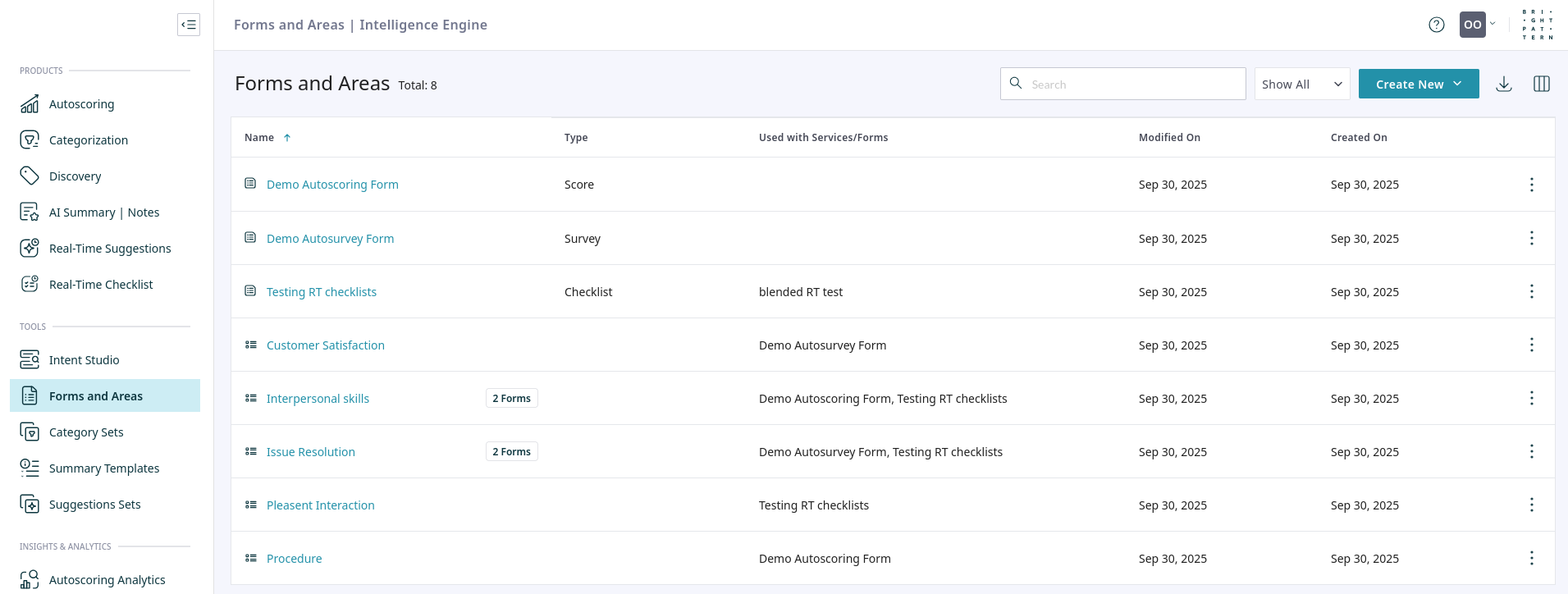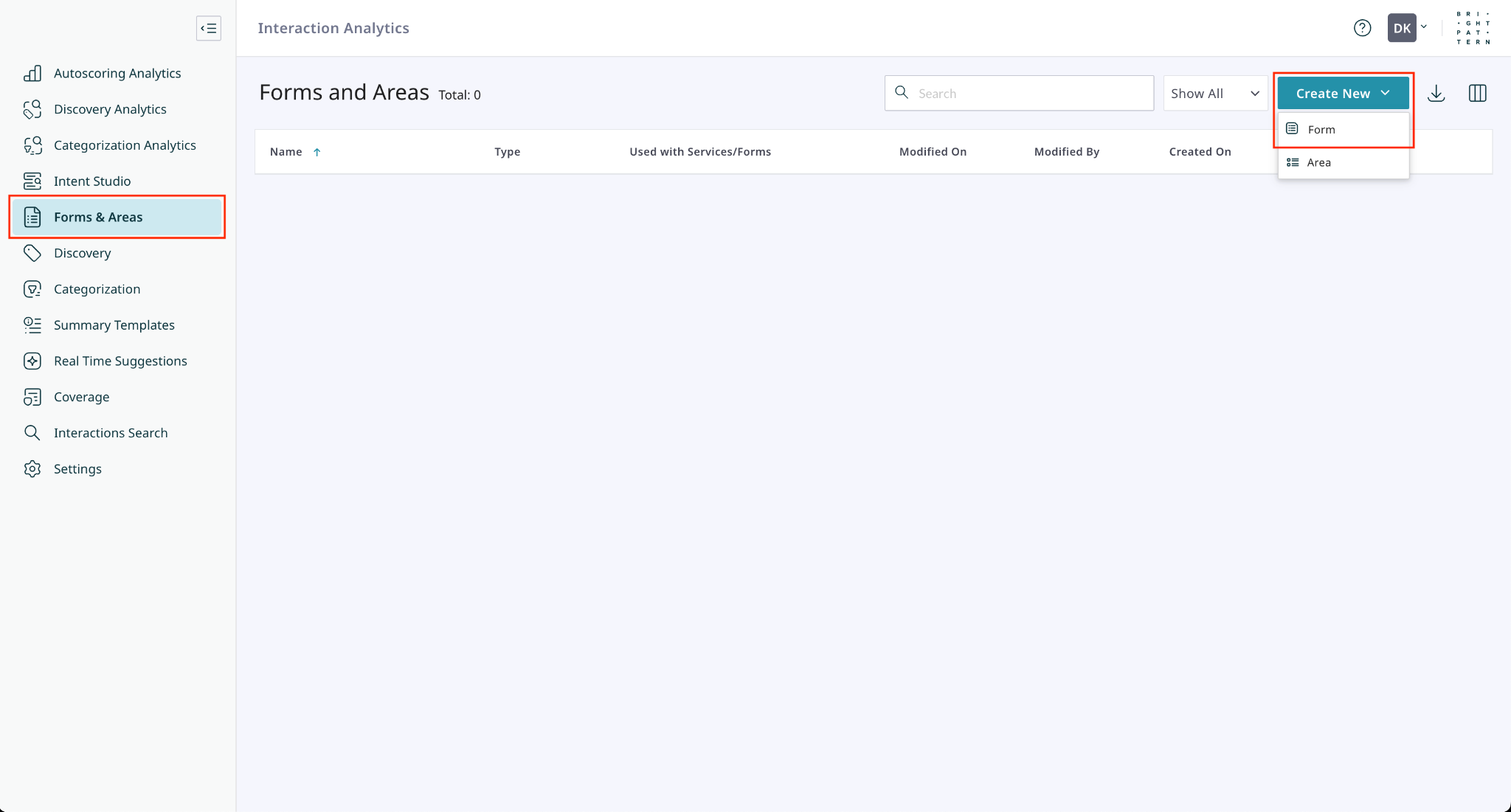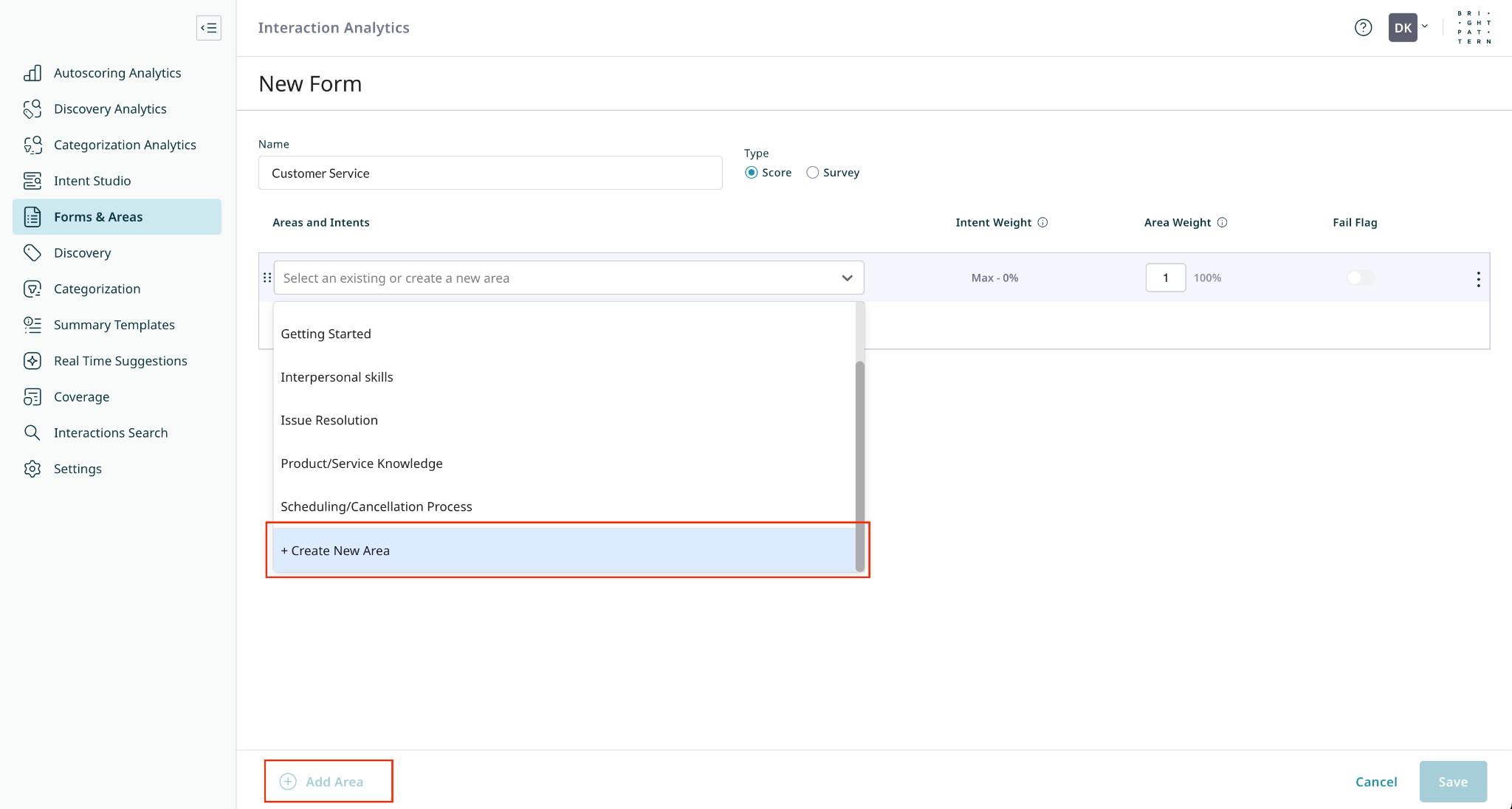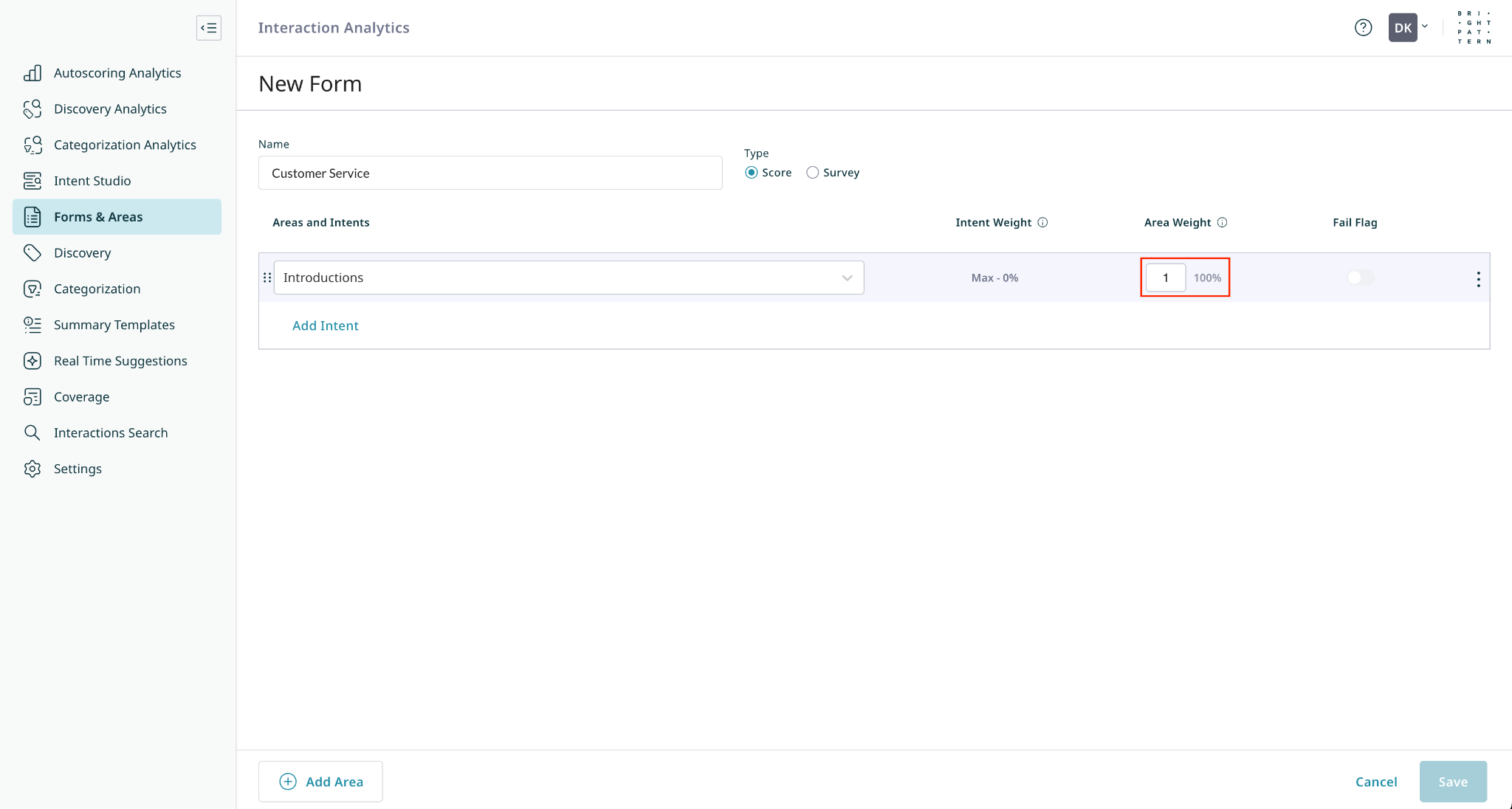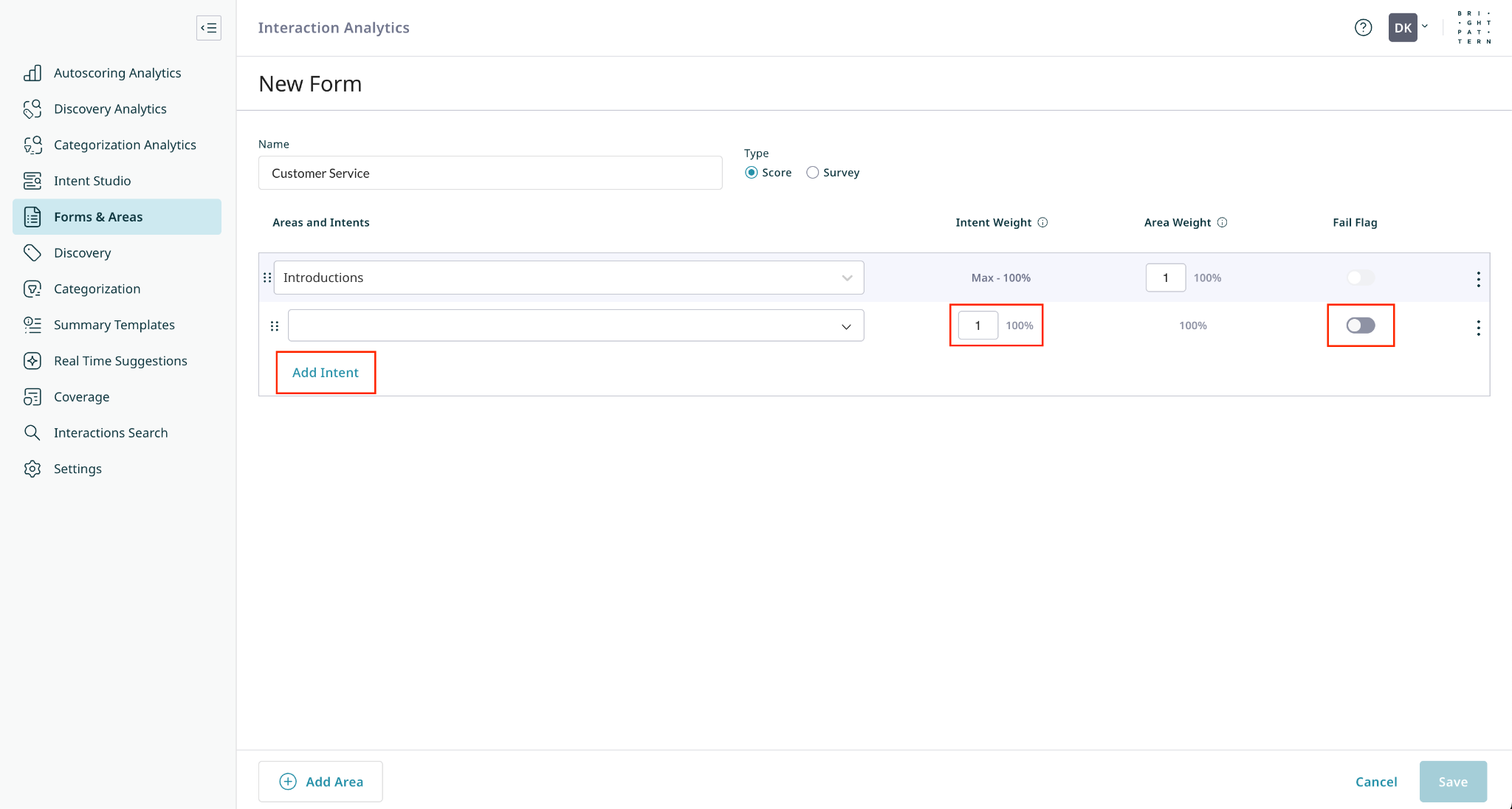Forms and Areas
The Forms and Areas page lets you view and manage the evaluation and guidance structures used by the Intelligence Engine for Real-time Checklists and Autoscoring.
- Type: Identifies the item as a Score, Survey, or Checklist form. If this column is blank, the item is an Area.
- Used with Services/Forms: Indicates which services a form is assigned to, or which forms an area is assigned to.
Forms
A Form is the complete structure that the Intelligence Engine uses to either automatically score a completed interaction or provide guidance to an agent during a live interaction. By assigning forms to specific services, you can enable Autoscoring for quality management and customer satisfaction analysis, or you can create dynamic checklists on Activity Forms to guide agents in real-time.
All forms and areas use a weighted system to calculate scores. This system is flexible: different forms can use the same area but assign it a different weight, and different areas can include the same intent with different weights.
The primary difference between the form types is how they are used and where their data is displayed. Score and Survey forms function identically but are separated for clarity in reporting.
- Score Forms are typically used to evaluate an agent's performance. Once assigned to a service, their data can be displayed in Autoscoring Analytics dashboards.
- Survey Forms are typically used to measure customer satisfaction. Like Score forms, their data can be displayed in Autoscoring Analytics dashboards.
- Checklist Forms can be associated with the Activity Form of a given service, and their items can be displayed to agents as real-time guidance during an interaction. The analytics for these forms appear on the Real-Time Checklist Analytics page.
Areas
An Area is a reusable group of Intents that functions as a subsection within a form.
Each area contributes to the form's total score, and you can display area-specific scores on dashboards. This allows you to analyze both high-level and granular trends in agent performance or customer sentiment.
Creating and Configuring a Form
1. Create the Form
Navigate to the Forms and Areas page, click Create New, and select Form.
- Enter a descriptive Name, for example "Customer Service".
- Select the form type, either Score (to assess your agents’ performance), Survey (to assess customers’ experiences), or Checklist (to create a Real-Time Checklist for Activity Forms).
2. Add or Create Areas
Forms are constructed using Areas to group scoring criteria.
Areas can be selected from a predefined list of areas or created by typing a new area name and selecting the Create New Area button.
- To add additional areas, click the Add Area button at the bottom of the page.
- Assign your areas a weight value (any number between -100 and 100) to control how much the area contributes to the form score.
3. Add Intents
Intents define the scoring criteria or constitute the elements of the checklist.
- To add an intent to an area, select the Add Intent button at the bottom of the area block.
- Select an intent from the list of existing intents.
- Assign a weight value to your intent (any number between -100 and 100) to control how much the intent contributes to the area.
- Enable the Fail Flag to mark interactions as failed if this intent is detected.
- Add as many areas and intents as needed, then click Save.
< Previous