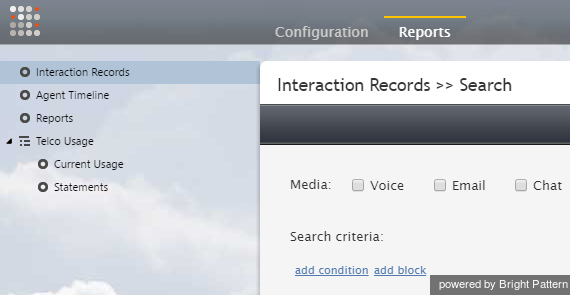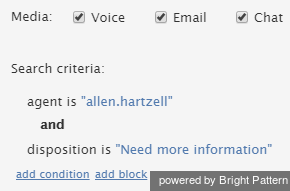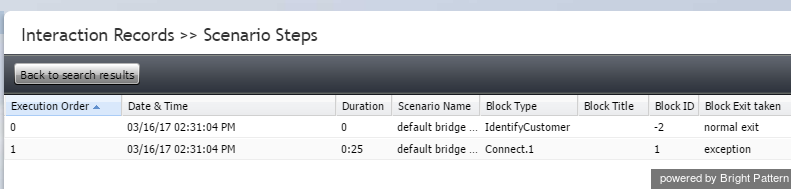対話レコード
対話レポートはどこで入手できますか?
対話レコードはコンタクトセンター管理者アプリケーションのレポート > 対話レコードで検索できます。検索する際、メディアタイプ(音声、チャット、メール)でフィルタリングでき、 修飾子を追加できます。
詳しい情報については、コンタクトセンター管理者ガイドの 対話レコードの検索をご覧ください。
対話レコード検索を特定の結果に絞るにはどうすれば良いですか?
条件追加をクリックすることによって 対話レコードの検索 に 条件 を設定できます。条件の数に制限はありません。条件とは、必要なデータのみを抽出するための検索条件 (つまり、データ要素)を意味します。
検索でこのような条件を使用するには、次の手順に従って操作を行います。
- コンタクトセンター管理者アプリケーションで、レポート>対話レコードに移動します。
- 検索するメディアタイプ(音声、チャット、メール)を選択します。ドロップダウンメニューに表示される条件は、ここで選択したメディアタイプ(音声、チャット、メールなど)によって異なります。
- 検索条件の下にある 条件追加をクリックします。
- ドロップダウンメニューから、ご希望の検索条件(1回に1つ)を選択し、その条件の値を選択し、緑色のチェックマークをクリックして変更を適用します。
- 必要に応じて手順4を繰り返します。
- 画面の下にある、 検索 ボタンをクリックします。
Your search criteria will look something like this:
For a complete list of search criteria and their descriptions, see the Reporting Reference Guide, section Search Criteria.
Is there a way to Identify whether the agent or respondent ended the interaction using the block info?
Remember that your campaign calls run through a scenario and are delivered inbound to your agents. In the case of an inbound call, the easiest way to tell how the interaction has ended to look at the interaction record and view the scenario exit taken.
- If the interaction record shows that target (agent) disconnected, then it means that the agent hung up first.
- If the interaction shows exception, then it means that the customer hung up first. On a manual outbound campaign, the opposite is true.
To view interaction records and view the exit taken:
- In the Contact Center Administrator application, navigate to Reports > Interaction Records.
- Do an Interaction Records Search.
- Set your search criteria to “Voice” and specify the conditions for time frame, agent, and so forth, and run the search.
- In the search results, select the interaction in question and click the scenario link (see column Scenario). This will bring you to the Scenario Steps page, which gives information about the actions taken in the scenario for the interaction. (For more information on scenario steps, see the Reporting Reference Guide, section Search Results.
Column Block Exit taken will note the interaction exit. This is where you will see either “target” or “exception,” among other possible block exits.