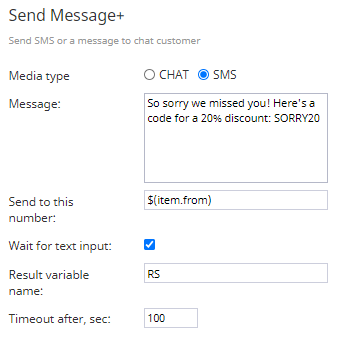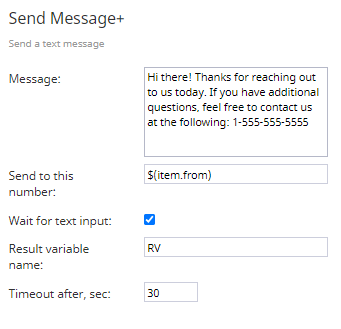Send Message+
The Send Message+ scenario block is used to send messages to customers. Note that the types of messages you can send changes depending on whether you are creating a voice or chat scenario.
Chat Scenarios
Conditional Exits
The Send Message+ block for chat scenarios may take the following conditional exits.
Failed
A Failed conditional exit occurs when the attempt to send the message has failed.
Send error
A Send error conditional exit occurs if the attempt to send a text message returns an error.
Timeout
The Send Message+ block in chat scenarios may take the Timeout conditional exit. A Timeout occurs when the amount of time configured in Timeout after, sec has been exceeded due to no input text being received. Note that if not specified, the default timeout value is 600 seconds.
Settings
Media type
When used in a chat scenario, the Send Message+ block can be used to send either a chat or an SMS message. For the Media type setting, select either CHAT or SMS.
If the media type is set to SMS, the service on behalf of which the text messages are sent must have the "Outbound chat accounts" property specified.
If you want to be able to receive and process possible replies to this message, an SMS/MMS access number should be configured in your Messaging/Chat scenario entry for the given chat scenario.
Message
Message is the text of the message to be sent to the customer. Variables in the $(varname) format can be used in the message text.
Send to this number
If sending an SMS message, specify the number to which the text message will be sent. Variables in the $(varname) format can be used.
Wait for text input
When selected, this checkbox waits for an incoming chat or SMS message before sending the configured message.
Result variable name
If Wait for text input is selected, when an incoming message is received, the contents of the message (i.e., result) will be passed to the variable name you define here.
Timeout after, sec
If Wait for text input is selected, this field allows you to define the number of seconds the system waits for text input before timing out.
Voice Scenarios
In order to be able to send SMS, the access number associated with the given scenario entry point must have the SMS capability.
If you want to be able to receive and process possible replies to the messages sent via this scenario, you need to:
- Configure a chat service to receive such SMS replies.
- Add the number that you use to send the messages via this scenario as an SMS/MMS access number for the Messaging/Chat entry that you will configure for the given chat service.
Conditional Exits
The Send Message+ block for voice scenarios may take the following conditional exits.
Send error
The Send error conditional exit if the attempt to send a text message returned an error.
Timeout
The Send Message+ block in voice scenarios may take the Timeout conditional exit. A Timeout occurs when the amount of time configured in Timeout after, sec has been exceeded due to no input text being received. Note that if not specified, the default timeout value is 600 seconds.
Settings
The Send Message+ block for voice scenarios sends text messages (i.e., SMS) only.
Message
Message is the text of the SMS to be sent to the customer. Variables in the $(varname) format can be used in the message text.
Send to this number
When sending an SMS message, specify the number to which the text message will be sent. Variables in the $(varname) format can be used.
Wait for text input
When selected, this checkbox waits for an incoming chat or SMS message before sending the configured message.
Result variable name
If Wait for text input is selected, when an incoming message is received, the contents of the message (i.e., result) will be passed to the variable name you define here.
Timeout after, sec
If Wait for text input is selected, this field allows you to define the number of seconds the system waits for text input before timing out.