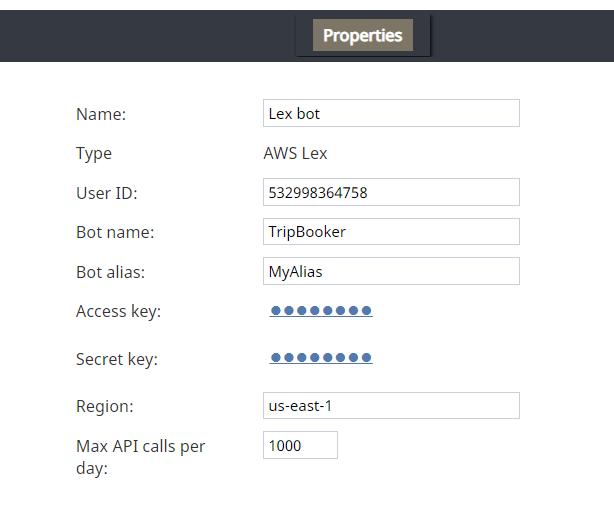imported>Tracy |
(Marked this version for translation) |
||
| Line 21: | Line 21: | ||
The unique name of this integration account (any). Because you can have multiple integration accounts of the same type, it is helpful to have a descriptive, memorable name. | The unique name of this integration account (any). Because you can have multiple integration accounts of the same type, it is helpful to have a descriptive, memorable name. | ||
| − | ==== Type ==== | + | ==== Type ==== <!--T:7--> |
By default, the type is “AWS Lex” because you selected this type when adding the account. | By default, the type is “AWS Lex” because you selected this type when adding the account. | ||
| − | ==== User ID ==== | + | ==== User ID ==== <!--T:8--> |
Your AWS Account ID. | Your AWS Account ID. | ||
| Line 30: | Line 30: | ||
Find it in AWS by going to ''My Account > Account Settings''. | Find it in AWS by going to ''My Account > Account Settings''. | ||
| − | ==== Bot name ==== | + | ==== Bot name ==== <!--T:10--> |
The bot name (e.g., “TripBooker”); note this may be different than the bot alias (see below). | The bot name (e.g., “TripBooker”); note this may be different than the bot alias (see below). | ||
| Line 36: | Line 36: | ||
Find it in AWS by going to ''Amazon Lex > Bots (select the name of your bot) > Settings''. | Find it in AWS by going to ''Amazon Lex > Bots (select the name of your bot) > Settings''. | ||
| − | ==== Bot alias ==== | + | ==== Bot alias ==== <!--T:12--> |
The alias name (if any). | The alias name (if any). | ||
| Line 42: | Line 42: | ||
It's possible to save multiple versions of your bot, each with different intents and configurations. A ''bot alias'' is the name of the version of the bot. | It's possible to save multiple versions of your bot, each with different intents and configurations. A ''bot alias'' is the name of the version of the bot. | ||
| − | ==== Access key ==== | + | ==== Access key ==== <!--T:14--> |
The access key ID (e.g., AKIAIOSFODNN7EXAMPLE). | The access key ID (e.g., AKIAIOSFODNN7EXAMPLE). | ||
Revision as of 22:23, 8 September 2021
<translate>
Set up an AWS Lex Integration Account
Integrations with AWS Lex are enabled through integration accounts, which store the credentials of third-party services so that Bright Pattern Contact Center can access and work with them.
In this article, you will learn how to set up your AWS Lex bot/chat suggestions engine integration account and edit its properties.
Procedure
Step 1: Add integration account
Add a bot/chat suggestions engine integration account, and select type AWS Lex.
Step 2: Edit properties
In the Properties dialog, enter the credentials of your AWS Lex bot instance as follows. This allows Bright Pattern to access your bot and use it in chat interactions.
Name
The unique name of this integration account (any). Because you can have multiple integration accounts of the same type, it is helpful to have a descriptive, memorable name.
Type
By default, the type is “AWS Lex” because you selected this type when adding the account.
User ID
Your AWS Account ID.
Find it in AWS by going to My Account > Account Settings.
Bot name
The bot name (e.g., “TripBooker”); note this may be different than the bot alias (see below).
Find it in AWS by going to Amazon Lex > Bots (select the name of your bot) > Settings.
Bot alias
The alias name (if any).
It's possible to save multiple versions of your bot, each with different intents and configurations. A bot alias is the name of the version of the bot.
Access key
The access key ID (e.g., AKIAIOSFODNN7EXAMPLE).
You need to set up an access key for AWS Identity and Access Management (IAM) service to get this. See Managing Access Keys for IAM Users and AWS Management Console.
Secret key
The secret access key (e.g., wJalrXUtnFEMI/K7MDENG/bPxRfiCYEXAMPLEKEY)
Region
The region for your bot instance (e.g., “us-east-1”)
Max API calls per day
The maximum number of calls that can be done each day. This limit is here to keep your account from being charged for additional calls beyond what is included in a free account.
Step 3: Save properties
Click Apply at the bottom of the screen to save your account properties. Your AWS Lex integration configuration is now complete.
Recommended Reading
For more information on bots, see:
- How to Create an Amazon Lex Bot
- Bot/Chat Suggestions Engine
- How to Add a Bot/Chat Suggestions Engine
- How to Integrate Bots with Chat
</translate>