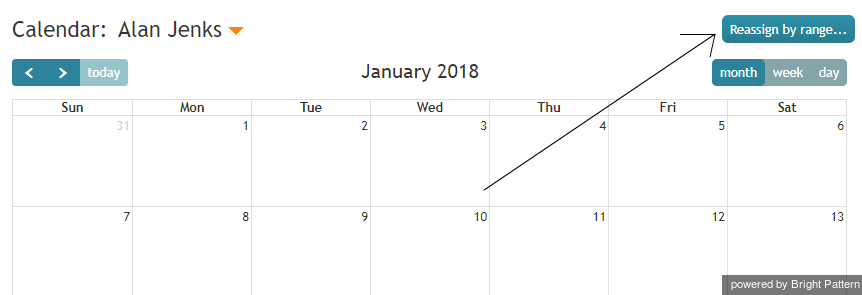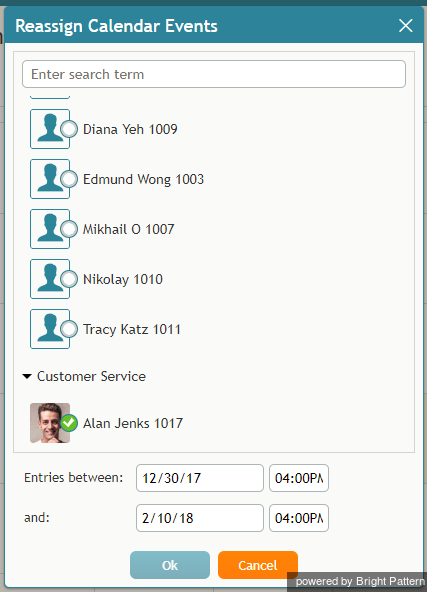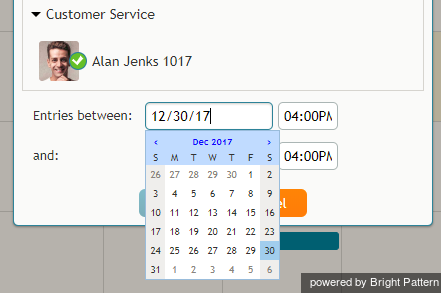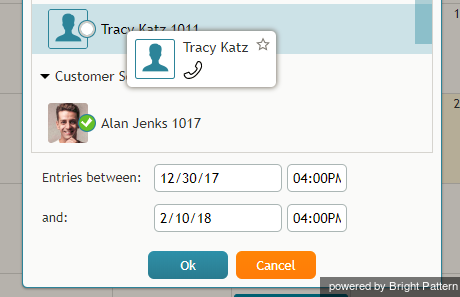From Bright Pattern Documentation
imported>Elizabeth |
(Updated via BpDeleteTranslateTags script) |
||
| Line 1: | Line 1: | ||
| − | + | = How to Reassign All of an Agent’s Events to Another Agent = | |
Sometimes it may be more convenient to reassign all of the agent’s events within a time range in a single step. | Sometimes it may be more convenient to reassign all of the agent’s events within a time range in a single step. | ||
| Line 6: | Line 6: | ||
# Specify the desired time range by either typing in the date or clicking into the date field and selecting the date from the mini calendar.[[File:Reassign-Event-Date-Range-50.png|450px|thumbnail|center|Select the date range]] | # Specify the desired time range by either typing in the date or clicking into the date field and selecting the date from the mini calendar.[[File:Reassign-Event-Date-Range-50.png|450px|thumbnail|center|Select the date range]] | ||
# Select the desired agent and click '''Ok'''.[[File:Agent-Reassignment-50.png|450px|thumbnail|center|Select the agent]] | # Select the desired agent and click '''Ok'''.[[File:Agent-Reassignment-50.png|450px|thumbnail|center|Select the agent]] | ||
| − | |||
| − | |||
| − | |||
| − | |||
| − | |||
| − | |||
Latest revision as of 04:10, 29 May 2024
How to Reassign All of an Agent’s Events to Another Agent
Sometimes it may be more convenient to reassign all of the agent’s events within a time range in a single step.
- Click the Reassign by range… button.
- A dialog window will appear showing the list of agents that this task can be assigned to and time range controls.
- Specify the desired time range by either typing in the date or clicking into the date field and selecting the date from the mini calendar.
- Select the desired agent and click Ok.
< Previous