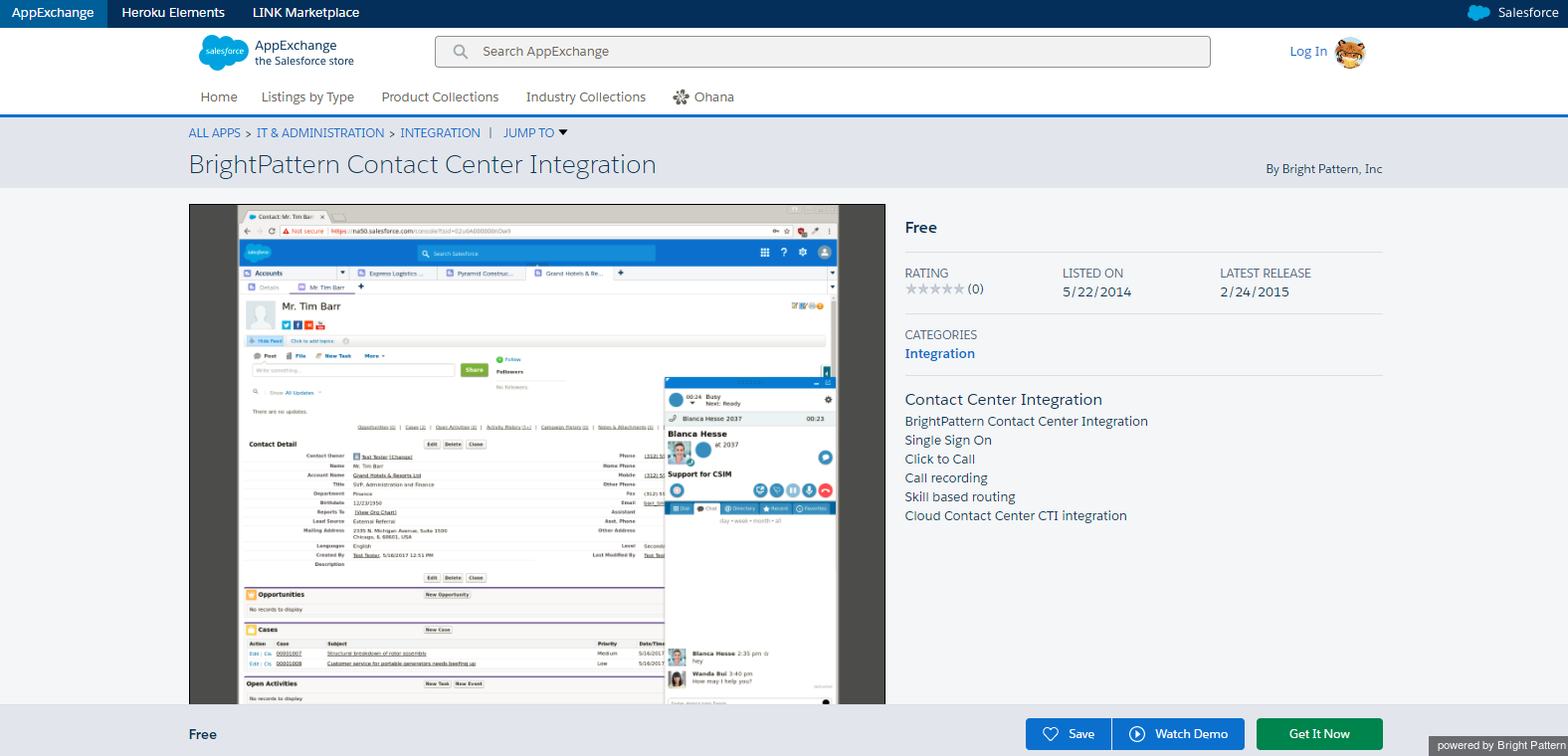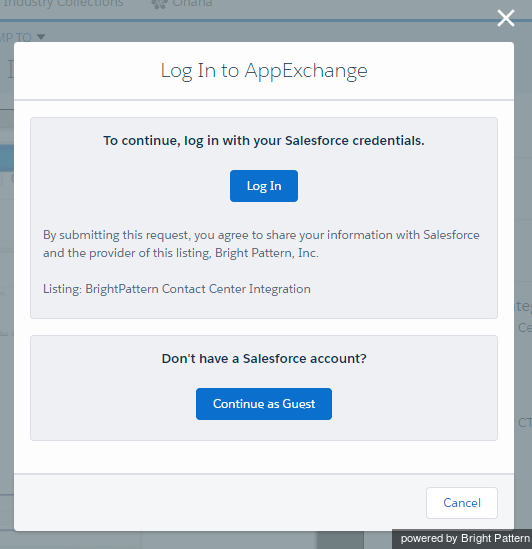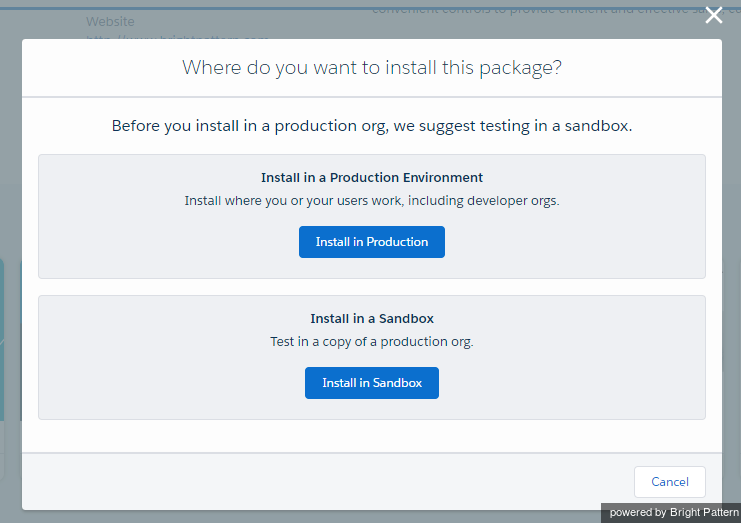From Bright Pattern Documentation
(Created new topic from branched topic Documentation:ServicePattern:sfdc-integration-guide:InstallingaManagedPackage:5.1) |
(Updated via BpDeleteTranslateTags script) |
||
| Line 1: | Line 1: | ||
| − | + | = Installing a Managed Package= | |
To get started on configuring Salesforce integration, you must install a managed package. Installation can be performed by developers in either a sandbox or production environment with proper permissions. | To get started on configuring Salesforce integration, you must install a managed package. Installation can be performed by developers in either a sandbox or production environment with proper permissions. | ||
| Line 17: | Line 17: | ||
<center>[[sfdc-integration-guide/Prerequisites|< Previous]] | [[sfdc-integration-guide/ConfiguringCallCenterParameters|Next >]]</center> | <center>[[sfdc-integration-guide/Prerequisites|< Previous]] | [[sfdc-integration-guide/ConfiguringCallCenterParameters|Next >]]</center> | ||
| − | |||
Latest revision as of 04:32, 29 May 2024
Installing a Managed Package
To get started on configuring Salesforce integration, you must install a managed package. Installation can be performed by developers in either a sandbox or production environment with proper permissions.
Before you begin installing anything, make sure you have registered and created a Salesforce developer account. You can do that at salesforce.com.
How to Install the Managed App
- Go to the Salesforce AppExchange and get the BrightPattern Contact Center Integration app.
- At the bottom of the page, click Get It Now.
- In the dialog that pops up, log in with your Salesforce credentials for your Salesforce developer account. (If you do not already have a developer account, now is the time to create and register one.)
- Select either Install in Production or Install in Sandbox. Then in the Confirm Installation Details dialog, agree to the terms and click Confirm and Install.