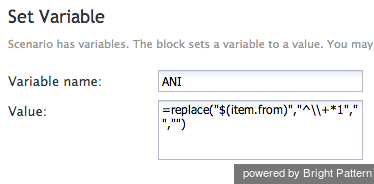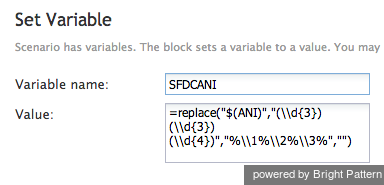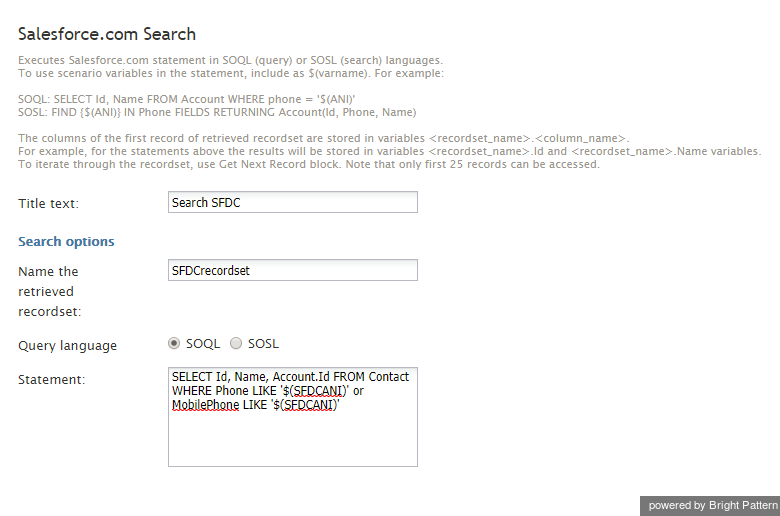From Bright Pattern Documentation
Searching for a Contact Using the Salesforce.com Search Block
This section describes the various ways to use scenario blocks when searching for a contact. For more information on scenario blocks, see the Scenario Builder Reference Guide.
How to Clean the ANI Using Set Variable
Use the Set Variable block with the following properties to clean the ANI from any meaningless symbols.
- Variable Name: ANI
- Value: =replace("$(item.from)","^\\+*1","","")
How to Set a Value for the SFDCANI Using Set Variable
Use the Set Variable block with the following properties to set a value for the SFDCANI.
- Variable Name: SFDCANI
- Value: =replace("$(ANI)","(\\d{3})(\\d{3})(\\d{4})","%\\1%\\2%\\3%","")
How to Use the Salesforce.com Search Block
Use the Salesforce.com Search block with the following SOQL query:
SELECT Id, Name, Account.Id FROM Contact WHERE Phone LIKE '$(SFDCANI)' or MobilePhone LIKE '$(SFDCANI)'