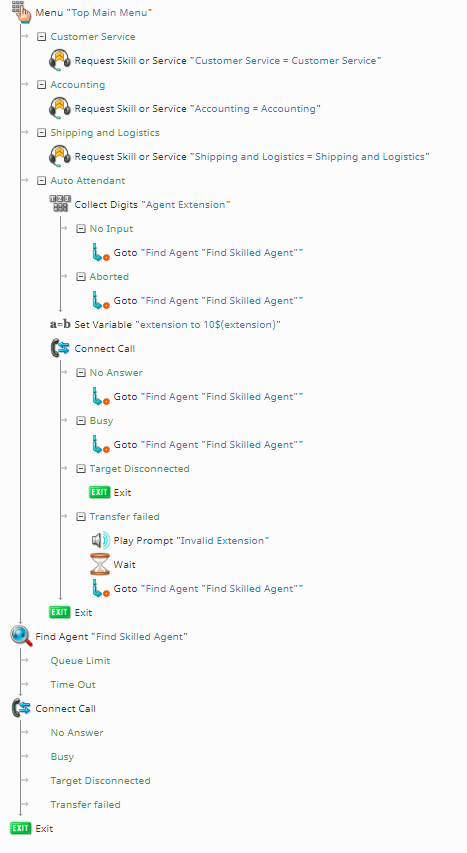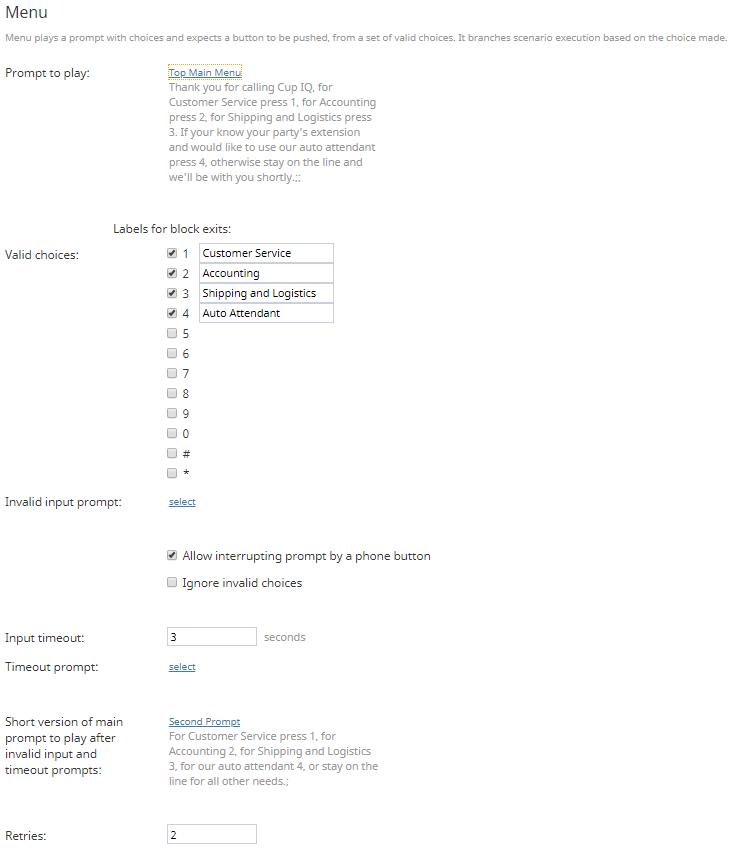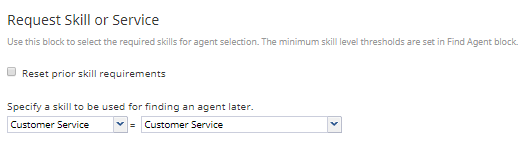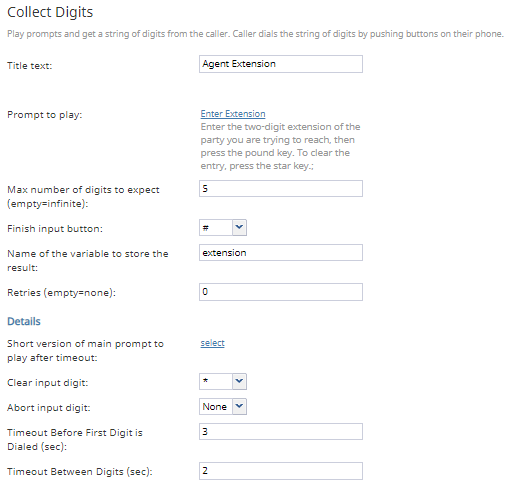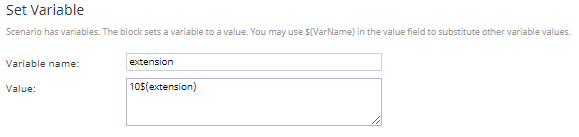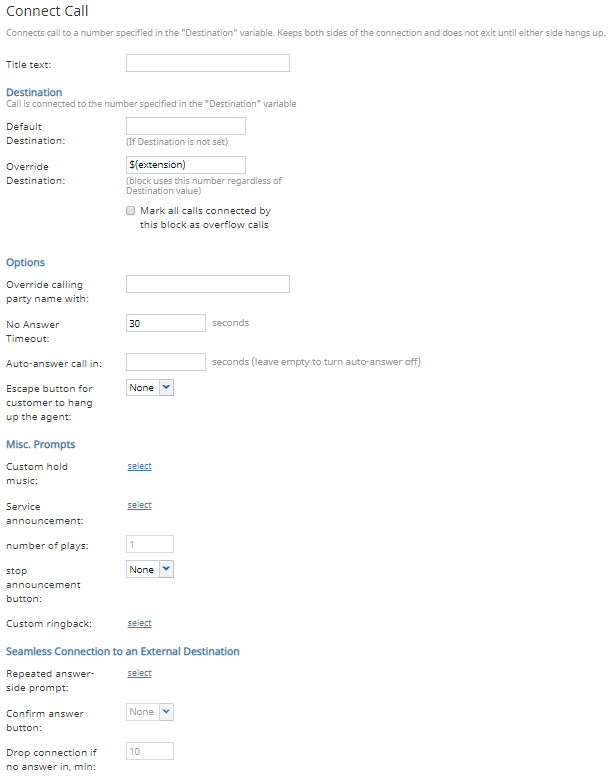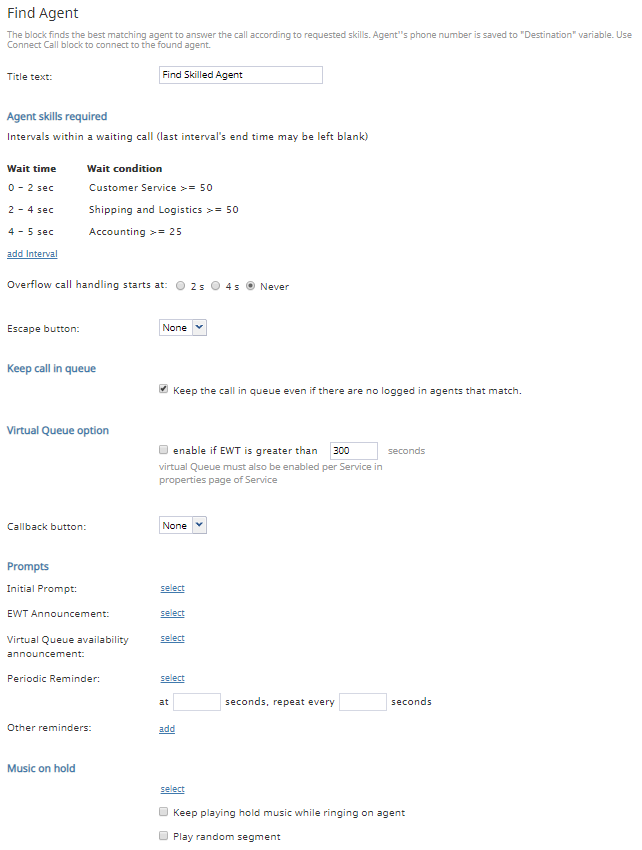(Created page with "650px") |
|||
| Line 44: | Line 44: | ||
| − | [[File:SBR-2-53.PNG|650px|thumb|center| | + | [[File:SBR-2-53.PNG|650px|thumb|center|スキルまたはサービスのリクエストブロックの設定]] |
Revision as of 14:36, 6 November 2019
自動応答とスキルベースのコールルーティング
Bright Patternコンタクトセンターでは、スキルとはコンタクトセンター管理者アプリケーションで定義できるユーザーの様々な能力です。スキルは、コンタクトセンターに関連するトピックまたは言語(例えば、経理、アラビア語、ITなど)として定義できます。スキルの評価については、 スキルレベルをご覧ください。スキルはユーザごとに 0 から 100まで評価されます (つまり、0は最低レベル、100は最高レベルを意味します)。さらに、スキルがサービスまたはキャンペーンに基づいて付与されます。
シナリオを通して、スキルレベルの低いエージェントではなく、スキルレベルの高いエージェントに対話をルーティングできます。これにより、お客様は知識レベルが最も高いエージェントとやり取りでき、最高のカスタマーサービスを体験いただけます。さらに、スキルベースのルーティングは、スキルレベルが低い新入社員のトレーニングに役立てます。そのおかげで、新入社員は対話の処理に圧倒されることなく、練習できます。
このシナリオでは、お客様が内線番号を直接ダイヤルできるオプション(つまり、"自動応答")を使って基本的なスキルベースルーティングを設定する方法について詳しく説明します。この例で使用されるスキルは 補助スキルですが、 言語スキルに変更できます (例えば、コンタクトセンターは英語・フランス語・スペイン語でサービスを提供する場合)。
シナリオの例
このチャットシナリオの例(コメント付バージョン)をダウンロードするには、次のリンクをクリックしてください。
File:App Skill-Based Call Routing + Auto Attendant.zip
このファイルをコンタクトセンターにインポートする方法については、コンタクトセンター管理者ガイドの
シナリオ概要 > シナリオのエクスポートとインポートをご覧ください。
シナリオに関する一般情報については、 シナリオビルダー概要をご覧ください。
シナリオフロー
この音声シナリオは、メニューを使ってお客様を熟練したエージェントにルーティングし、特定のエージェントの内線番号を直接ダイヤルするオプションが含まれています。このシナリオには以下のブロックが必要です:
メニュー, スキルまたはサービスのリクエスト, 数字の取得, 変数の設定, エージェントの検索, 2つのコールの接続です。
このシナリオの例はあくまでも例であり、実際の使用を目的としていません。全ての条件付き出口に対して、実際に使われるアクションを指定しなければなりません。
シナリオの概要
図では、シナリオビルダーアプリケーションで構成された場合のシナリオが表示されています。
アクション1: スキルベース選択と自動応答選択を含むメニューを設定します。
このシナリオでは、 メニュー ブロックのおかげで発信者は熟練したエージェントにルーティングできるか、特定のエージェントの内線番号を直接入力できるメニューを選択できます。
メニューブロックを設定するにあたって、 再生されるプロンプトを作成してから、 メニューの有効な選択肢を設定します。この例のコールセンターでは、スキルが "顧客サービス"、"会計"、 "配送と物流"であるため、各スキルに対して有効な選択肢をブロック内で設定します。さらに、 "自動応答" の選択肢も設定します (つまり、発信者は内線番号を入力できます)。
アクション 1a: スキルベースのメニュー選択肢に対して、スキルまたはサービスのリクエストブロックを使います。
次に、メニューブロックに追加したスキルベースの選択肢に対して、 スキルまたはサービスのリクエストブロックを追加し、対応するスキルを設定します。これを行うには、最初のドロップダウンメニューからスキルグループ (例えば、補助スキル、言語スキルなど)を選択し、次のドロップダウンメニューから特定のスキルを選択します。
スキルまたはサービスのリクエストブロックは、メニューブロックとエージェントの検索 ブロック間のコネクターの役割を果たしており、このブロックではスキルベースルーティングが行われます。
Action 2: Begin Configuring Auto Attendant with Collect Digits
For the Menu block choice "Auto Attendant," we allow customers to connect to a specific agent via the agent's extension number. This is accomplished by using the Collect Digits block, the Set Variable block, and a Connect Call block.
All extensions in our example call center begin with 10 (e.g., 1003), so, rather than have the customer enter in the full four-digit extension, we configure a prompt to play that tells them to enter the last two digits of the extension.
The Collect Digits block records the two digits the customer enters and stores them in the variable configured in the field Name of the variable to store the result; in our example, we call this variable extension.
Action 2a: Use Set Variable to Alter Information from Collect Digits
Next, the variable extension we created in the Collect Digits block is passed to the Set Variable block; this is where the first two digits of the actual extension are added back on to the variable. This is done by appending the number "10" before the begining of the variable like so: 10$(extension)
For example, a customer enters in 39 in the Collect Digits block, which, when passed through Set Variable, becomes 1039, the actual extension.
Action 2b: Have Connect Call Receive the Altered Information from Set Variable
Finally, the variable $(extension) we created in the Set Variable block is passed to the following Connect Call block and entered in the Override Destination field. This ensures the call will go to the specific extension rather than any available agent.
Note that in this branch of the scenario (i.e., the "Auto Attendant" menu choice), if the customer does not enter an extension or the system does not recognize it, we use Goto blocks to route the caller to the Find Agent block.
Action 3: Configure Skill-Based Routing in Find Agent
If the caller selected a skill-based choice from the menu (i.e., they did not select the "Auto Attendant" choice), we will need the call to go to the most appropriately skilled agent.
To accomplish this, the Request Skill or Service blocks we configured for each Menu block choice are configured as Wait Conditions in the Find Agent block. The Wait Condition allows the system to find the most appropriately skilled agent for the interaction; however, if the skill condition is not met within the Wait time, the caller will be routed to the next skill group, and ultimately, any available agent.
Action 4: Connect the Call
After an agent has been found, the call is connected in the Connect Call block. For more information about Find Agent and Connect Call, see How to Create a Basic Scenario. As a reminder, define all conditional exits.