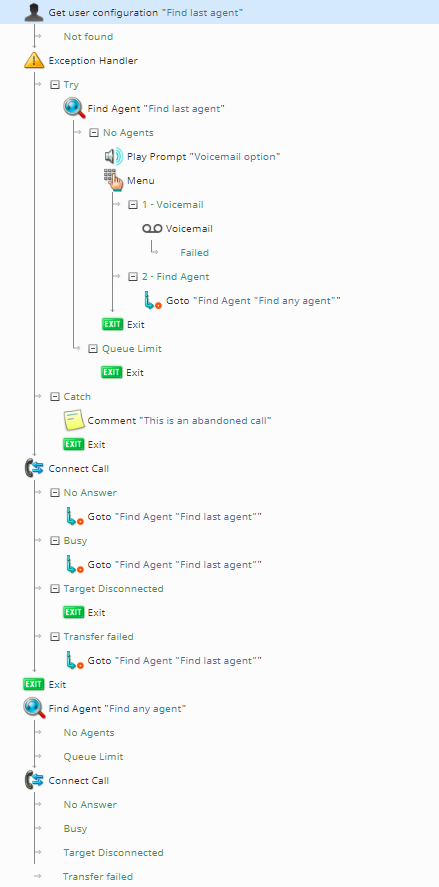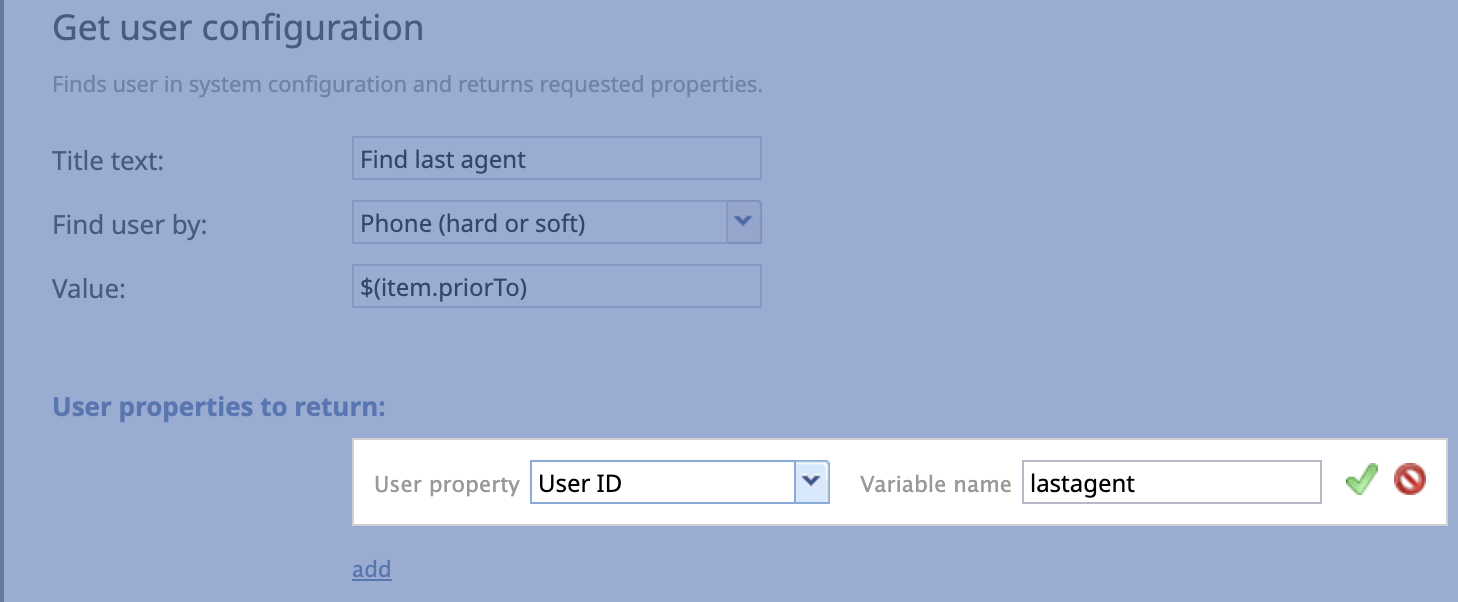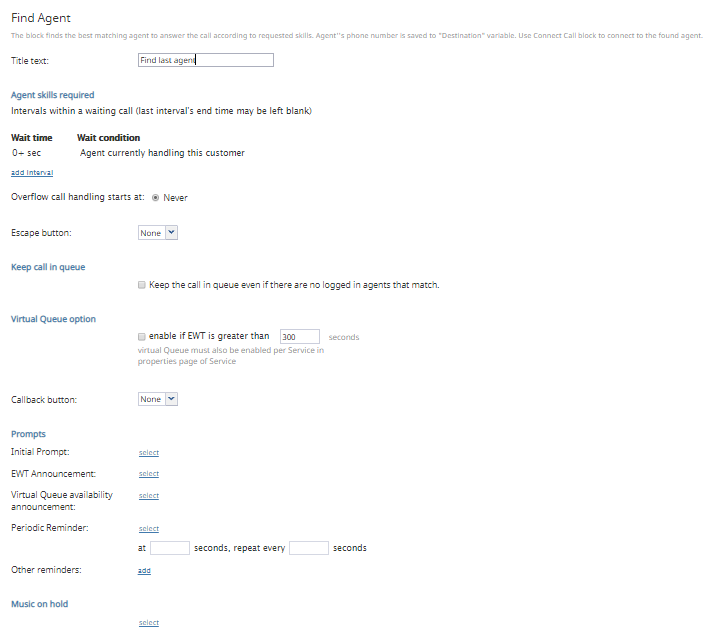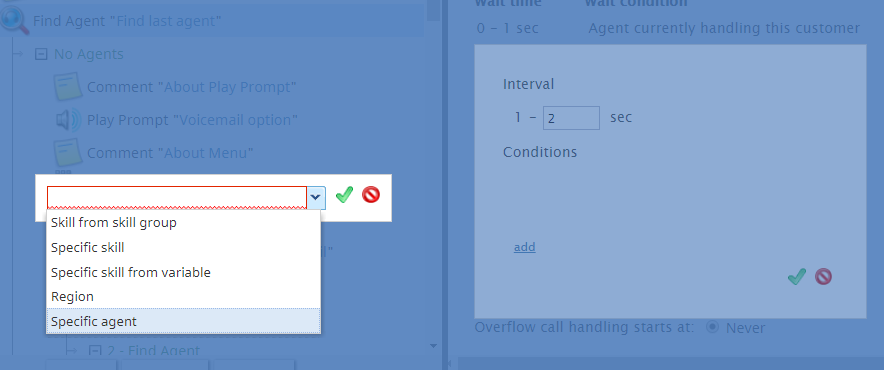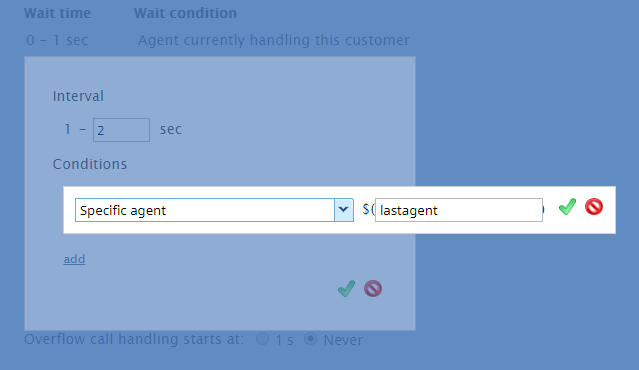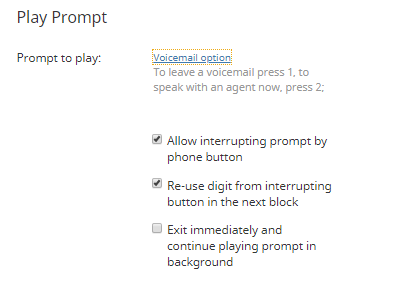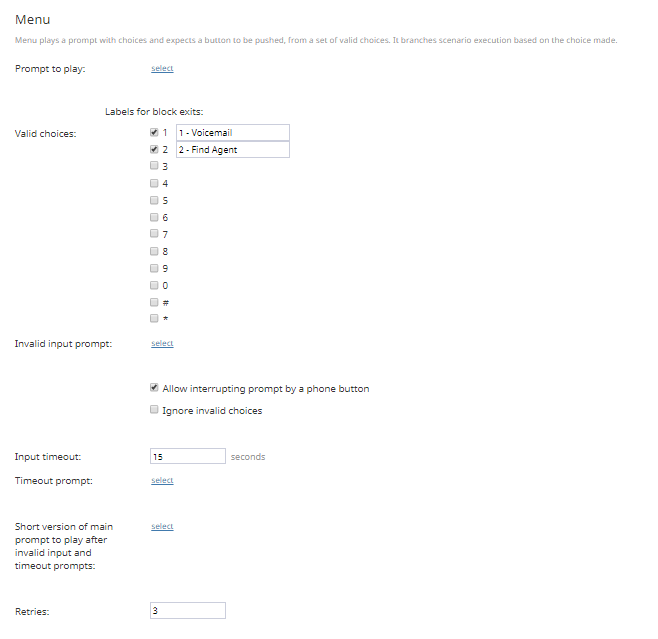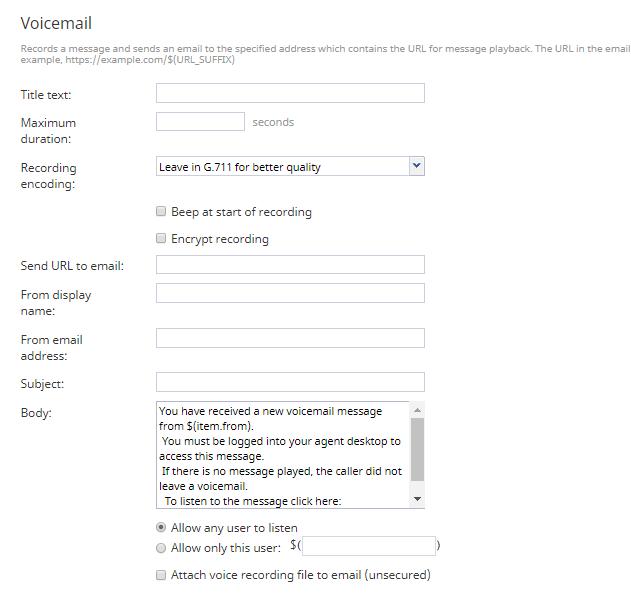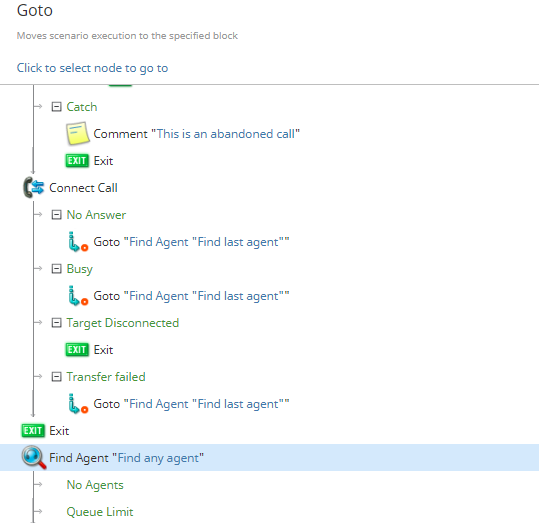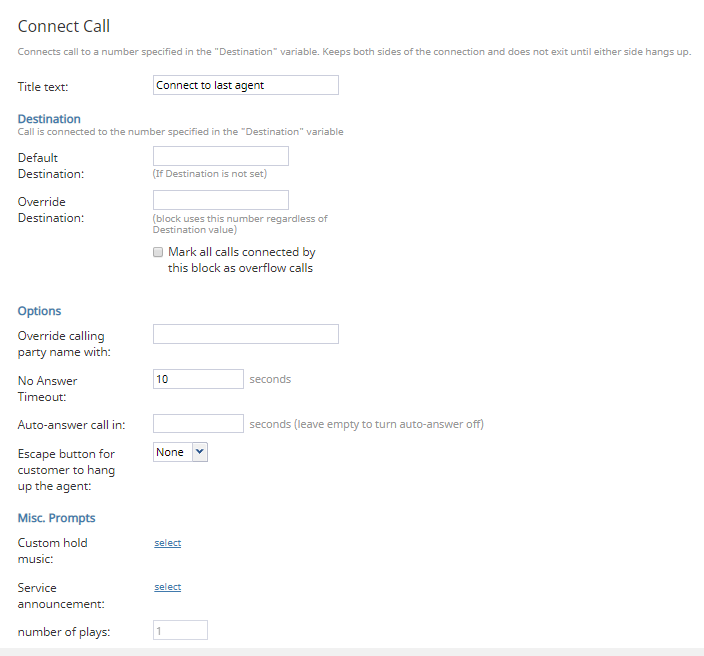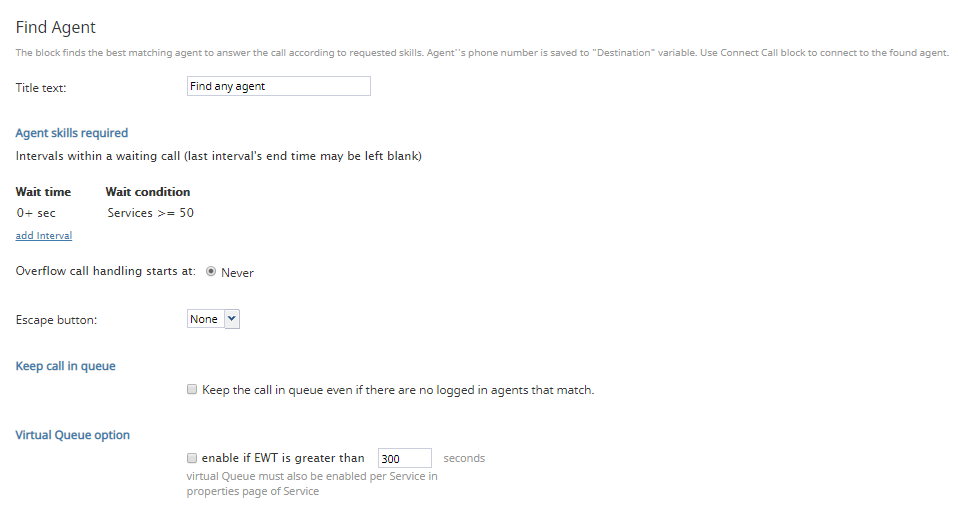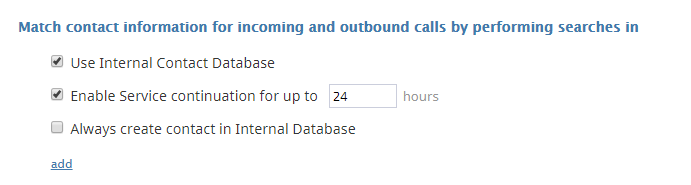(Updated via BpDeleteTranslateTags script) |
|||
| (2 intermediate revisions by one other user not shown) | |||
| Line 1: | Line 1: | ||
| − | + | ||
= How to Route Callers to the Last Agent and Provide a Voicemail Option = | = How to Route Callers to the Last Agent and Provide a Voicemail Option = | ||
So your customer is calling again and wants to talk to the last known agent who helped her. How do you connect them? | So your customer is calling again and wants to talk to the last known agent who helped her. How do you connect them? | ||
| Line 7: | Line 7: | ||
* Connects the call to that agent or presents an IVR menu with the option to either leave a voicemail or look for the next available agent | * Connects the call to that agent or presents an IVR menu with the option to either leave a voicemail or look for the next available agent | ||
| − | == Prerequisites == | + | == Prerequisites == |
Before proceeding, we recommend that you download and [[5.3:Contact-center-administrator-guide/ScenariosOverview | | Before proceeding, we recommend that you download and [[5.3:Contact-center-administrator-guide/ScenariosOverview | | ||
import]] our example scenario template: [[File:App_FindLastAgentVM_(2).zip]] | import]] our example scenario template: [[File:App_FindLastAgentVM_(2).zip]] | ||
| Line 13: | Line 13: | ||
For instructions on how to import this file into your contact center, see the ''Contact Center Administrator Guide'', section [[Contact-center-administrator-guide/ScenariosOverview#How_to_Export_and_Import_Scenarios|Scenarios Overview > How to Export and Import Scenarios]]. | For instructions on how to import this file into your contact center, see the ''Contact Center Administrator Guide'', section [[Contact-center-administrator-guide/ScenariosOverview#How_to_Export_and_Import_Scenarios|Scenarios Overview > How to Export and Import Scenarios]]. | ||
| − | == Scenario Flow == | + | == Scenario Flow == |
Scenarios are made up of ''scenario blocks'' that specify how interactions are processed. Detailed descriptions of Bright Pattern scenario blocks are available in this guide's ''Scenario Block Definitions'' section. | Scenarios are made up of ''scenario blocks'' that specify how interactions are processed. Detailed descriptions of Bright Pattern scenario blocks are available in this guide's ''Scenario Block Definitions'' section. | ||
| Line 24: | Line 24: | ||
| − | === Action 1: "Get user configuration" looks up the last known agent === | + | === Action 1: "Get user configuration" looks up the last known agent === |
The [[Scenario-builder-reference-guide/GetUserConfiguration | Get user configuration]] block finds a specific contact center user and returns the user ID of the last known agent, using variable "lastagent." | The [[Scenario-builder-reference-guide/GetUserConfiguration | Get user configuration]] block finds a specific contact center user and returns the user ID of the last known agent, using variable "lastagent." | ||
| Line 31: | Line 31: | ||
| − | === Action 2: Exception Handler's "Try" exit tells the scenario what might generate an exception === | + | === Action 2: Exception Handler's "Try" exit tells the scenario what might generate an exception === |
The [[Scenario-builder-reference-guide/ExceptionHandler | Exception Handler]] block has two conditional exits: [[Scenario-builder-reference-guide/ExceptionHandler#Try | Try]] and [[Scenario-builder-reference-guide/ExceptionHandler#Try | Catch]]. | The [[Scenario-builder-reference-guide/ExceptionHandler | Exception Handler]] block has two conditional exits: [[Scenario-builder-reference-guide/ExceptionHandler#Try | Try]] and [[Scenario-builder-reference-guide/ExceptionHandler#Try | Catch]]. | ||
| Line 37: | Line 37: | ||
| − | ==== Find Agent ==== | + | ==== Find Agent ==== |
[[Scenario-builder-reference-guide/FindAgent | Find Agent]] looks for the last known agent. | [[Scenario-builder-reference-guide/FindAgent | Find Agent]] looks for the last known agent. | ||
| Line 52: | Line 52: | ||
| − | ==== Play Prompt ==== | + | ==== Play Prompt ==== |
[[Scenario-builder-reference-guide/PlayPrompt | Play Prompt]] plays the voicemail option voice segment to the caller (e.g., "To leave a voicemail press 1, to speak with an agent now, press 2"). | [[Scenario-builder-reference-guide/PlayPrompt | Play Prompt]] plays the voicemail option voice segment to the caller (e.g., "To leave a voicemail press 1, to speak with an agent now, press 2"). | ||
| Line 59: | Line 59: | ||
| − | ==== Menu ==== | + | ==== Menu ==== |
[[Scenario-builder-reference-guide/Menu | Menu]] specifies the two available IVR menu options as given in the Play Prompt block (i.e., 1 for voicemail, and 2 for finding an agent). | [[Scenario-builder-reference-guide/Menu | Menu]] specifies the two available IVR menu options as given in the Play Prompt block (i.e., 1 for voicemail, and 2 for finding an agent). | ||
| Line 66: | Line 66: | ||
| − | ==== Voicemail ==== | + | ==== Voicemail ==== |
[[Scenario-builder-reference-guide/Voicemail | Voicemail]] tells the system how to encode the voicemail recording, who to deliver it to, and so forth. | [[Scenario-builder-reference-guide/Voicemail | Voicemail]] tells the system how to encode the voicemail recording, who to deliver it to, and so forth. | ||
| Line 73: | Line 73: | ||
| − | ==== Goto ==== | + | ==== Goto ==== |
[[Scenario-builder-reference-guide/Goto | Goto]] jumps to "Find Agent." | [[Scenario-builder-reference-guide/Goto | Goto]] jumps to "Find Agent." | ||
| Line 80: | Line 80: | ||
| − | === Action 3: The Exception Handler's "Catch" exit tells the scenario which blocks to use if an exception occurs === | + | === Action 3: The Exception Handler's "Catch" exit tells the scenario which blocks to use if an exception occurs === |
After defining the possible blocks that might start an exception, you work on the [[Scenario-builder-reference-guide/ExceptionHandler#Try | Catch]] exit. | After defining the possible blocks that might start an exception, you work on the [[Scenario-builder-reference-guide/ExceptionHandler#Try | Catch]] exit. | ||
| Line 86: | Line 86: | ||
| − | ==== Connect Call ==== | + | ==== Connect Call ==== |
[[Scenario-builder-reference-guide/ConnectCall | Connect Call]] connects the customer to the last agent. | [[Scenario-builder-reference-guide/ConnectCall | Connect Call]] connects the customer to the last agent. | ||
| Line 93: | Line 93: | ||
| − | ==== Find Agent ==== | + | ==== Find Agent ==== |
[[Scenario-builder-reference-guide/FindAgent | Find Agent]] finds the next available skilled agent (not the last known agent). There are no special conditions to add in this Find Agent block. | [[Scenario-builder-reference-guide/FindAgent | Find Agent]] finds the next available skilled agent (not the last known agent). There are no special conditions to add in this Find Agent block. | ||
| Line 100: | Line 100: | ||
| − | === Action 4: "Exit" ends the scenario === | + | === Action 4: "Exit" ends the scenario === |
The [[Scenario-builder-reference-guide/Exit | Exit]] block completes the scenario. Without it, the scenario will loop through this configured flow until the customer ends the call. | The [[Scenario-builder-reference-guide/Exit | Exit]] block completes the scenario. Without it, the scenario will loop through this configured flow until the customer ends the call. | ||
| − | === Action 5: Save your scenario === | + | === Action 5: Save your scenario === |
Be sure to save the scenario with a new name. Closing the browser tab or window will cancel out your work. | Be sure to save the scenario with a new name. Closing the browser tab or window will cancel out your work. | ||
| − | == Final Step: Enable service continuation == | + | == Final Step: Enable service continuation == |
Now that you have completed your scenario, you need to enable service continuation. This allows your contact center system to return an identified contact (i.e., your caller) to the same agent who last helped the caller. | Now that you have completed your scenario, you need to enable service continuation. This allows your contact center system to return an identified contact (i.e., your caller) to the same agent who last helped the caller. | ||
# In the Contact Center Administrator application, go to ''Call Center configuration > Identification''.<br /><br /> | # In the Contact Center Administrator application, go to ''Call Center configuration > Identification''.<br /><br /> | ||
| Line 119: | Line 119: | ||
For more information, see the Contact Center Administrator Guide, section [[Contact-center-administrator-guide/Identification | Identification]]. | For more information, see the Contact Center Administrator Guide, section [[Contact-center-administrator-guide/Identification | Identification]]. | ||
| − | == Related Information == | + | == Related Information == |
'''Note''': It is possible to route additional interaction types from a customer to an agent during an active interaction (e.g., a caller sends an SMS to an agent during the same interaction) using the Find Agent block's wait condition [[Scenario-builder-reference-guide/ScenarioBlocks/FindAgent#Agent_skills_required|Agent currently handling this interaction]]. | '''Note''': It is possible to route additional interaction types from a customer to an agent during an active interaction (e.g., a caller sends an SMS to an agent during the same interaction) using the Find Agent block's wait condition [[Scenario-builder-reference-guide/ScenarioBlocks/FindAgent#Agent_skills_required|Agent currently handling this interaction]]. | ||
| − | |||
| − | |||
| − | |||
| − | |||
| − | |||
| − | |||
Latest revision as of 04:03, 29 May 2024
How to Route Callers to the Last Agent and Provide a Voicemail Option
So your customer is calling again and wants to talk to the last known agent who helped her. How do you connect them?
This article will show you how to create a general voice scenario that
- Finds the last known agent (also called same agent routing)
- Connects the call to that agent or presents an IVR menu with the option to either leave a voicemail or look for the next available agent
Prerequisites
Before proceeding, we recommend that you download and import our example scenario template: File:App FindLastAgentVM (2).zip
For instructions on how to import this file into your contact center, see the Contact Center Administrator Guide, section Scenarios Overview > How to Export and Import Scenarios.
Scenario Flow
Scenarios are made up of scenario blocks that specify how interactions are processed. Detailed descriptions of Bright Pattern scenario blocks are available in this guide's Scenario Block Definitions section.
The following sequence of actions illustrates one way to organize scenario blocks to route a customer to either the last known agent, an IVR menu with the option to leave a voicemail for that agent, or to the next available agent.
Please note this is an example scenario only and not intended for production use. All conditional exits should be defined with actions for production use.
Action 1: "Get user configuration" looks up the last known agent
The Get user configuration block finds a specific contact center user and returns the user ID of the last known agent, using variable "lastagent."
Action 2: Exception Handler's "Try" exit tells the scenario what might generate an exception
The Exception Handler block has two conditional exits: Try and Catch.
Under Exception Handler's "Try" exit, you should enter the sequence of blocks that you predict might generate an exception, block error, or disconnect. In this example, we did so in the following order.
Find Agent
Find Agent looks for the last known agent.
In Find Agent properties, you must also use a "Specific agent" condition to specify which agent needs to be found.
- Under "Agent skills required," click add Interval.
- Under "Conditions," click add.
- From the drop-down menu, select Specific agent.
- In the variable value field, enter
variable $(item.continuationUserId). This variable is used to pull the last known agent's user ID when service continuation is enabled for your contact center. See the Final Step of this procedure for more information.
Play Prompt
Play Prompt plays the voicemail option voice segment to the caller (e.g., "To leave a voicemail press 1, to speak with an agent now, press 2").
Menu
Menu specifies the two available IVR menu options as given in the Play Prompt block (i.e., 1 for voicemail, and 2 for finding an agent).
Voicemail
Voicemail tells the system how to encode the voicemail recording, who to deliver it to, and so forth.
Goto
Goto jumps to "Find Agent."
Action 3: The Exception Handler's "Catch" exit tells the scenario which blocks to use if an exception occurs
After defining the possible blocks that might start an exception, you work on the Catch exit.
Under Exception Handler's "Catch" exit, you should enter the sequence of blocks that you want the scenario to execute if an exception, block error, or disconnect occurs during the Try conditional exit. In this example, we did so in the following order.
Connect Call
Connect Call connects the customer to the last agent.
Find Agent
Find Agent finds the next available skilled agent (not the last known agent). There are no special conditions to add in this Find Agent block.
Action 4: "Exit" ends the scenario
The Exit block completes the scenario. Without it, the scenario will loop through this configured flow until the customer ends the call.
Action 5: Save your scenario
Be sure to save the scenario with a new name. Closing the browser tab or window will cancel out your work.
Final Step: Enable service continuation
Now that you have completed your scenario, you need to enable service continuation. This allows your contact center system to return an identified contact (i.e., your caller) to the same agent who last helped the caller.
- In the Contact Center Administrator application, go to Call Center configuration > Identification.
- Enable Enable Service continuation for up to __ hours and specify the number of hours.
For more information, see the Contact Center Administrator Guide, section Identification.
Related Information
Note: It is possible to route additional interaction types from a customer to an agent during an active interaction (e.g., a caller sends an SMS to an agent during the same interaction) using the Find Agent block's wait condition Agent currently handling this interaction.