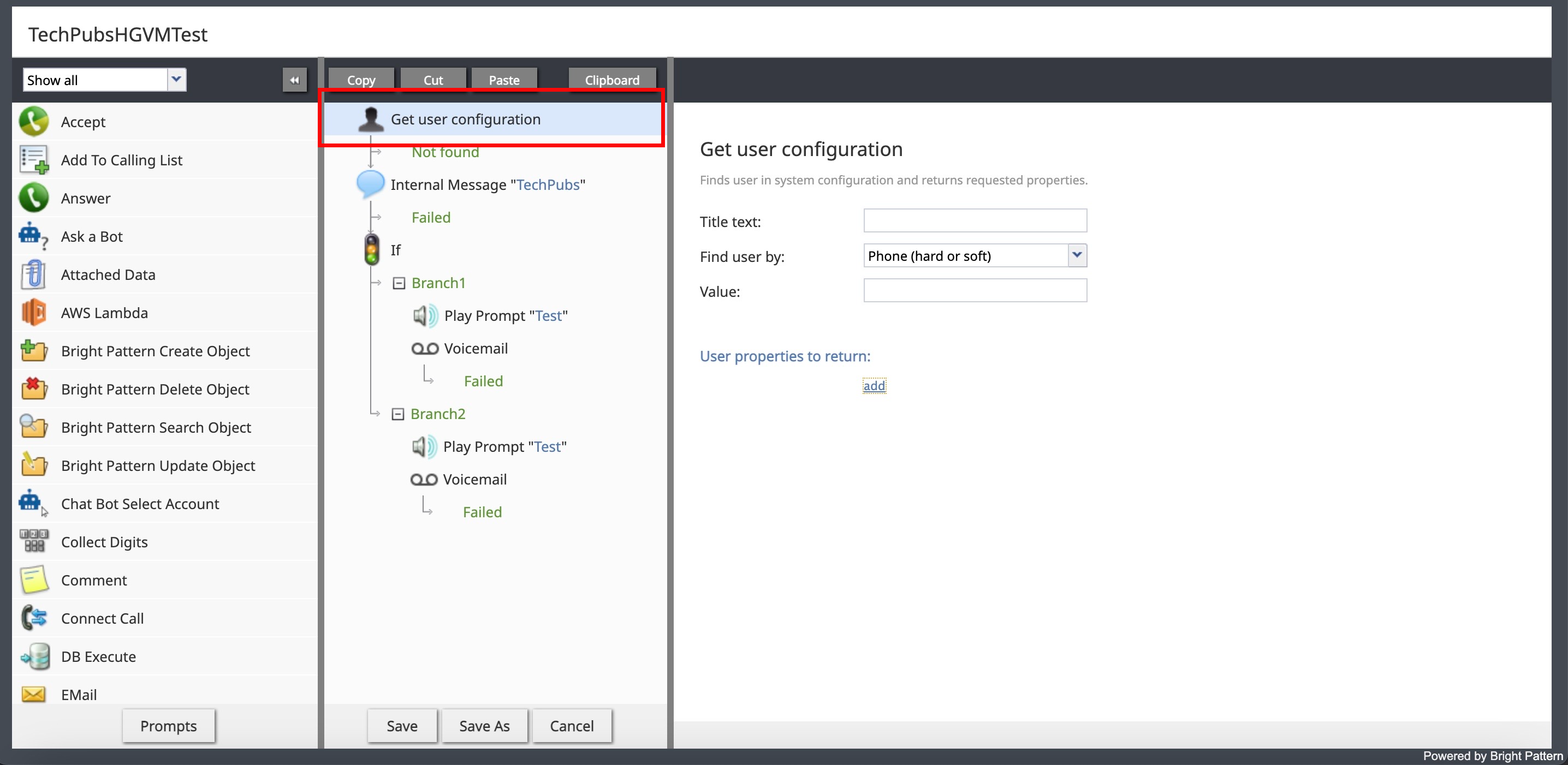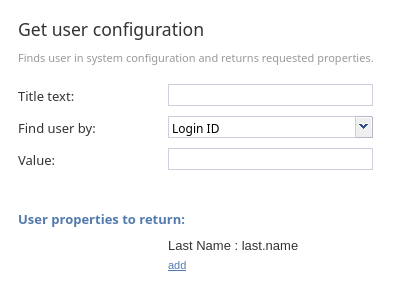From Bright Pattern Documentation
< 5.19:Scenario-builder-reference-guide | ScenarioBlocks(Redirected from 5.19:Scenario-builder-reference-guide/GetUserConfiguration)
Get User Configuration
The Get User Configuration scenario block obtains one or more of the properties of a user, such as username, phone number, email address, or unique identifier, and saves them in scenario variables for future use.
Settings
- Title text
- Title text is the name of the instance of the block. Enter a name in the text field and click the Update button at the bottom of the Edit pane. The new name of the block appears in the flowchart.
- Find user by
- Find user by specifies the property used to find the user. You can find a user by using the following properties:
- Login ID – The username
- Email address – The user’s email address
- Phone – The user’s assigned phone extension or default hardphone number
- User ID – The global unique identifier of this user in system configuration; global identifiers can be used, for example, to associate contacts/cases/interactions in third-party systems with agents who handled them
- Value
- Value specifies the value of the property that will be used to find the user.
- User properties to return
- If a user is found based on the Find user by and Value criteria, you can assign one or more of the user's properties to a variable. This variable can then be accessed elsewhere in the workflow. Click Add, select the desired User property, and indicate the Variable name to store the property's value.
- The following user properties can be selected, using the names as they appear in the Contact Center Administrator application:
- First Name – The user’s first name
- Last Name – The user’s last name
- Login ID – The user’s username
- Chat nickname – The name displayed for the user in chat interactions
- Email address – The user’s email address
- Softphone number – The user’s phone extension
- Hardphone number – The user’s default hardphone number
- Work phone – The user's work phone number
- Mobile phone – The user's mobile phone number.
- Phone PIN – The personal identification number for the user's phone.
- Team ID – The global unique identifier of the user’s team in system configuration
- Team name – The name of the user’s team
- Record calls – Indicates whether the user's calls are recorded
- Do not record calls – Indicates whether the user's calls are not recorded
- Screen recording enabled – Specifies whether the user's screen is recorded
- Title – The user's job title.
- About me – Text of the user-provided biography
- Country – The country of the user
- City – City of the user
- State – State of the user
- Time Zone – The user's selected time zone.
- Voice Mail Greeting ID – The ID of the user’s currently selected voicemail greeting. The greeting can be accessed with the special URL
config://<Voice Mail Greeting ID> - Voicemail enabled – Specifies whether voicemail is enabled for the user
- Voicemail timeout – The time in seconds before an unanswered call is routed to voicemail
- Skill – The identifier of user’s skill from the specified group with a non-zero value; this parameter can be used for group-based routing (other users with the same skill); see the description of option Specific skill from variable of the Find Agent block for more information
- User ID – The global unique identifier of this user in system configuration; user ID can be used, for example, to associate contacts/cases/interactions in third-party systems with agents who handled them in order to facilitate personal routing; see the description of option Specific agent of the Find Agent block for more information.
- User Type - Indicates "user" or "hunt group" representing that the user found is an individual user or a hunt group
- Rank – The user's rank
- Max concurrent chats – The maximum number of simultaneous chat sessions the user can handle
- If the search criterion is Phone (hard or soft) and the phone number found is associated with a hunt group, the fields return the following information:
- First Name – The hunt group's name
- Last Name – none
- Login ID – none
- Email address – The email address of the user indicated in the Use voicemail box of field for the hunt group
- Softphone number – none
- Hardphone number – none
- Team ID – none
- Team name – none
- Voice Mail Greeting ID – The ID of the hunt group’s custom greeting, if one exists, otherwise the ID of the contact center's default voicemail greeting. The greeting can be accessed with the special URL
config://<Voice Mail Greeting ID> - Skill – none
- User ID – The global unique identifier of the user specified in the Use voicemail box of field for the hunt group
- User Type - Indicates "hunt group" representing that the user found is a group and not an individual user
Scenario variable names are specified as strings and are referenced using the $(varname) format. For example, if last.name is specified as the variable name, its value can be retrieved elsewhere in the workflow using $(last.name).
For more information, see Contact Center Administrator Guide sections Users, Teams, and Skill Levels.