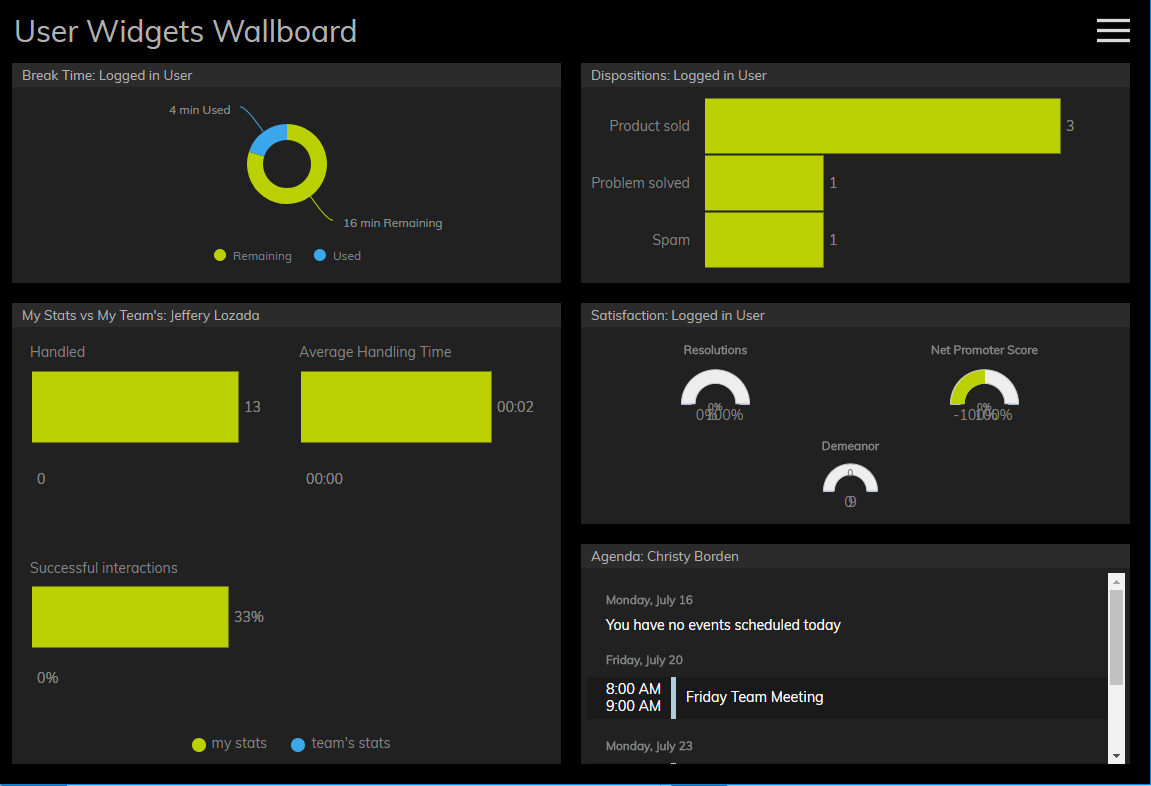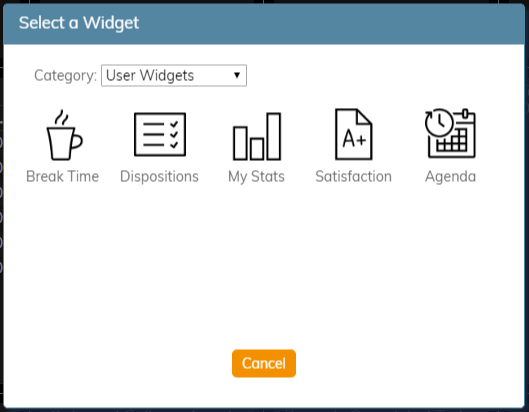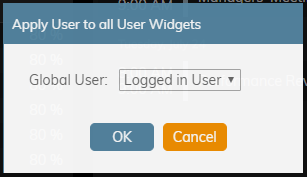(Marked this version for translation) |
|||
| Line 1: | Line 1: | ||
| − | <translate>= About User Widgets= | + | <translate>= About User Widgets= <!--T:1--> |
User widgets contain data related to an individual user; they are also featured in the [[agent-guide/MyGradesViews|My Grades]] section of Agent Desktop. | User widgets contain data related to an individual user; they are also featured in the [[agent-guide/MyGradesViews|My Grades]] section of Agent Desktop. | ||
| + | <!--T:2--> | ||
[[File:Wallboard-User-Widgets-52.PNG|800px|thumb|center|An example wallboard containing all user widgets]] | [[File:Wallboard-User-Widgets-52.PNG|800px|thumb|center|An example wallboard containing all user widgets]] | ||
| − | == Selection of Widgets == | + | == Selection of Widgets == <!--T:3--> |
The following is a list of user widgets you may add to the [[wallboard-builder-reference-guide/EditMode#Cards|cards]] in your wallboard. To learn more about these widgets, select from the following links: | The following is a list of user widgets you may add to the [[wallboard-builder-reference-guide/EditMode#Cards|cards]] in your wallboard. To learn more about these widgets, select from the following links: | ||
| + | <!--T:4--> | ||
* [[wallboard-builder-reference-guide/BreakTime|Break Time]] | * [[wallboard-builder-reference-guide/BreakTime|Break Time]] | ||
* [[wallboard-builder-reference-guide/Dispositions|Dispositions]] | * [[wallboard-builder-reference-guide/Dispositions|Dispositions]] | ||
| Line 15: | Line 17: | ||
* [[wallboard-builder-reference-guide/Agenda|Agenda]] | * [[wallboard-builder-reference-guide/Agenda|Agenda]] | ||
| + | <!--T:5--> | ||
To add a user widget to your wallboard, you must be in ''Edit'' mode. Click inside an empty card or draw a card on an empty wallboard spot; both actions will bring up the widget selector. Click on the widget type you want, configure its settings, and it will populate the card. | To add a user widget to your wallboard, you must be in ''Edit'' mode. Click inside an empty card or draw a card on an empty wallboard spot; both actions will bring up the widget selector. Click on the widget type you want, configure its settings, and it will populate the card. | ||
| + | <!--T:6--> | ||
[[File:Wallboard-User-Widget-Options-52.PNG|650px|thumb|center|User widget selector]] | [[File:Wallboard-User-Widget-Options-52.PNG|650px|thumb|center|User widget selector]] | ||
| − | == User Widgets Menu Option == | + | == User Widgets Menu Option == <!--T:7--> |
The wallboard [[wallboard-builder-reference-guide/DisplayMode#Menu|Menu]] contains the option '''User Widgets'''. This option allows you to select and apply the statistics of a member of your team to all user widgets configured in a wallboard. | The wallboard [[wallboard-builder-reference-guide/DisplayMode#Menu|Menu]] contains the option '''User Widgets'''. This option allows you to select and apply the statistics of a member of your team to all user widgets configured in a wallboard. | ||
| + | <!--T:8--> | ||
To configure this option, first select '''User Widgets'''. Once selected, a settings box will open. Select the desired team member from the ''Global User'' drop-down menu; the default selection is '''Logged in User'''. When you click '''OK''', this user's statistics will be applied to all user widgets. If you do not wish to proceed with this option, click '''Cancel'''. | To configure this option, first select '''User Widgets'''. Once selected, a settings box will open. Select the desired team member from the ''Global User'' drop-down menu; the default selection is '''Logged in User'''. When you click '''OK''', this user's statistics will be applied to all user widgets. If you do not wish to proceed with this option, click '''Cancel'''. | ||
| + | <!--T:9--> | ||
[[File:Wallboard-User-Widget-Menu-Option-Settings-52.PNG|450px|thumb|center|User Widgets menu option settings]] | [[File:Wallboard-User-Widget-Menu-Option-Settings-52.PNG|450px|thumb|center|User Widgets menu option settings]] | ||
Revision as of 22:51, 20 November 2019
<translate>= About User Widgets= User widgets contain data related to an individual user; they are also featured in the My Grades section of Agent Desktop.
Selection of Widgets
The following is a list of user widgets you may add to the cards in your wallboard. To learn more about these widgets, select from the following links:
To add a user widget to your wallboard, you must be in Edit mode. Click inside an empty card or draw a card on an empty wallboard spot; both actions will bring up the widget selector. Click on the widget type you want, configure its settings, and it will populate the card.
User Widgets Menu Option
The wallboard Menu contains the option User Widgets. This option allows you to select and apply the statistics of a member of your team to all user widgets configured in a wallboard.
To configure this option, first select User Widgets. Once selected, a settings box will open. Select the desired team member from the Global User drop-down menu; the default selection is Logged in User. When you click OK, this user's statistics will be applied to all user widgets. If you do not wish to proceed with this option, click Cancel.
</translate>