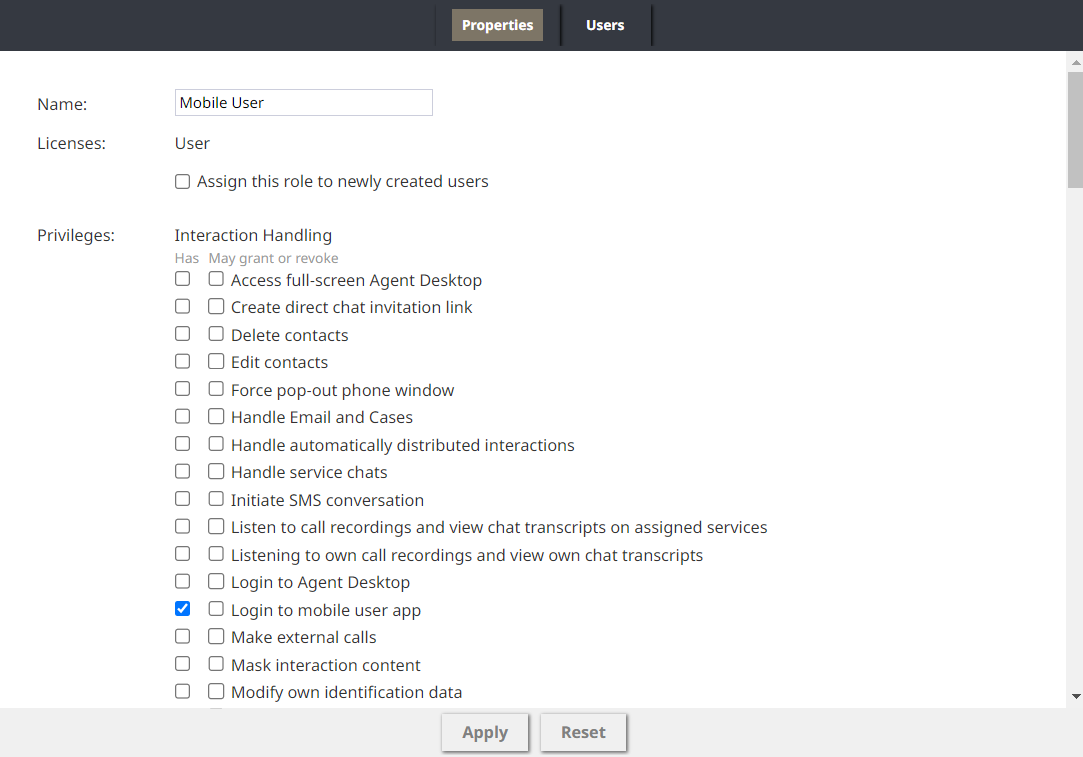From Bright Pattern Documentation
(Updated via BpClonePage extension. Source page: draft:MobileAppGuide/reference-MobileApp-access-requirements) |
(Updated via BpDeleteTranslateTags script) |
||
| Line 1: | Line 1: | ||
| − | + | ||
= Access Requirements = | = Access Requirements = | ||
Your Bright Pattern Contact Center instance must be set up to accept mobile app usage by enabling '''Enable Mobile Agent App'''. Upon upgrade, the role will be added to any tenant who had the feature '''Enable Mobile Agent App''' enabled prior to the upgrade. Once this is enabled, the '''Mobile User''' role becomes available. | Your Bright Pattern Contact Center instance must be set up to accept mobile app usage by enabling '''Enable Mobile Agent App'''. Upon upgrade, the role will be added to any tenant who had the feature '''Enable Mobile Agent App''' enabled prior to the upgrade. Once this is enabled, the '''Mobile User''' role becomes available. | ||
| Line 14: | Line 14: | ||
**Your mobile users must have the [[Contact-center-administrator-guide/UsersandTeams/Privileges#Privileged_Access_IP_Range| Privileged Access IP Range]] privilege | **Your mobile users must have the [[Contact-center-administrator-guide/UsersandTeams/Privileges#Privileged_Access_IP_Range| Privileged Access IP Range]] privilege | ||
**The [[Contact-center-administrator-guide/Security/SystemAccessRestrictions#Defining_IP_Address_Ranges|Allow users with "Privileged Access IP Range"]] privilege from the following address ranges setting must be set to '''<Any>''' (the default setting.) | **The [[Contact-center-administrator-guide/Security/SystemAccessRestrictions#Defining_IP_Address_Ranges|Allow users with "Privileged Access IP Range"]] privilege from the following address ranges setting must be set to '''<Any>''' (the default setting.) | ||
| − | |||
| − | |||
| − | |||
| − | |||
| − | |||
Latest revision as of 04:02, 29 May 2024
• 5.19
Access Requirements
Your Bright Pattern Contact Center instance must be set up to accept mobile app usage by enabling Enable Mobile Agent App. Upon upgrade, the role will be added to any tenant who had the feature Enable Mobile Agent App enabled prior to the upgrade. Once this is enabled, the Mobile User role becomes available.
See the Troubleshooting section for error details.
Mobile User Role
Users & Teams > Roles
Users who will access the app need to have the Login to mobile user app privilege. The Mobile User role was added with these permissions as well as Bypass_Single_Sign-On and Privileged Access IP Range by default.
- If your contact center uses single sign-on, your mobile users must have the Bypass Single Sign-On privilege
- If you limit system access by client IP address :
- Your mobile users must have the Privileged Access IP Range privilege
- The Allow users with "Privileged Access IP Range" privilege from the following address ranges setting must be set to <Any> (the default setting.)
< Previous