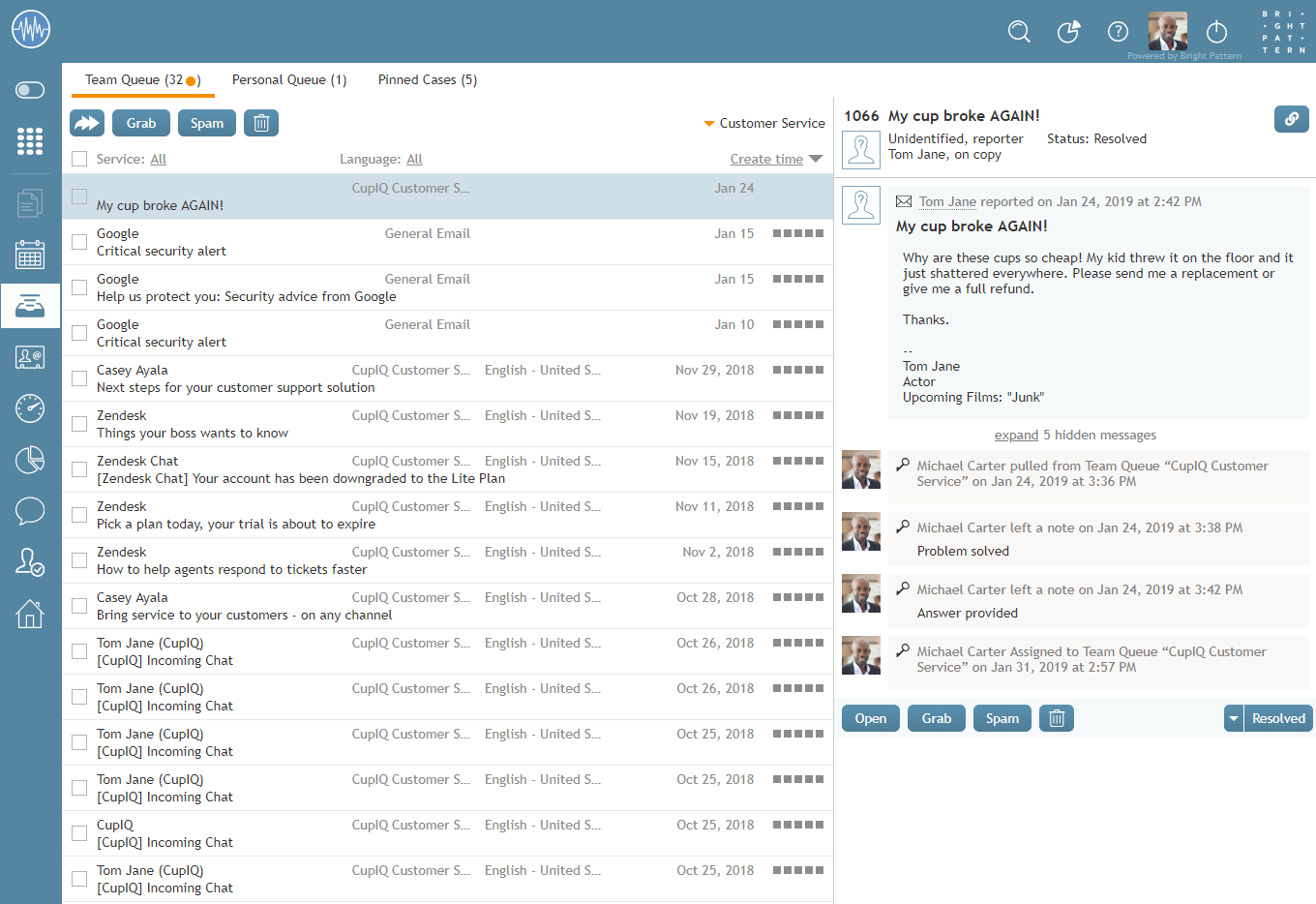(Created page with "コンタクトセンターの設定によっては、複数のメールを同時に処理する必要があります。デスクトップ上で常にアクティブにでき...") |
|||
| Line 8: | Line 8: | ||
これらのシナリオをサポートするには、各[[Agent-guide/Work/CasesEmail/CasesEmailandThreads|メール]]は [[agent-guide/UnderstandingEmailCasesandThreads|''ケース'']]および [[agent-guide/UnderstandingEmailCasesandThreads|''スレッド'']]に関連付けられます。 詳しい情報については、[[Agent-guide/Work/CasesEmail/CasesEmailandThreads|ケース、メール、スレッド]] をご覧ください。 | これらのシナリオをサポートするには、各[[Agent-guide/Work/CasesEmail/CasesEmailandThreads|メール]]は [[agent-guide/UnderstandingEmailCasesandThreads|''ケース'']]および [[agent-guide/UnderstandingEmailCasesandThreads|''スレッド'']]に関連付けられます。 詳しい情報については、[[Agent-guide/Work/CasesEmail/CasesEmailandThreads|ケース、メール、スレッド]] をご覧ください。 | ||
| − | + | コンタクトセンターの設定によっては、複数のメールを同時に処理する必要があります。デスクトップ上で常にアクティブにできるメールの最大件数については、システム管理者にご確認ください。 | |
Regardless of how many active emails you have, only one of them will be in focus at any given moment. The in-focus email is the one that is currently selected in the ''Active Communications List''. The email working area will be entirely dedicated to the in-focus email and all of its controls will take effect for that email only. You can place another email in focus by selecting it from the ''Active Communications List''. You can switch between your various active emails in this manner at any time. | Regardless of how many active emails you have, only one of them will be in focus at any given moment. The in-focus email is the one that is currently selected in the ''Active Communications List''. The email working area will be entirely dedicated to the in-focus email and all of its controls will take effect for that email only. You can place another email in focus by selecting it from the ''Active Communications List''. You can switch between your various active emails in this manner at any time. | ||
Revision as of 21:11, 8 August 2020
ケースとメールの概要
電話やチャットに加えて、エージェントは、メールを通じて受信されたお客様のリクエストを割り当てられる場合があります。コンタクトセンターの慣行に応じて、お客様のメールはデスクトップに直接配信されるか(つまり、プッシュ方式)、チームキューに表示され手動で取得されます(つまり、プル方式 )。
メールは、スーパーバイザーにより割り当てられる場合があります。この場合、メールはパーソナルキューに表示され、そこから手動で取得されます。また、メールは別のエージェントから転送される場合があります。受信メールを受け入れるか、キューからメールを取得すると、その後のすべての処理ステップは同じです。
最も簡単なメール処理シナリオでは、お客様の問い合わせに対する一回の回答は、対話を完了するのに十分です。より複雑なシナリオには、コンタクトセンターからお客様へのフォローアップメッセージや、お客様からの追加の連絡が含まれます。
これらのシナリオをサポートするには、各メールは ケースおよび スレッドに関連付けられます。 詳しい情報については、ケース、メール、スレッド をご覧ください。
コンタクトセンターの設定によっては、複数のメールを同時に処理する必要があります。デスクトップ上で常にアクティブにできるメールの最大件数については、システム管理者にご確認ください。
Regardless of how many active emails you have, only one of them will be in focus at any given moment. The in-focus email is the one that is currently selected in the Active Communications List. The email working area will be entirely dedicated to the in-focus email and all of its controls will take effect for that email only. You can place another email in focus by selecting it from the Active Communications List. You can switch between your various active emails in this manner at any time.
Articles
The following is a list of articles in this section:
Tutorials
For a list of tutorials for cases and email, see Cases and Email Tutorials.