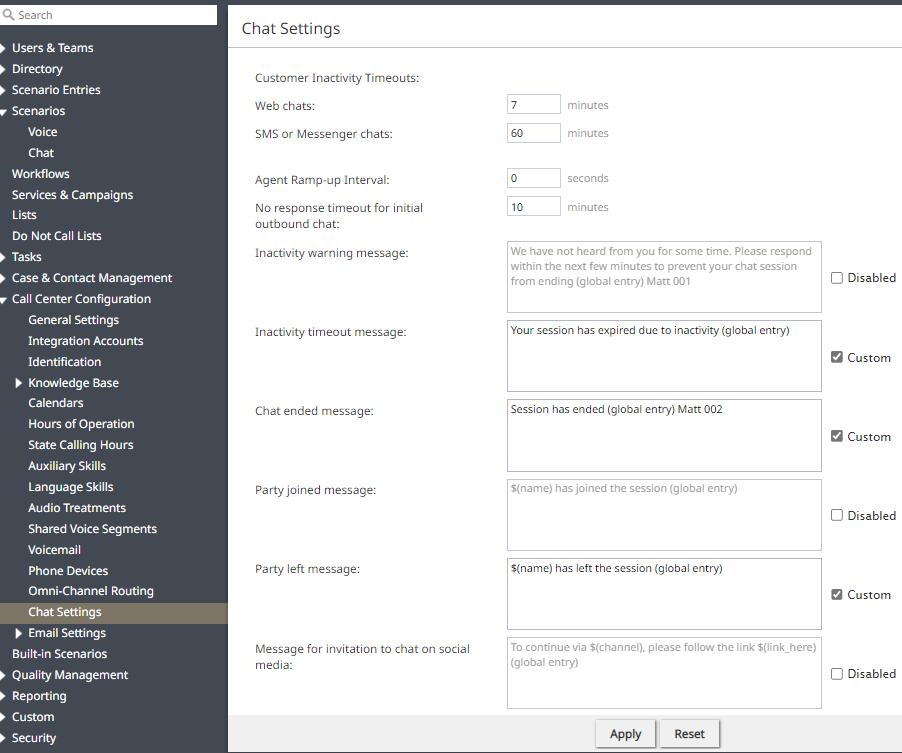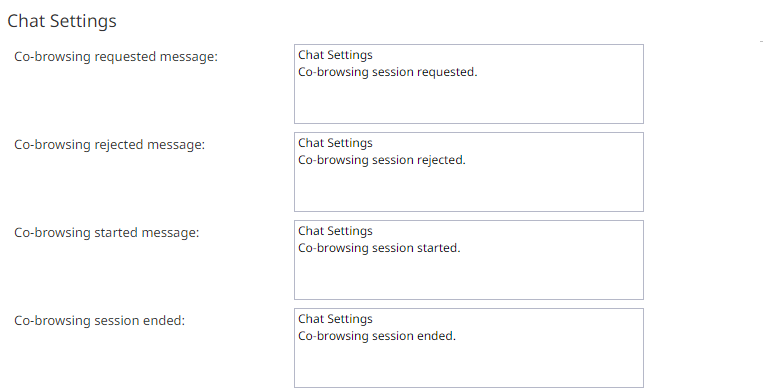From Bright Pattern Documentation
< 5.19:Contact-center-administrator-guide | CallCenterConfiguration
Revision as of 04:01, 29 May 2024 by BpDeeplTranslateMaintenance (talk | contribs) (Updated via BpDeleteTranslateTags script)
• 日本語
Chat Settings
Call Configuration > Chat Settings
To configure settings for customer chat interactions, select the Chat Settings option from the Call Center Configuration menu.
Timeouts and Intervals
- Web chats
- The time BPCC waits for a response before closing the chat session.
- SMS or Messenger chats
- The time BPCC waits for a response before closing an SMS or messenger session.
- Agent Ramp-up Interval
- Delays the arrival of queued chats for the length of time specified for an agent in the Ready state.
| Agents receive the first queued chat immediately. Subsequent chats are staggered by the length of time specified in Agent Ramp-up Interval. | ||
- For example, with Agent Ramp-up Interval set to 5, an agent changing to the Ready state immediately receives the first queued chat and gets five seconds to greet the customer before receiving the next queued chat. After accepting the second chat, the agent gets five seconds before receiving another chat, and so forth, until the agent reaches the capacity defined by the omni-channel routing configuration.
- No response timeout for initial outbound chat
- For outbound chat interactions initiated by the agent, this setting specifies the period of time (in minutes) that the system will wait for a chat response from the customer before closing the chat session.
Chat Messages
These values provide the default set of chat messages used system wide.
- Each message can be overridden by values set in Scenario Entry Chat Settings or Integration Account Chat Settings.
- The checkbox sets the state of the message to: Custom or Disabled
|
- Inactivity warning message
- This setting specifies the text of the inactivity warning message that the customer will receive before her chat session will be closed automatically unless she resumes chatting. This message is sent at half the time of the specified inactivity timeout. For example, if the Customer Inactivity Timeout is set to 14 minutes, this warning message will be sent in 7 minutes.
- Inactivity timeout message
- This setting specifies the text of the message that the customer will receive after automatic closure of her chat session upon expiration of the Customer Inactivity Timeout.
- Chat ended message
- This setting specifies the text of the message that tells the customer that the chat has been terminated.
- Party joined message
- Using variables, this field specifies the text of the message that the customer will receive when an agent or other user ($(name)) has joined the chat interaction (e.g., "$(name) has joined the session.")
- Party left message
- This field specifies the text of the message that the customer will receive when an agent or other user ($(name)) has left the chat interaction (e.g., "$(name) has left the session.")
- Message for invitation to chat on social media
- Using variables, this field specifies the text of the message that the customer will receive when an agent or other user ($(name)) invites the customer to continue the conversation on a different media channel (e.g., "To continue via $(channel), please $(link_click here)"). This option is available for tenants that have configured integration accounts for those such channels (e.g., Facebook Messenger, LINE, Telegram, Viber, etc.).
Co-browsing Messages
- Co-browsing requested message
- This field specifies text that is displayed in the chat widget when an agent has requested to initiate a co-browsing session with a customer (e.g., "Co-browsing session requested.").
- Co-browsing rejected message
- This field specifies text that is displayed in the chat widget when the customer has rejected the agent's requested co-browsing session (e.g., "Co-browsing session rejected.").
- Co-browsing started message
- This field specifies text that is displayed in the chat widget when a co-browsing session is initiated (e.g., "Co-browsing session started.").
- Co-browsing session ended
- This field specifies text that is displayed in the chat widget when a co-browsing has ended (e.g., "Co-browsing session ended.").
< Previous | Next >