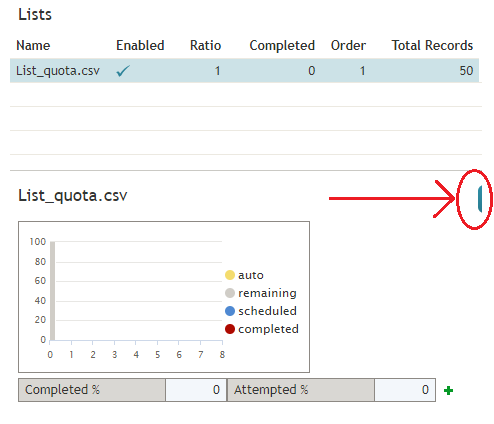How to Enable and Disable Lists within a Campaign
By default, all lists associated with a campaign are considered disabled (i.e., they have to be activated within the given campaign before any records from those lists will be dialed).
The current statuses of lists are displayed in column Enabled of the general campaign metrics view. For a list selected in this view, the status is also indicated by the name of the toggle button below the metrics table. The button is named either Enable for an inactive list or Disable for an active list.
To enable an inactive list:
The order in which the system will start dialing records from this list relative to other active lists will be defined by the Order and Ratio settings.
To disable an active list:
The system will stop making new call attempts for any records of this list immediately. All call attempts that may have been in progress will be finished normally.
Note that lists can also be enabled and disabled via the list-campaign association page of the Contact Center Administrator application.