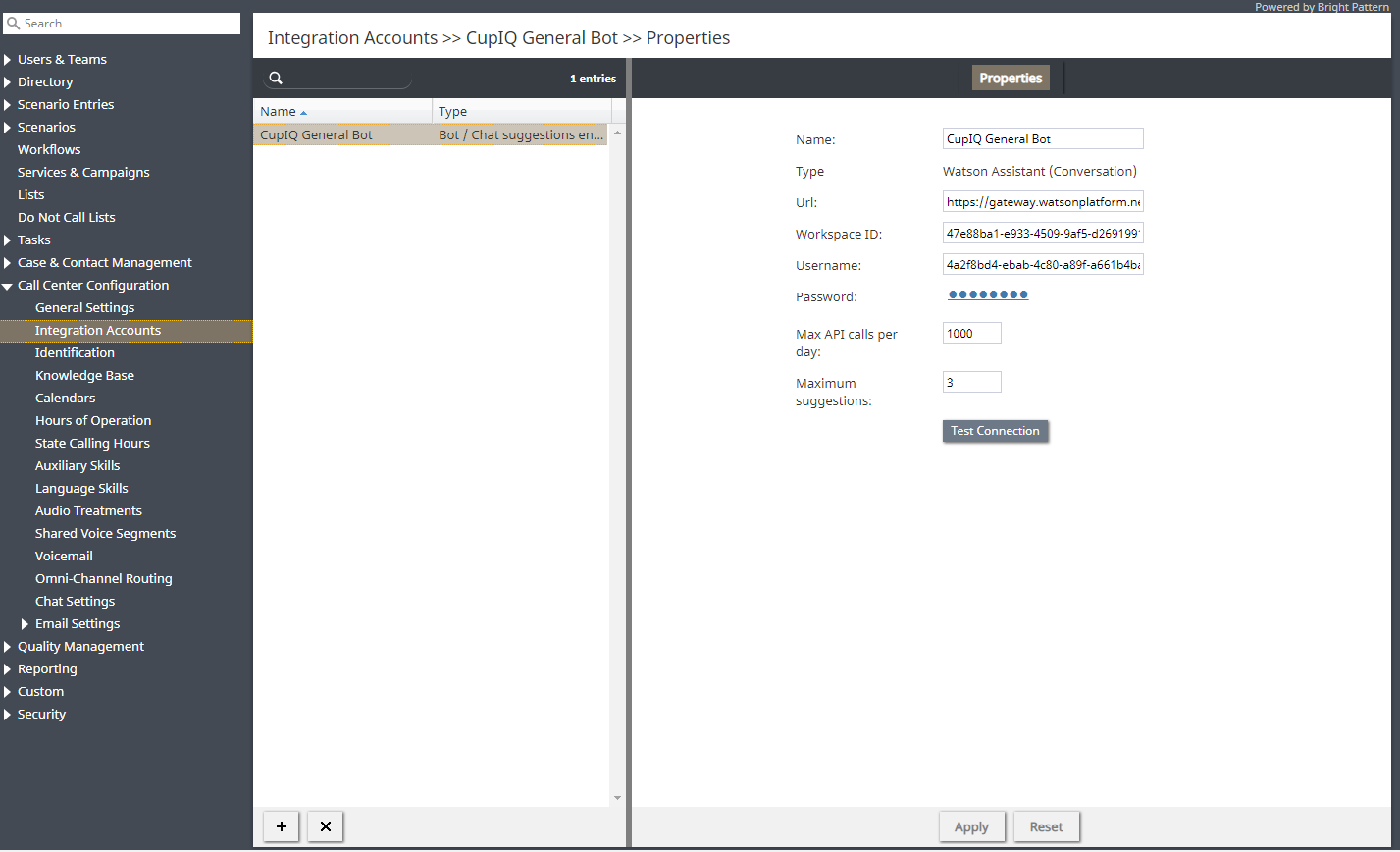From Bright Pattern Documentation
< 5.8:Contact-center-administrator-guide | CallCenterConfiguration | IntegrationAccounts
Revision as of 04:12, 29 May 2024 by BpDeeplTranslateMaintenance (talk | contribs) (Updated via BpDeleteTranslateTags script)
• 日本語
Integration Accounts Overview
Integration accounts enable your contact center to work with third-party systems, such as customer relationship management (CRM) and workforce management (WFM) applications. The following is a list of articles containing integration account types:
- Amazon AWS
- Bot / Chat suggestions engine
- Co-browsing
- External Knowledge Base
- Loxysoft WFM
- Messenger
- Microsoft Dynamics 365
- Microsoft Teams
- Natural Language Understanding
- Next Caller
- NICE
- Remote Assistance
- RightNow
- Salesforce.com
- SCIM
- ServiceNow
- Single Sign-On
- Speech To Text
- Statistics Data Receiver
- Teleopti WFM
- Text To Speech
- The Data Group (TDG)
- WFM
- Zapier
- Zendesk
Managing Integration Accounts
How to Add a New Integration Account
- In Contact Center Administrator, go to Call Center Configuration > Integration Accounts.
- At the bottom of the screen, click the add (+) button. The Types dialog will open.
- Select the type of integration account to add (see links to various types above).
How to Edit an Existing Integration Account
- In Contact Center Administrator, go to Call Center Configuration > Integration Accounts.
- From the listed accounts shown, select the integration account you want to edit.
- In the Properties pane that opens, edit properties as desired.
- Click Apply to save your changes.
How to Delete an Integration Account
- In Contact Center Administrator, go to Call Center Configuration > Integration Accounts.
- From the listed accounts shown, select the integration account you want to remove.
- At the bottom of the screen, click the delete (X) button.
- Confirm the deletion and click Apply to save your changes.
Notes
Version 1.1 and later of the Transport Layer Security (TLS) encryption protocol is used to ensure the security of the data passed between Bright Pattern and CRM applications.
The reports required for workforce scheduling are configured for automatic generation and delivery via the Scheduled Reports screen of the Contact Center Administrator application.