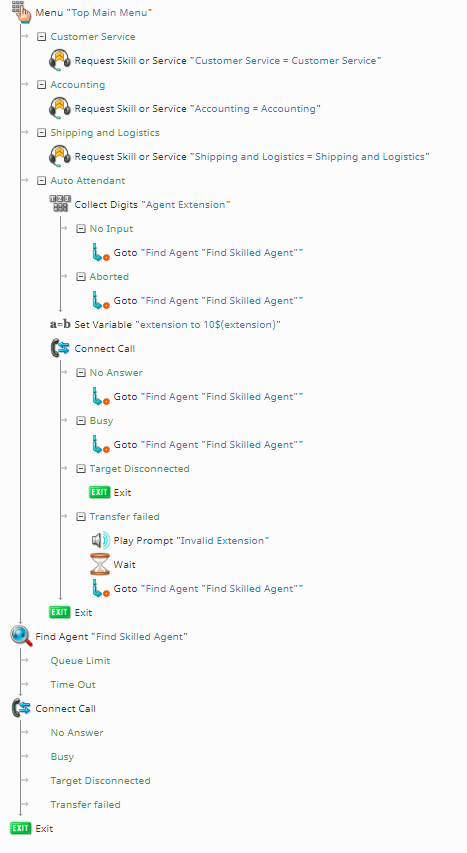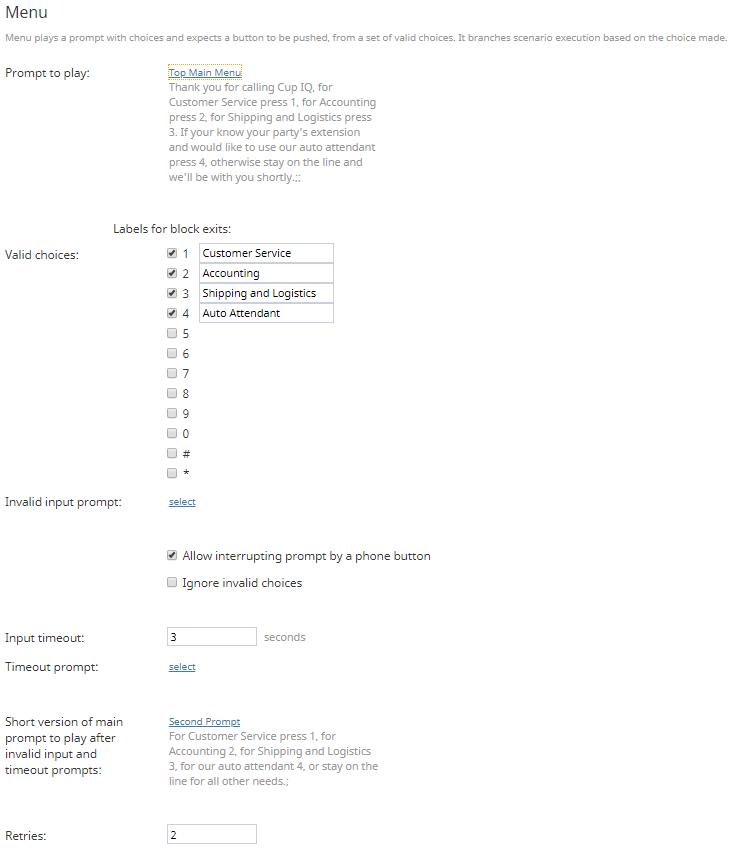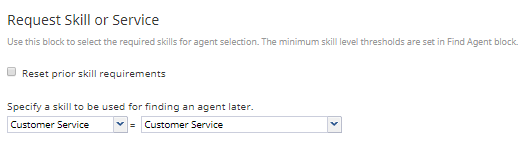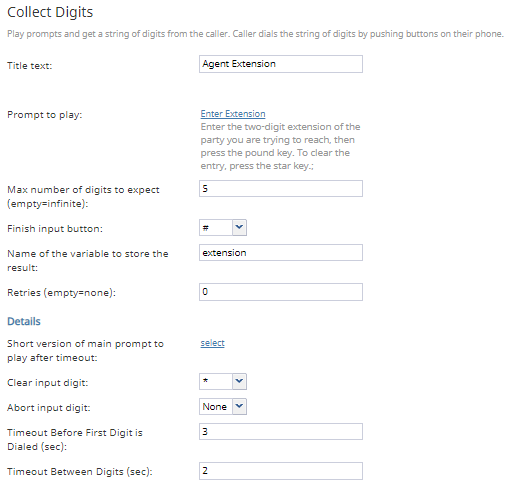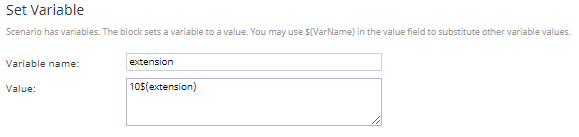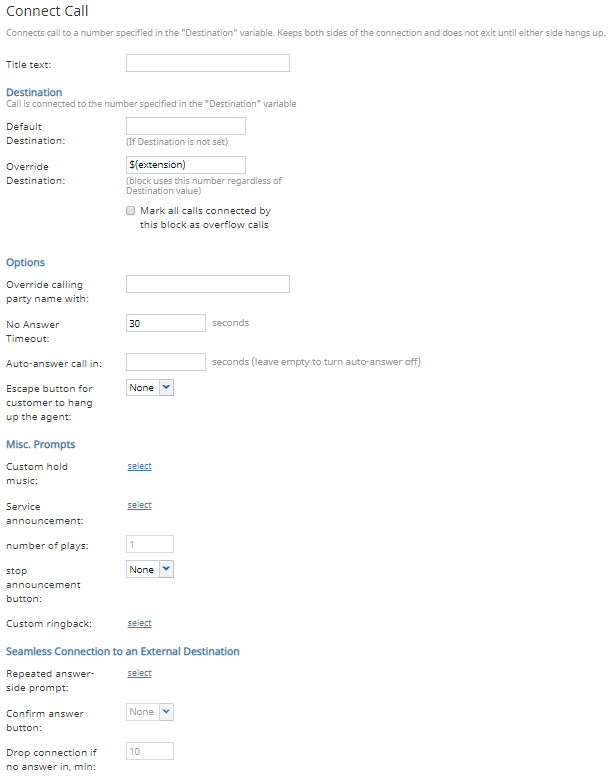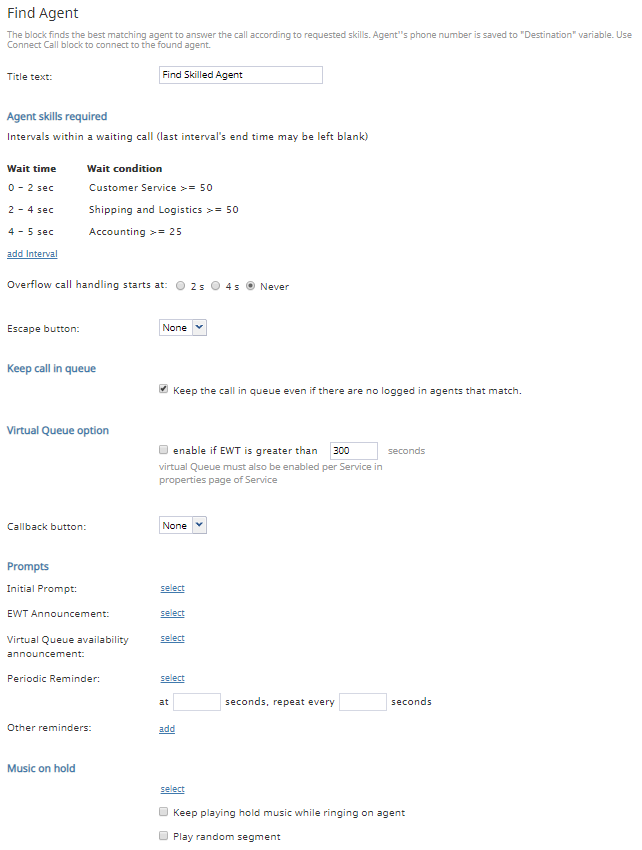自動アテンダント選択によるスキルベースのコールルーティング
Bright Patternコンタクトセンターでは、スキルとはコンタクトセンター管理者アプリケーションで定義できるユーザーの様々な能力です。スキルは、コンタクトセンターに関連するトピックまたは言語(例えば、経理、アラビア語、ITなど)として定義できます。スキルの評価については、 スキルレベルをご覧ください。スキルはユーザごとに 0 から 100まで評価されます (つまり、0は最低レベル、100は最高レベルを意味します)。さらに、スキルがサービスまたはキャンペーンに基づいて付与されます。
シナリオを通して、スキルレベルの低いエージェントではなく、スキルレベルの高いエージェントに対話をルーティングできます。これにより、お客様は知識レベルが最も高いエージェントとやり取りでき、最高のカスタマーサービスを体験いただけます。さらに、スキルベースのルーティングは、スキルレベルが低い新入社員のトレーニングに役立てます。そのおかげで、新入社員は対話の処理に圧倒されることなく、練習できます。
このシナリオでは、お客様が内線番号へ直接かけるオプション(つまり、"自動アテンダント")を使って基本的なスキルベースルーティングを設定する方法について詳しく説明します。この例で使用されるスキルは 補助スキルですが、 言語スキルに変更できます (例えば、コンタクトセンターは英語・フランス語・スペイン語でサービスを提供する場合)。
シナリオの例
このチャットシナリオの例(コメント付バージョン)をダウンロードするには、次のリンクをクリックしてください。
File:App Skill-Based Call Routing + Auto Attendant.zip
For instructions on how to import this file into your contact center, see the Contact Center Administrator Guide, section Scenarios Overview > How to Export and Import Scenarios.
For general information about scenarios, refer to section Scenario Builder Overview.
Scenario Flow
This voice scenario uses a menu to route customers to skilled agents and includes an option to dial the extension of a specific agent. This is accomplished by using the following blocks: Menu, Request Skill or Service, Collect Digits, Set Variable, Find Agent, and two instances of Connect Call.
Note that this is an example scenario only and not intended for production use. All conditional exits should be defined with actions for production use.
Scenario Overview
The diagram shown illustrates what the complete scenario looks like when designed in the Scenario Builder application.
Action 1: Create a Menu with Skill-Based Choices and an Auto Attendant Choice
In this scenario, the Menu block allows callers to select a menu choice that routes them to either a skilled agent or allows them to enter the extension of a specific agent directly.
When configuring the Menu block, we create a prompt to play, then configure our valid menu choices. In this example call center, the skills are "Customer Service," "Accounting," and "Shipping and Logistics," so we create valid choices in the block for each of these. Additionally, we create the choice for the "Auto Attendant" (i.e., the caller can enter an extension).
Action 1a: For Skill-Based Menu Choices, Use the Request Skill or Service Block
Next, for each skill-based choice we added in the Menu block, we add the Request Skill or Service block and configure the corresponding skill. This is done by selecting the skill group from the first drop-down menu (i.e., auxiliary, language, etc.), then the specific skill from the skill group in the next drop-down menu.
Note that the Request Skill or Service block acts as a connector between the Menu block and the Find Agent block, where the skill-based routing happens.
Action 2: Begin Configuring Auto Attendant with Collect Digits
For the Menu block choice "Auto Attendant," we allow customers to connect to a specific agent via the agent's extension number. This is accomplished by using the Collect Digits block, the Set Variable block, and a Connect Call block.
All extensions in our example call center begin with 10 (e.g., 1003), so, rather than have the customer enter in the full four-digit extension, we configure a prompt to play that tells them to enter the last two digits of the extension.
The Collect Digits block records the two digits the customer enters and stores them in the variable configured in the field Name of the variable to store the result; in our example, we call this variable extension.
Action 2a: Use Set Variable to Alter Information from Collect Digits
Next, the variable extension we created in the Collect Digits block is passed to the Set Variable block; this is where the first two digits of the actual extension are added back on to the variable. This is done by appending the number "10" before the begining of the variable like so: 10$(extension)
For example, a customer enters in 39 in the Collect Digits block, which, when passed through Set Variable, becomes 1039, the actual extension.
Action 2b: Have Connect Call Receive the Altered Information from Set Variable
Finally, the variable $(extension) we created in the Set Variable block is passed to the following Connect Call block and entered in the Override Destination field. This ensures the call will go to the specific extension rather than any available agent.
Note that in this branch of the scenario (i.e., the "Auto Attendant" menu choice), if the customer does not enter an extension or the system does not recognize it, we use Goto blocks to route the caller to the Find Agent block.
Action 3: Configure Skill-Based Routing in Find Agent
If the caller selected a skill-based choice from the menu (i.e., they did not select the "Auto Attendant" choice), we will need the call to go to the most appropriately skilled agent.
To accomplish this, the Request Skill or Service blocks we configured for each Menu block choice are configured as Wait Conditions in the Find Agent block. The Wait Condition allows the system to find the most appropriately skilled agent for the interaction; however, if the skill condition is not met within the Wait time, the caller will be routed to the next skill group, and ultimately, any available agent.
Action 4: Connect the Call
After an agent has been found, the call is connected in the Connect Call block. For more information about Find Agent and Connect Call, see How to Create a Basic Scenario. As a reminder, define all conditional exits.