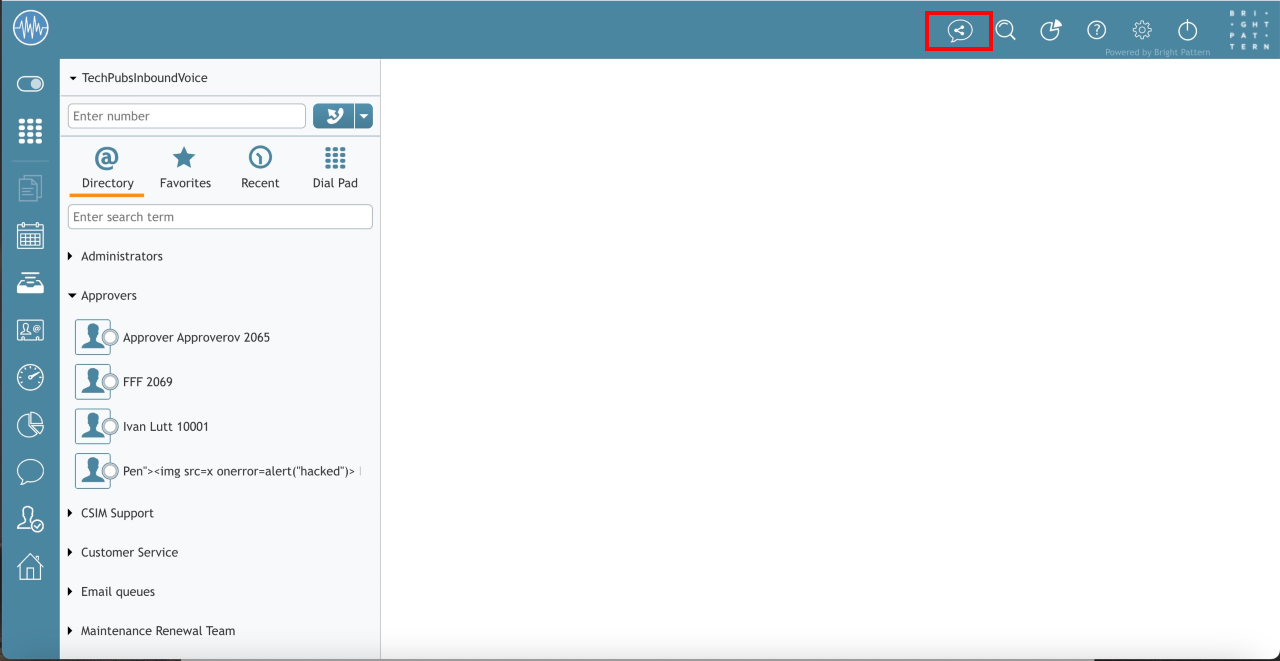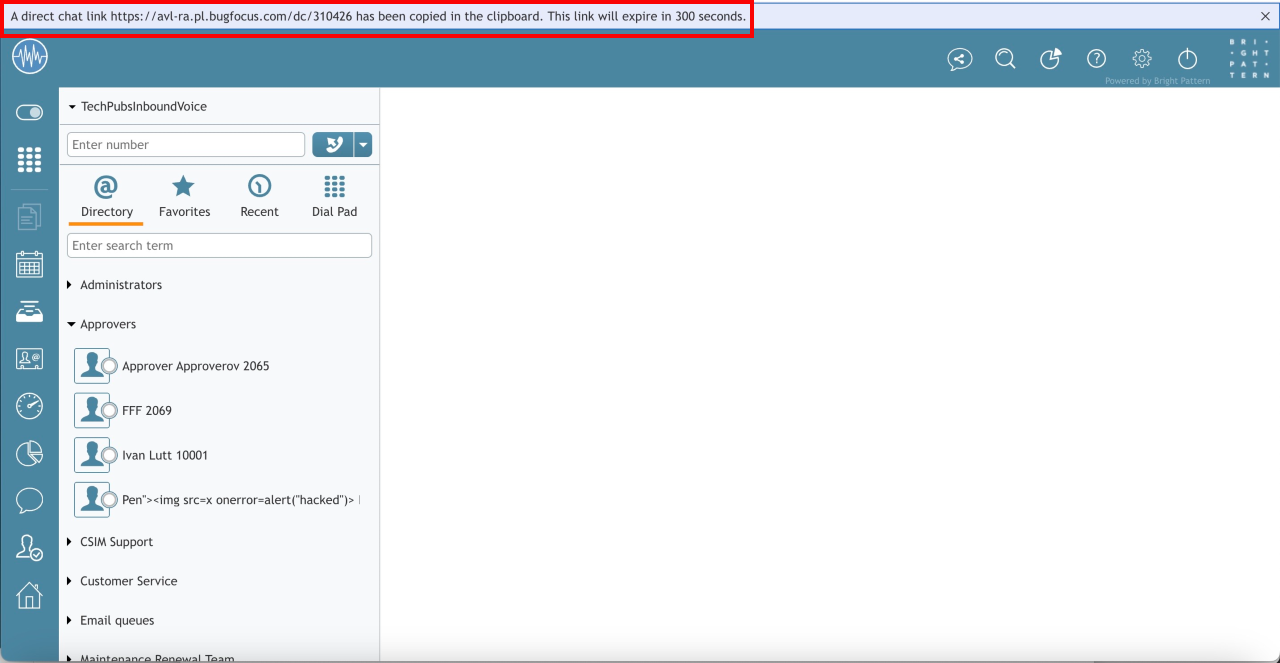Invite a Client to a Direct Chat
Agents can invite a client through external channels such as Teams, Slack, or email by sending a direct chat URL to them to initiate a chat. Agents create a direct chat link by clicking the Create a direct chat invitation link button in Agent Desktop or from CRM widgets. When the client clicks the link, they are placed into a direct chat with the agent who generated the link. This way, clients do not have to wait in a queue to reach the agent.
Each link is specific to only one chat with the agent who generated the link. The link expires after a pre-configured time that is set in the Bright Pattern Administrator application.
| Agents wishing to use the Direct Chat URLs must have the Create personal chat invitation link privilege enabled. Administrators can configure the Direct Chat URL, the scenario entries it applies to, and the expiration limit in Contact Center Administrator. | ||
Generating the Direct Chat URL
Click the Create personal chat invitation link button in the Agent Desktop or CRM Widget interface. The generated link appears and automatically copies to the clipboard. The time it expires appears in seconds. If the link expires, click the button again to generate a new link.
Send the link to the client. After the client successfully joins the webchat, agents can interact with the client like any other chat session.