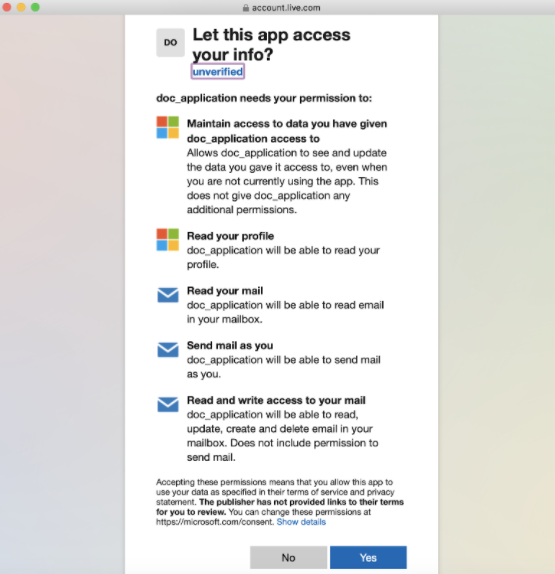From Bright Pattern Documentation
• 日本語
• 5.19
How to Configure Microsoft Email Account Access Using Microsoft Graph
Bright Pattern Contact Center software allows contact centers to use the Microsoft Graph API as a method for authenticating access to different Microsoft-based email services (e.g., Exchange Online, Office 365, Hotmail.com, Live.com, Outlook.com, etc.), from non-Microsoft email hosts.
This section explains how to to configure a Microsoft Graph email scenario entry.
Prerequisite
The Microsoft Graph API must be enabled for contact centers; ask your service provider for more information.
Procedure
- Log into the Contact Center Administrator application.
- If no email service exists, one must be created in section Services & Campaigns.
- Next, navigate to section Scenario Entries > Email, and then click the Add new + button.
- The POP3 server type displays by default in the Account tab. For the setting Protocol type, select Microsoft Graph.
- Click the Connect account button. A pop-up window will prompt you to select or enter the desired Microsoft email address credentials.The application can request grant permissions, so you will need to give the required permissions to the application. Note: If the tenant is already signed into a Microsoft email account, a session cookie will be detected and credentials will not need to be entered.
- Upon successful connection to the email account, the address will automatically populate the Email address and Display name fields. The tenant can click the Test button; a “Success” message should display.
- Next, in the Services tab, a Default email service must be selected.
- If nothing else needs to be defined, the tenant may click Apply at this point.
- For more information, see the Contact Center Administrator Guide, section Scenario Entries > Email.
< Previous | Next >