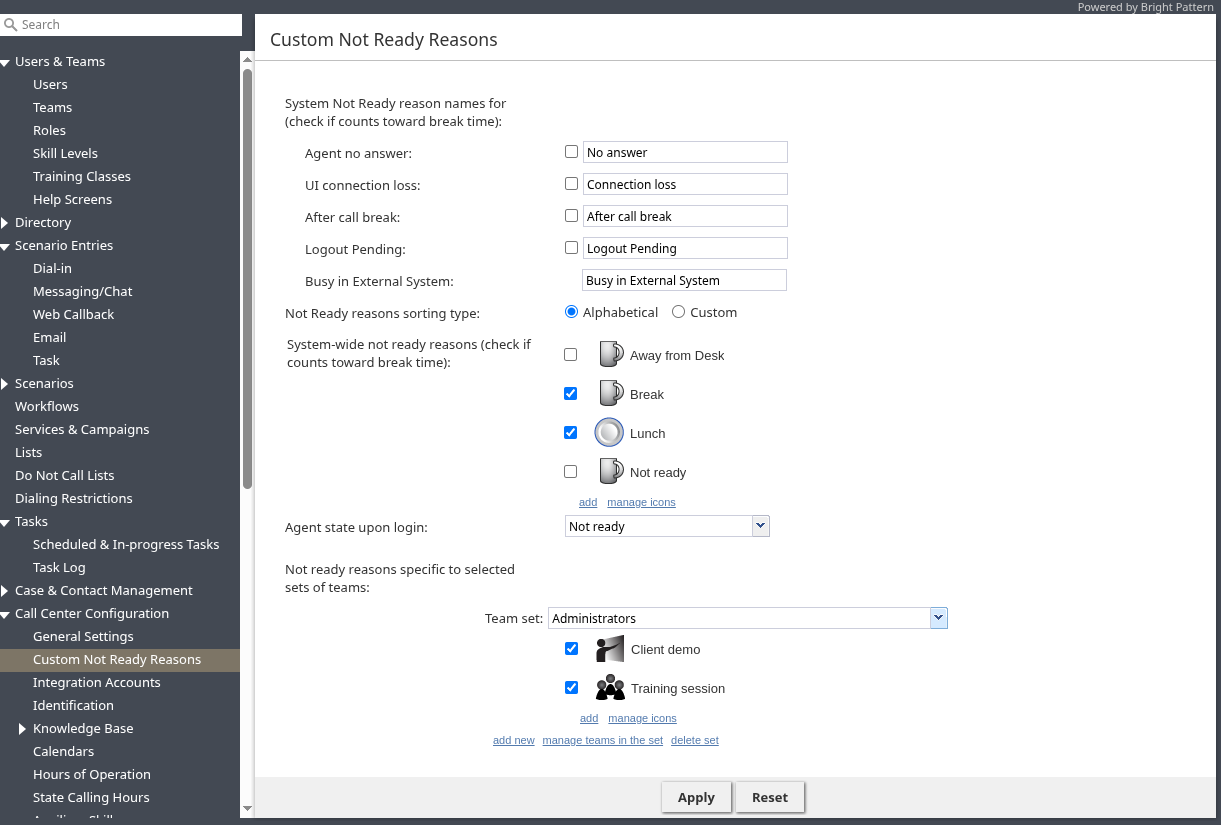Custom Not Ready Reasons
The Not Ready agent state indicates that an agent is logged in but temporarily unavailable to handle customer interactions. When agents assign Not Ready reasons, it can help you better analyze the reasons for agent downtime. There are two types of Not Ready reasons:
- System Not Ready Reasons: These are predefined by the platform and represent states triggered automatically by system or external events (such as connection loss or a pending logout). Agents do not select these manually in the same way they select custom reasons. You cannot delete these system reasons.
- Custom Not Ready Reasons: These are the reasons you create and manage for agents to manually select. They fall into two categories:
- System-wide: Custom reasons available for selection by all agents.
- Team-specific: Custom reasons assigned to one or more teams that can only be selected by team members.
This configuration page allows you to configure some aspects of the System Not Ready reasons defined by the platform and manage your own custom Not Ready reasons. If any custom reasons (either System-wide or Team-specific) are defined, agents will be required to choose one of these specific reasons instead of selecting a generic Not Ready option when making themselves unavailable.
Screen Properties
System Not Ready reason names for
This property allows you to define custom names for the Not Ready agent state for various conditions when the system automatically applies this state to agents.
If defined, such custom names will be allowed and displayed instead of the generic Not Ready in the corresponding situations for the agents themselves, for the supervisors monitoring agents’ performance, and in the agent activity reports.
Check if counts toward break time
Select the checkbox next to a system Not Ready reason if time spent in that state should count towards agent break time. If left unchecked, Not Ready time with this reason will not apply to agent break time. Break time is reflected in the following:
- The Break Time Remaining widget in the Agent Desktop application
- The Longest Break Time widget in the Agent Desktop application
- The Break Time widget in the Wallboard application
- The My Break Time real-time metrics
- The agent_total_break_time statistic
If any checkbox is selected or unselected, note that the changes will affect all agents on their next state/reason change. For example, if an agent was in the affected Not Ready reason state when the change was applied, his break time will continue to be calculated as before the change until he transitions to another state or a different Not Ready reason.
By default, the predefined system-wide Not Ready reasons Break and Lunch will be selected; all other system and system-wide Not Ready reasons will be unselected.
Agent no answer
This property means that the agent is set to Not Ready because the agent has rejected an incoming service interaction or failed to answer it within a predefined amount of time. The default name is No answer. The No Answer timeout is specified in the Connect Call scenario block. The default value is 10 seconds.
UI connection loss
The agent is set to Not Ready because the connection between the Agent Desktop application and the system has been lost. The default name is Connection loss.
After call break
The agent is set to Not Ready because the agent has finished handling an interaction and must have a mandatory break time. (See the General Setting Enter Break) The default name for this is After call break.
Logout Pending
The agent is set to Not Ready because the agent has requested to be logged out of the system while handling an interaction (e.g. when the agent's working shift is almost over). In this case, the system will let the agent finish processing the current interaction and will then switch the agent to Not Ready for a brief moment before logging out the agent.
Note that if the only active interactions are emails, the logout will be immediate. All actively processed emails will be stored as drafts in the agent’s My Cases.
Not Ready Reasons Sorting Type
Use this setting to control the display order of Not Ready reasons in the Agent Desktop UIs (the main application and related widgets). You have two options:
- Alphabetical: Select this to automatically sort all existing and newly created reasons alphabetically (A-Z).
- Custom: Select this to manually arrange the reasons. You can then drag and drop reasons into your preferred order.
Note: Regardless of the chosen sorting method, the Ready and Supervising agent states will always appear at the top of the list in the Agent Desktop application.
System-wide Not Ready reasons
This allows you to define a custom name and select an icon for the Not Ready agent state, depending on the reason the agent chooses when setting the state manually to Not Ready. If such reasons are defined, agents will have to select one of these reasons, instead of the generic Not Ready, when making themselves unavailable to handle customer interactions.
Bright Pattern Contact Center provides a number of default Not Ready reasons. To delete or edit any of the existing reasons, hover over their names. To define additional Not Ready reasons, click add. Contact your service provider if you need to define more than the default maximum of 40 system-wide Not Ready reasons.
Check if counts toward break time
Similar to System Not Ready reasons, if the checkbox next to a system-wide Not Ready reason is selected, the amount of time spent in this state will apply toward break time. If the checkbox is not selected, time spent in this state will not apply toward agent break time.
Manage icons
The manage icons option allows you to upload icons to accompany your custom Not Ready reasons.
To upload an icon, click manage icons, and the Manage Icons window will appear. Click on the Upload button, and then the Browse button to browse your computer for an appropriate image. The system will accept images with a max of 195 Kb in either .SVG or .PNG formats.
To remove a custom uploaded icon, open the Manage Icons window and select the icons you wish to delete. Click the Delete button and accept the confirmation dialog to permanently remove the images.
Agent state upon login
The state that will be applied to the agents of your contact center when they log into their Agent Desktops. You can select any of the system-wide Not Ready reasons defined above or make the agent Ready. Note that if you select Ready for this setting, the agents may start receiving customer interactions as soon as they log in. Otherwise, they will have to make themselves Ready manually before they begin receiving any service calls.
Note: Some service configuration changes that affect agent behavior are not picked up dynamically by Agent Desktop. Thus, after making a change to this property, we recommend that all affected logged-in agents refresh their browser page.
Not Ready Reasons Specific to Selected Set of Teams
This section allows you to create sets of teams and assign specific Not Ready reasons to them. When agents select a Not Ready reason, their list will include all System-wide reasons plus any Team-specific reasons for the team set they are associated with.
Team set management
The following actions are available for managing team sets:
- Team set dropdown
- This dropdown menu lists all currently defined team sets. Select a set to manage its Not Ready reasons. Team sets are identified in the dropdown by a list of the teams they contain (e.g., "Sales Team, Support Team, and 3 others"). Hovering over an entry will display the full list of included teams. If no team sets have been created yet, the dropdown will show "<no team sets defined>".
- Add new
- Click add new to create a new team set. This opens a dialog where you can select the teams to be included in this new set. A team can only belong to one set. Once teams are selected and saved, the new set appears in the dropdown list.
- Manage teams in the set
- With a team set selected, click manage teams in the set to modify which teams are part of that specific set. Removing all teams from a set via this dialog will delete the set.
- Delete set
- With a team set selected, click delete set to permanently remove the selected team set and all Not Ready reasons specifically defined within it. You will be asked to confirm this action.
Managing team-specific Not Ready Reasons
The following actions are available for managing the Not Ready reasons within the selected team set:
- Add
- Below the team set selection, click add to create a new Not Ready reason specific to the currently selected team set. Select an icon, define the reason name, and use the checkbox to indicate whether it counts towards break time.
- Modify
- Click an existing team-specific reason to make changes.
- Change order
- If the Not Ready reasons sorting type is custom, click and drag an existing reason to change its order in the list.
- Manage icons
- Click manage icons to open the manage icons dialog.
- Delete
- Hover over an existing team-specific reason and click the delete icon
 to permanently delete this reason from the selected team set.
to permanently delete this reason from the selected team set.< Previous | Next >