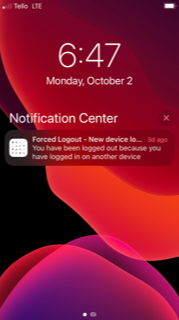From Bright Pattern Documentation
• 5.19
Login Session
After an agent completes the initial setup and logs into the Mobile app, the agent will stay logged in even if the application is running in the background mode or in the "dead mode" (i.e., when the app is closed by swiping it offscreen or selecting "Close All"). The only conditions that will cause the end of the login session are the following:
- The user logs out manually (i.e., uses the Log Out control in the app’s Settings)
- Logout is forced by a supervisor
- Logout is forced by several consecutive transitions to the Not Ready - No Answer state
- Logout is forced because the same user logged into another device (e.g., the regular Agent Desktop application)
- Logout is forced by a mandatory update notice
- Logout is forced by mobile user inactivity (if an inactivity timeout for mobile users is configured in your contact center)
- Logout is forced by a logout schedule (if a daily logout schedule for mobile users is configured in your contact center)
- The platform that the app is connected to is shut down
Forced Logout Notifications
When user sessions are forcibly ended, the user will receive an alert notifying them of this. Included in the logout notification is a short explanation of why they were logged out. The notifications ensure that all users are aware of being logged out. Mobile users who receive a notification can tap it to log back in.
Note: Logout notifications may have delays of up to several minutes.