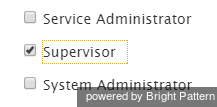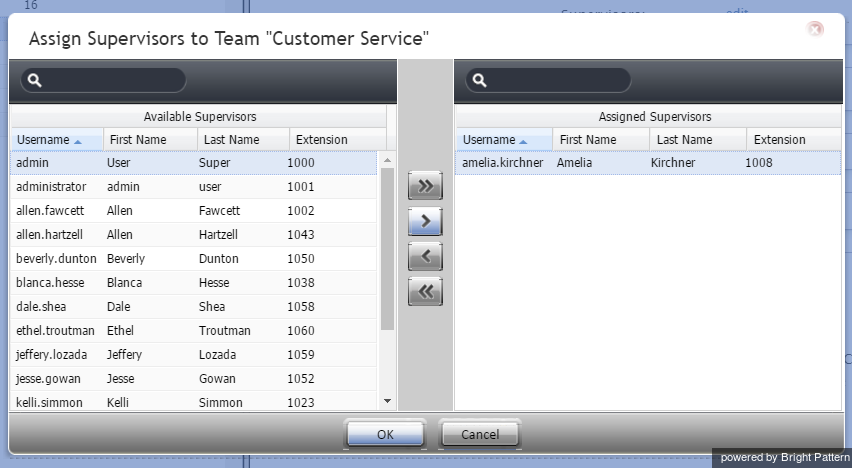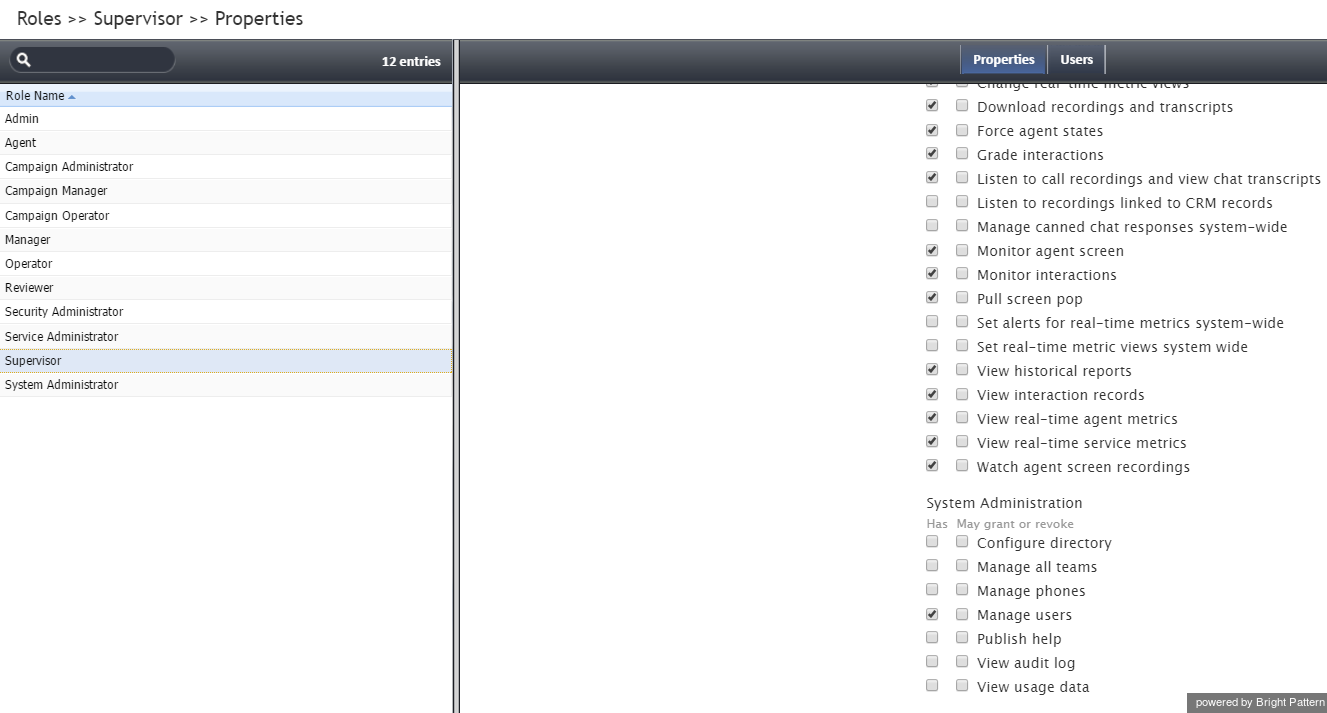提供: Bright Pattern Documentation
< 5.19:Faq | Supervisors
(Created page with "そのユーザーはチームのスーパーバイザーになります。チームに対して複数のスーパーバイザーを割り当てできます。") |
(Created page with "==管理者権限が削除されたユーザーがシステムにログインし、自分に管理者を含むすべての権限を付与しました。なぜこのことが...") |
||
| Line 20: | Line 20: | ||
| − | == | + | ==管理者権限が削除されたユーザーがシステムにログインし、自分に管理者を含むすべての権限を付与しました。なぜこのことができましたか? == |
If the user was both a supervisor and an agent, the user would have had certain privileges extended to him or her. Under the supervisor role, the settings ''Grant Privileges'' and ''Manage roles and security'' may have been enabled. You may revoke these privileges from the supervisor role by following these steps: | If the user was both a supervisor and an agent, the user would have had certain privileges extended to him or her. Under the supervisor role, the settings ''Grant Privileges'' and ''Manage roles and security'' may have been enabled. You may revoke these privileges from the supervisor role by following these steps: | ||
Revision as of 15:26, 23 September 2019
• English
スーパーバイザー
スーパーバイザーについて教えてください。
スーパーバイザーになるには、"スーパーバイザー" の役割が付与されたユーザーが特定のチームに割り当てられる必要があります。スーパーバイザーの割り当てはチームレベルでのみ行われます。
次の手順に従ってスーパーバイザーをチームに割り当てることができます:
- コンタクトセンター管理者アプリケーションへ管理者としてログインします。
- スーパーバイザーになる者が ユーザーとしてシステムに追加されているかどうかを確認します。
- 設定 > ユーザー & チーム > ユーザーよりスーパーバイザーになるユーザーを選択します。
- 役割タブをクリックします。
- スーパーバイザーのチェックボックスを選択し、変更を適用します。 一人のユーザーは複数の役割 (例えば、エージェントとスーパーバイザー)が付与される場合があります。
- 設定 > ユーザー & チーム > チームへ進み、上記のユーザーが監視するチームを選択します。
- "スーパーバイザー"の横にあるプロパティタブで編集をクリックします。
- スーパーバイザーの役割が付与されたユーザーを選択し、矢印ボタンを操作しながらチームに割り当て、OKをクリックします。
そのユーザーはチームのスーパーバイザーになります。チームに対して複数のスーパーバイザーを割り当てできます。
管理者権限が削除されたユーザーがシステムにログインし、自分に管理者を含むすべての権限を付与しました。なぜこのことができましたか?
If the user was both a supervisor and an agent, the user would have had certain privileges extended to him or her. Under the supervisor role, the settings Grant Privileges and Manage roles and security may have been enabled. You may revoke these privileges from the supervisor role by following these steps:
- In the Contact Center Administrator application, log in as Admin.
- Navigate to Configuration > Roles and select Supervisor from the list of roles.
- Select or deselect the desired privileges.
For more information, see the Contact Center Administrator Guide, section Roles.