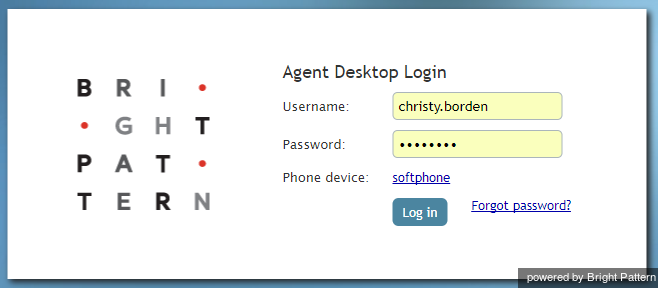(Created page with "=== ステップ2: 電話デバイスを選択します。 === ソフトフォンが規定の電話です。 別のデバイス、あるいは電話不使用を設定できま...") |
|||
| Line 20: | Line 20: | ||
=== ステップ2: 電話デバイスを選択します。 === | === ステップ2: 電話デバイスを選択します。 === | ||
| − | + | ソフトフォンが規定の電話デバイスです。 別のデバイス、あるいは電話不使用を設定できます。 | |
Refer to section [[Agent-guide/Setup/PhoneDevice|Selecting a Phone Device]] for more information on the supported types of phones. | Refer to section [[Agent-guide/Setup/PhoneDevice|Selecting a Phone Device]] for more information on the supported types of phones. | ||
Revision as of 15:35, 16 June 2019
エージェントデスクトップの起動
Bright Patternのエージェントデスクトップアプリケーションは、Chrome, Firefox, Safari, Internet Explorerなど、サポートされている任意のWebブラウザから起動できます。 (システム要求の詳細については、 コンタクトセンター管理者ガイド を参照してください)。
エージェントデスクトップにログインするには、以下の情報が必要です:
- コンタクトセンターの URL (例: "https://example.brightpattern.com/agentdesktop")
- ユーザ名 (例: "christy.borden")
- パスワード
Bright Patternは、コンタクトセンタープラットフォーム用のシングルサインオン(SSO)機能を提供します。 SSOを使用することによって、Bright Patternのエージェントデスクトップ、Wallboard、およびコンタクトセンター管理者アプリケーションのいずれかにログインするときに、それらのアプリケーションにアクセスできます。 例えば、エージェントデスクトップにログインしてからWallboardに移動した場合、後者のアプリケーションに既にログインしている状態になります。
エージェントデスクトップを起動する方法
ステップ1:ログイン認証情報を入力します。
- Webブラウザを開き、コンタクトセンターのURLを入力します。
https://<yourcontactcenter>.brightpattern.com/agentdesktop
例えば、https://example.brightpattern.com/agentdesktop
- ダイアログボックスのユーザー名およびパスワードフィールドに、システム管理者から提供されたユーザー名とパスワードを入力します。 システム管理者から指示がない限り、ダイアログボックスの他のフィールドを変更しないでください。
- ログインボタンをクリックします。
ステップ2: 電話デバイスを選択します。
ソフトフォンが規定の電話デバイスです。 別のデバイス、あるいは電話不使用を設定できます。
Refer to section Selecting a Phone Device for more information on the supported types of phones.
Step 3: Log in
Click the Log in button.
Refer to section Logging into Agent Desktop for more information on Agent Desktop login.
Successful login to the Agent Desktop application marks the start of your working session. You will be initially assigned the Supervising state and you will not receive any service interactions while you are in this state. For making yourself available to handle service interactions, see section Working as an Agent.
Note: Some of the functions described in this guide may not be available to you. This usually means that either the corresponding capabilities are disabled in your contact center or that you do not have the permissions to use the function in question. If you believe that you need access to such functions in order to perform your contact center tasks, contact your system administrator.