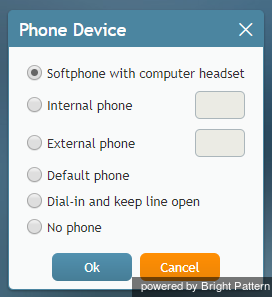電話デバイスの選択
ログイン中に、コールへの対応に使用するデバイスを選択できます。 システム管理者は、最初のログイン時に選択すべきオプションについてアドバイスします。 選択されたオプションは、記憶され、次回のログインからその入力が省略されます。
On your very first login to the system, if your system administrator has configured a default phone option, this option will be immediately available to you (i.e., you will not need to configure anything).
If the default option or the previously selected option is not available, you will be prompted to select a phone device after logging in. Your system administrator will advise you about the option you should select; the selected option will be remembered for subsequent login attempts with this browser on your computer.
デバイスを選択するには、ログインダイアログボックスの 電話デバイスの現在の設定をクリックします。 デバイスオプションのリストが表示されます。
Note: Because your system administrator can configure phone device options, you may not see all of the following options in your settings. Certain options may not be selectable due to web browser or operating system restrictions (i.e., they are greyed out). Additionally, the following functionalities are not supported unless the BPClient plugin is installed:
- Screen recording and monitoring
- The GUI popup for inbound interactions (i.e., outside of the web browser window)
- Client-side diagnostic logging (i.e., BPClient.log)
- Audio notifications through all audio devices (e.g., ringing on all devices)
- The Simplified Desktop .NET API
- Business user presence detection (i.e., system input activity tracking)
- The G.729 codec
- For Salesforce.com integrations, the CTI phone in Salesforce Classic
Note: In order to use screen monitoring, both users (i.e., the host of the monitoring and monitored user) should have the BPClient plugin installed.
Note that the process of selecting phone devices changed in Bright Pattern Contact Center version 5.5.0.
電話デバイスのオプション
エージェントデスクトップアプリケーションをご利用する前に、以下のデバイスから一つを選んでください。
Phone via soundcard/headset (Agent Helper Application)
This device is a softphone application working as a phone in your computer. When you select this option, the extension number assigned to you in configuration will be your phone number for the duration of the login session.
Secure phone via soundcard/headset (Secure Agent Helper Application)
This softphone device, while similar to the Phone via soundcard/headset (Agent Helper Application) option, provides encrypted audio. Additionally, when you select this option, the extension number assigned to you in configuration will be your phone number for the duration of the login session.
Secure phone via browser audio (Web RTC)
This option utilizes WebRTC, an open-source project that allows secure (i.e., encrypted) real-time communications in your web browser; it is available only for web browsers that support WebRTC (e.g., Internet Explorer (IE) does not support WebRTC). This option may be used if you experience problems with your other softphone devices. When you select this option, the extension number assigned to you in configuration will be your phone number for the duration of the login session.
Internal hardphone, my default number
This device is a hardware phone permanently assigned to you in the system configuration.
Internal hardphone, number
This device is a hardware phone connected directly to the system. This can be a SIP-based phone on your desk, such as Polycom SoundPoint. Enter the desired phone number in the field next to this option.
External phone, PSTN number
An external phone is any public phone number that can be dialed from the system (e.g., your home or mobile phone when working from home). Enter the desired phone number in the field next to this option.
システム構成によって、外線接続がいったん確立されると、相手が電話を切っても接続が終了しない場合があります。これは、確立されたPSTN電話回線の使用を最適化するための一般的な状態です。このオプションがコンタクトセンターで使用されている場合、通話中にこちら側から電話を切る必要はありません。アクティブコールの終了については、特別なトーン信号を通じて通知されます。着信通知は、エージェントデスクトップアプリケーションを介して視覚的に表示されるか、また接続中の電話回線で別のトーン信号を通じて行われます。エージェントは画面上の受け入れボタンを使って受信コールを受け入れることができます。詳しい情報については、受信電話への応答をご覧ください。
回線接続は、アクティブコールがないまま数分間以上続くと、その接続が自動的に終了する場合があります。その回線接続が自動的に終了した場合、または手動で解放された場合、次回の着信に関する通知は、一般的な電話信号によって行われます。外線電話及び設定されたタイムアウトの正しい使用方法に関する詳しい情報は、管理者にご確認ください。
ダイヤルイン、回線が接続された状態の維持
ネイルドアップ接続として知られるこのオプションをご利用すると、ログイン時に ご希望の電話デバイスからシステムとの電話接続が確立され、この接続はログインセッション中のコールへの順次対応に利用できます。このオプションのご利用にあたって、初期接続を行うための電話番号が管理者によって提供されます。着信通知は、エージェントデスクトップアプリケーションを介して視覚的に表示されるか、また接続中の電話回線で特別なトーン信号を通じて行われます。ユーザーは画面上の 受け入れボタンを使って受信コールを受け入れることができます。詳しい情報については、電話を取る方法をご覧ください。アクティブコールの終了については、特別なトーン信号を通じて通知されます。
原則として、エージェントデスクトップアプリケーションからログアウトするまで、その回線は接続された状態で維持されます。もしコール中にアプリケーションまたはブラウザがログアウトせずに勝手に閉じられた場合、システムはネイルドアップ接続を切る前に、相手側がコールを終了するまで待ちます。詳しい情報は、作業セッションの終了をご覧ください。
電話不使用
このオプションは、テキストベースの対話のみ(チャットやメール)を行う場合にご利用いただけます。