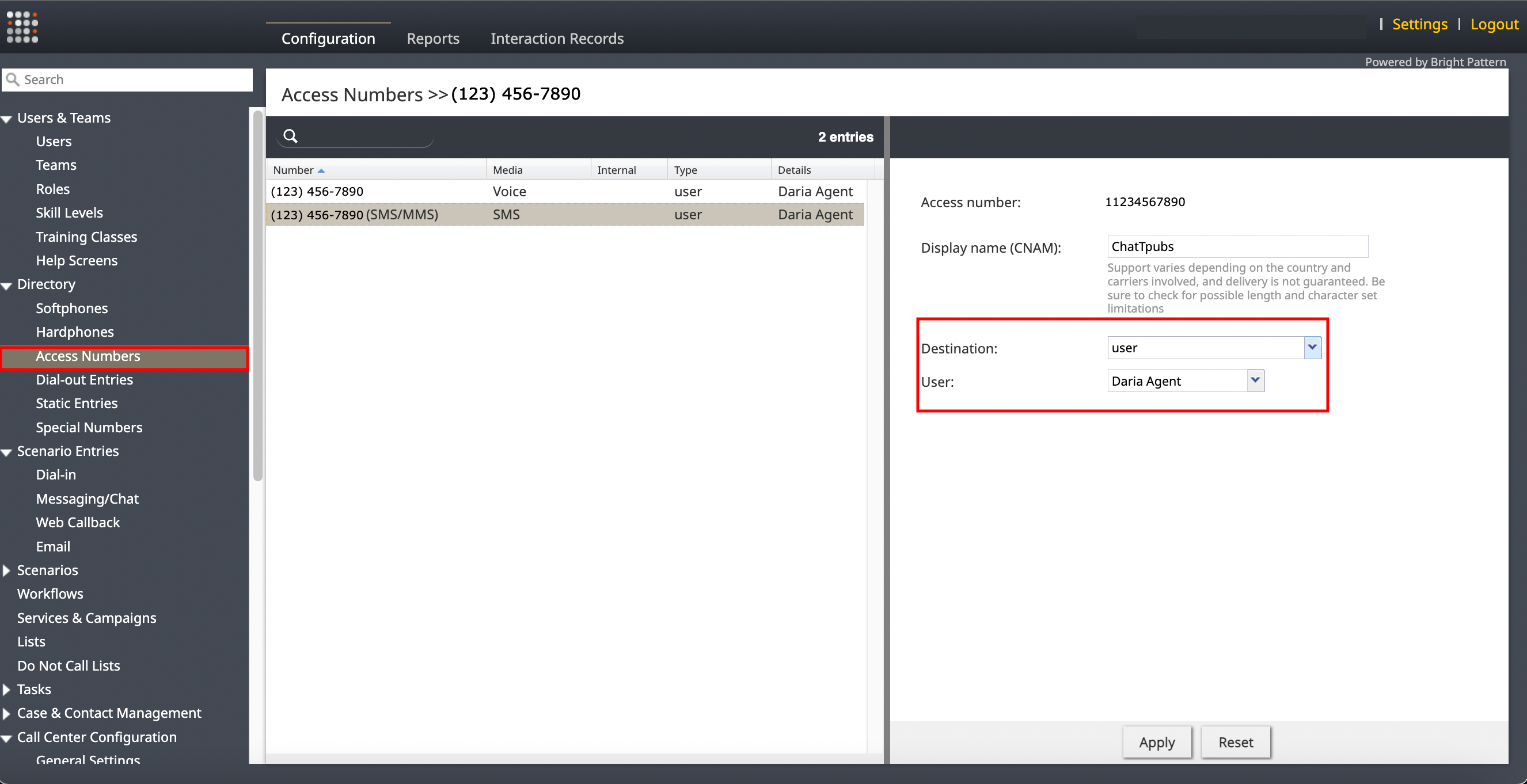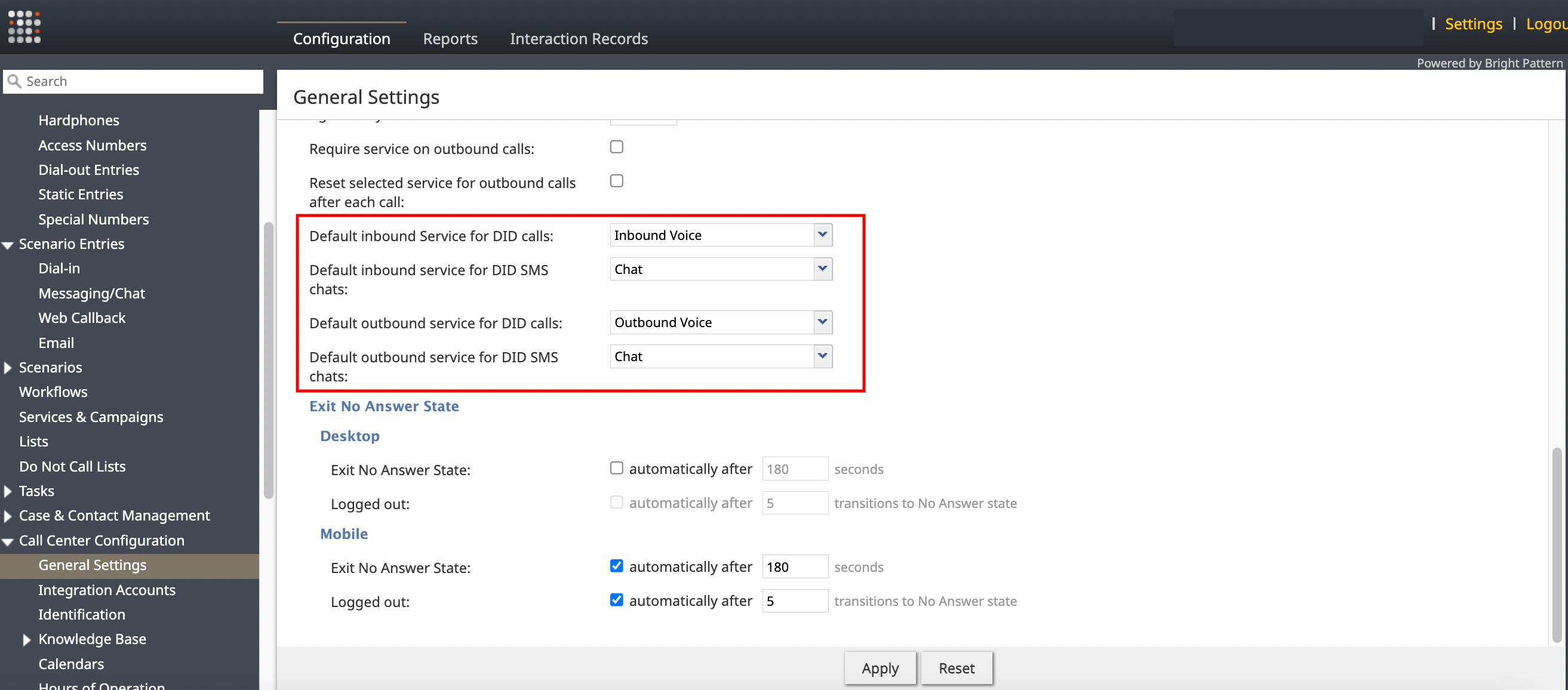Enable Dispositions and Reporting for DID Calls
Using the Contact Center Administrator, you can enable dispositions and reporting for DID calls. This is achieved by first defining a system-wide service for DID calls, followed by defining a system-wide service for DID SMS. Note that these are separate for inbound and outbound, though they can be the same service.
Prerequisites
Please note DID calling must be enabled by your service provider.
You will also need:
- A SMS-enabled access phone number set as user DID
- SMS-enabled outbound services for both voice and chat
- SMS-enabled inbound services for both voice and chat
Steps
Track dispositions in reports by selecting default services for direct-inward dialing (DID) calls and chats in the Contact Center Administrator.
1. From the "Call Center Configuration >> General Settings" menu, select a service in each of the following DID dropdowns:
- Default outbound service for DID calls
- Default outbound service for DID SMS chats
- Default inbound Service for DID calls
- Default inbound service for DID SMS chats
2. Click "Apply."
Note that when you are outbound calling via your own DID number that your dispositions will be displayed from that service. Dispositions will also be displayed from the inbound service in regards to DID calls as well. If an incoming DID call or DID SMS chat is rejected, agents will not be placed into Not Ready-Rejected state. Agents will be returned to their previous state. Incoming DID chats and calls are not service interactions, thus the behavior is not consistent with the DID calls and chats implementation when services are not selected.
Furthermore, if the service selection designated for the DID interaction has an After Call Work (ACW) setting, you will enter the ACW state after your DID call or chat. Please note that services can be shared between the inbound and outbound dropdowns, but separating them allows for greater reporting flexibility and granularity.