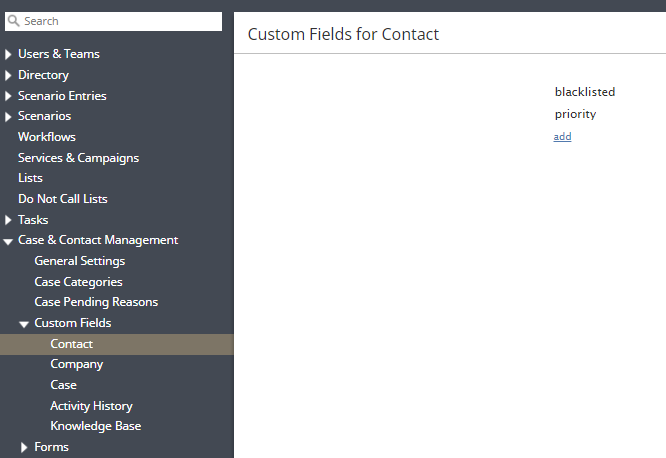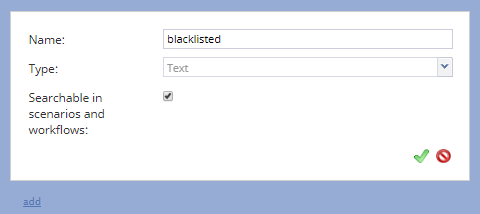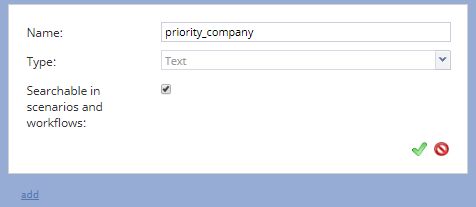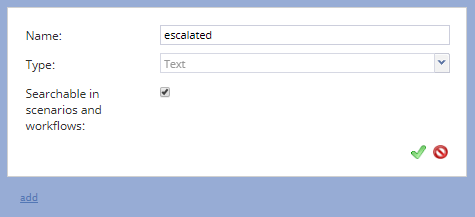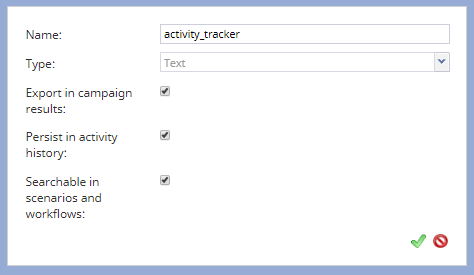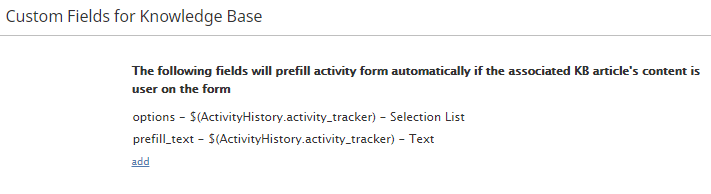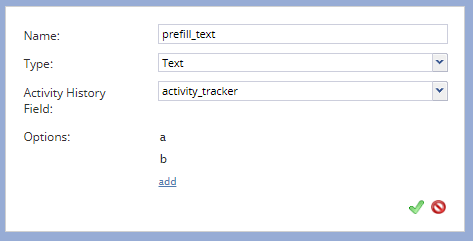Custom Fields
The existing controls on forms can be extended with an option to save the final value of the field in a custom reporting field. Such custom fields are to be used for values that are not already present on default (e.g., account number in a third-party system, or an additional phone number that came in on an incoming call).
Custom fields may be added to Contact, Company, Case, Activity History, and Knowledge Base. To add a new field, click Add and specify the name of the custom field.
Storage for these custom fields is provided in detailed reports. Note that only non-aggregated fields can be selected for storage in detailed reports.
Note: Some service configuration changes that affect agent behavior are not picked up dynamically by Agent Desktop. Thus, after making any changes to custom fields, we recommend that all affected logged-in agents refresh their browser page.
Contact
Contact custom fields are used to create unique fields related to contacts. These fields can be used in the Contacts section of Agent Desktop or added to forms in the Form Builder application.
Settings
Name
This is the name of the custom contact field.
Type
The type of field is Text.
Searchable in scenarios and workflows
When selected, this checkbox allows this field to be searchable in scenarios and workflows with the Bright Pattern Search Object Block. Note a maximum of three custom fields per object type may be marked searchable.
Company
Company custom fields are used to create unique fields related to companies. These fields can be used in the Form Builder application.
Settings
Name
This is the name of the custom company field.
Type
The type of field is Text.
Searchable in scenarios and workflows
When selected, this checkbox allows this field to be searchable in scenarios and workflows with the Bright Pattern Search Object Block. Note a maximum of three custom fields per object type may be marked searchable.
Case
Case custom fields are used to create unique fields related to cases. These fields can be used in Scenario Entries or added to forms in the Form Builder application.
Settings
Name
This is the name of the custom company field.
Type
The type of field is Text.
Searchable in scenarios and workflows
When selected, this checkbox allows this field to be searchable in scenarios and workflows with the Bright Pattern Search Object Block. Note a maximum of three custom fields per object type may be marked searchable.
Activity History
Activity History custom fields are used to gather information related to a contact's activities. They also can be connected to Knowledge Base fields. The configuration is defined system-wide, for all articles. By default, no fields are configured to be associated with Knowledge Base articles.
Settings
Name
This is the name of the custom activity history field.
Type
The type of field is Text.
Export in campaign results
When selected, this setting allows custom Activity History fields configured in forms to be seen in exported campaigns results.
Persist in activity history
This setting allows this field to be written in the operational database. Note that Bright Pattern recommends checking either this setting, the Export in campaign results setting, or both; if neither is selected the data will not be written to the database.
Searchable in scenarios and workflows
When selected, this checkbox allows this field to be searchable in scenarios and workflows with the Bright Pattern Search Object Block. Note a maximum of three custom fields per object type may be marked searchable.
Knowledge Base
Knowledge Base custom fields are used in conjunction with activity forms agents use while on calls. Agents may choose to use a Knowledge Base article and use its contents to fill the form. When they click the Use button, a number of fields on the form will be prefilled with these associated custom field values. Initially, the supported field presentation types are text and list. The list configuration control is similar to the list configuration dialog in chat styling form configuration. All configuration options allow you to select from a list of Activity History variables.
Settings
Name
This is the name of the custom Knowledge Base field.
Type
Choose from Text or Selection List. Note: If Selection List is chosen, you will configure list options in the Options setting.
Activity History Field
If you would like a custom Activity History field to be associated with your custom Knowledge Base field, you may configure it here.
Options
If you have chosen Selection List as the type of custom Knowledge Base field, you will configure the list options here.