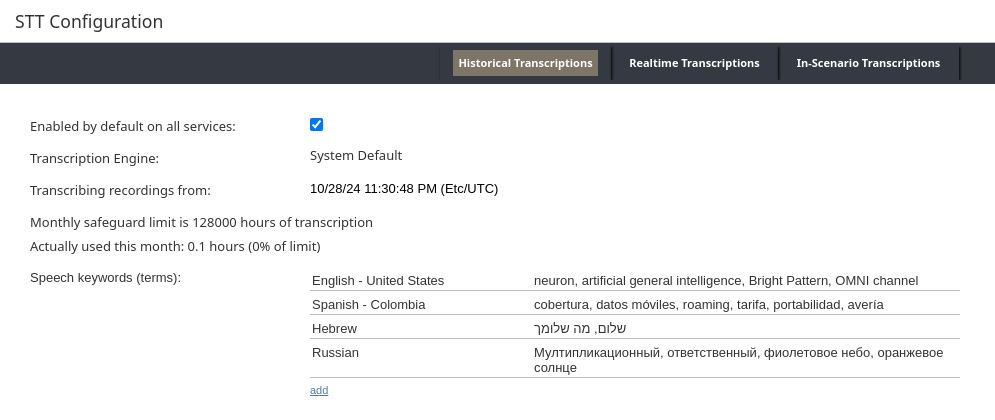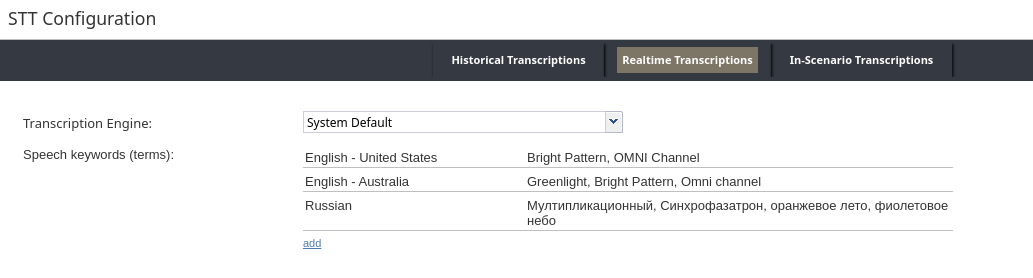STT Configuration
Speech-to-Text (STT) configuration allows you to configure options that affect how audio is transcribed into text within your contact center. This includes options for real-time transcriptions, used when assisting agents in real-time, In-Scenario transcription used by certain scenario blocks, as well as historical transcriptions, used to create searchable archives of your calls for later analysis. You can configure which transcription engine to use for each case, customize language settings, and provide keywords to improve accuracy.
Historical Transcriptions
Historical transcription refers to converting previously recorded audio into text. This tab provides information on the configured transcription engine, hours of consumed transcription, and also allows several settings to be configured.
Enabled by default on all services
If checked, all services will have historical transcription enabled by default. Individual services can override this setting.
Transcription Engine
Not selectable on this page. This is configured on the Service Provider level in the AI Package.
Transcribing recordings from
Define a date and time from which the system will start looking for new recordings to transcribe. Recordings made prior to this date will not be transcribed.
Monthly safeguard limit
Read-only field indicating the monthly limit for historical transcriptions (in hours), configured by your service provider.
Actually used this month
Read-only field indicating the actual historical transcription time used this month.
Speech keywords (terms)
This option allows you to provide words or phrases relevant for any of the languages used in your contact center, such as industry jargon or brand names. Listing these keywords increases their chance of being transcribed correctly, which is especially helpful when dealing with unusual terminology or varied pronunciations. For each group of keywords, you define the following:
- Language
- Select the language for which the keywords apply.
- Keywords (comma-separated)
- A text field to enter a comma-separated list of keywords for the selected language.
Realtime Transcriptions
Realtime transcriptions convert speech to text during calls for real-time agent assist. The live transcript is given directly to agents as well as provided to chat bots that generate live suggestions.
Transcription Engine
Determines which speech-to-text engine is used to generate real-time transcriptions. You can use the default engine selected by your service provider, or select an engine from among your configured STT integration accounts.
Speech keywords (terms)
Operates similar to the Speech keywords (terms) defined above for historical transcriptions, except the terms defined here are applied to realtime transcriptions.
In-Scenario Transcriptions
Transcription Engine
Determines which speech-to-text engine is used by the Play-Listen and AI Agent scenario blocks to transcribe customer utterances. You can use the default engine selected by your service provider, or select an engine from among your configured STT integration accounts.